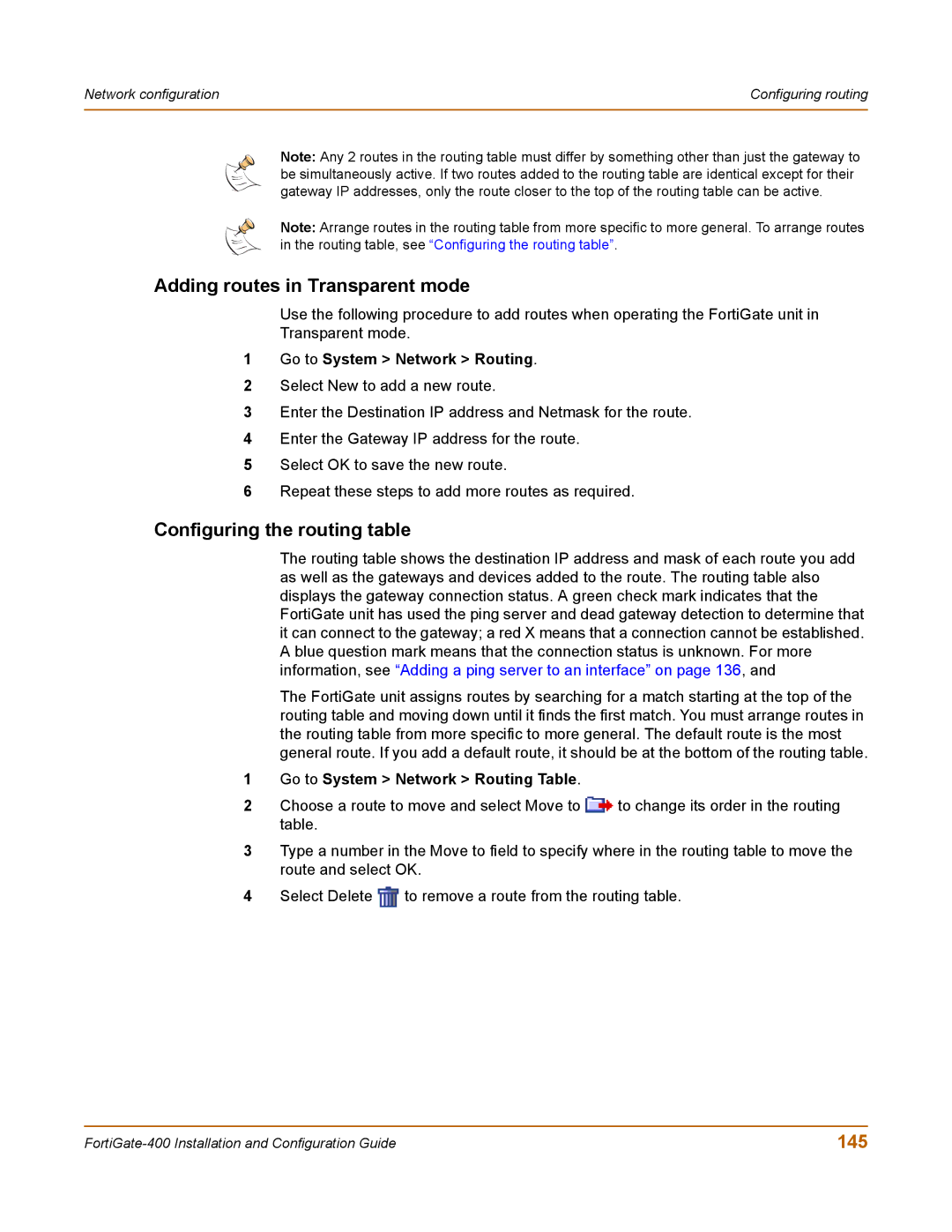Network configuration | Configuring routing |
|
|
Note: Any 2 routes in the routing table must differ by something other than just the gateway to be simultaneously active. If two routes added to the routing table are identical except for their gateway IP addresses, only the route closer to the top of the routing table can be active.
Note: Arrange routes in the routing table from more specific to more general. To arrange routes in the routing table, see “Configuring the routing table”.
Adding routes in Transparent mode
Use the following procedure to add routes when operating the FortiGate unit in
Transparent mode.
1Go to System > Network > Routing.
2Select New to add a new route.
3Enter the Destination IP address and Netmask for the route.
4Enter the Gateway IP address for the route.
5Select OK to save the new route.
6Repeat these steps to add more routes as required.
Configuring the routing table
The routing table shows the destination IP address and mask of each route you add as well as the gateways and devices added to the route. The routing table also displays the gateway connection status. A green check mark indicates that the FortiGate unit has used the ping server and dead gateway detection to determine that it can connect to the gateway; a red X means that a connection cannot be established. A blue question mark means that the connection status is unknown. For more information, see “Adding a ping server to an interface” on page 136, and
The FortiGate unit assigns routes by searching for a match starting at the top of the routing table and moving down until it finds the first match. You must arrange routes in the routing table from more specific to more general. The default route is the most general route. If you add a default route, it should be at the bottom of the routing table.
1Go to System > Network > Routing Table.
2Choose a route to move and select Move to ![]() to change its order in the routing table.
to change its order in the routing table.
3Type a number in the Move to field to specify where in the routing table to move the route and select OK.
4Select Delete ![]() to remove a route from the routing table.
to remove a route from the routing table.
145 |