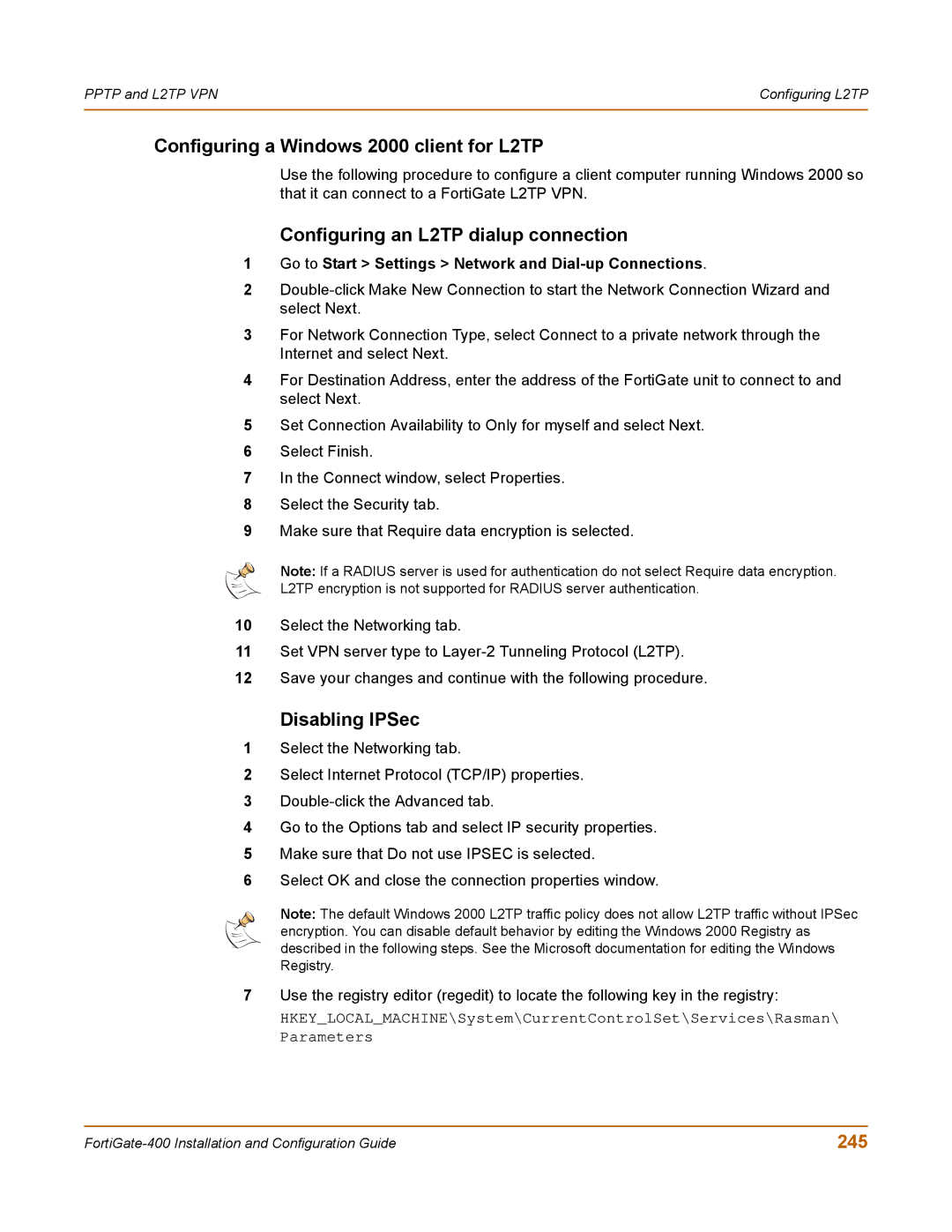PPTP and L2TP VPN | Configuring L2TP |
|
|
Configuring a Windows 2000 client for L2TP
Use the following procedure to configure a client computer running Windows 2000 so that it can connect to a FortiGate L2TP VPN.
Configuring an L2TP dialup connection
1Go to Start > Settings > Network and Dial-up Connections.
2
3For Network Connection Type, select Connect to a private network through the Internet and select Next.
4For Destination Address, enter the address of the FortiGate unit to connect to and select Next.
5Set Connection Availability to Only for myself and select Next.
6Select Finish.
7In the Connect window, select Properties.
8Select the Security tab.
9Make sure that Require data encryption is selected.
Note: If a RADIUS server is used for authentication do not select Require data encryption.
L2TP encryption is not supported for RADIUS server authentication.
10Select the Networking tab.
11Set VPN server type to
12Save your changes and continue with the following procedure.
Disabling IPSec
1Select the Networking tab.
2Select Internet Protocol (TCP/IP) properties.
3
4Go to the Options tab and select IP security properties.
5Make sure that Do not use IPSEC is selected.
6Select OK and close the connection properties window.
Note: The default Windows 2000 L2TP traffic policy does not allow L2TP traffic without IPSec encryption. You can disable default behavior by editing the Windows 2000 Registry as described in the following steps. See the Microsoft documentation for editing the Windows Registry.
7Use the registry editor (regedit) to locate the following key in the registry:
HKEY_LOCAL_MACHINE\System\CurrentControlSet\Services\Rasman\ Parameters
245 |