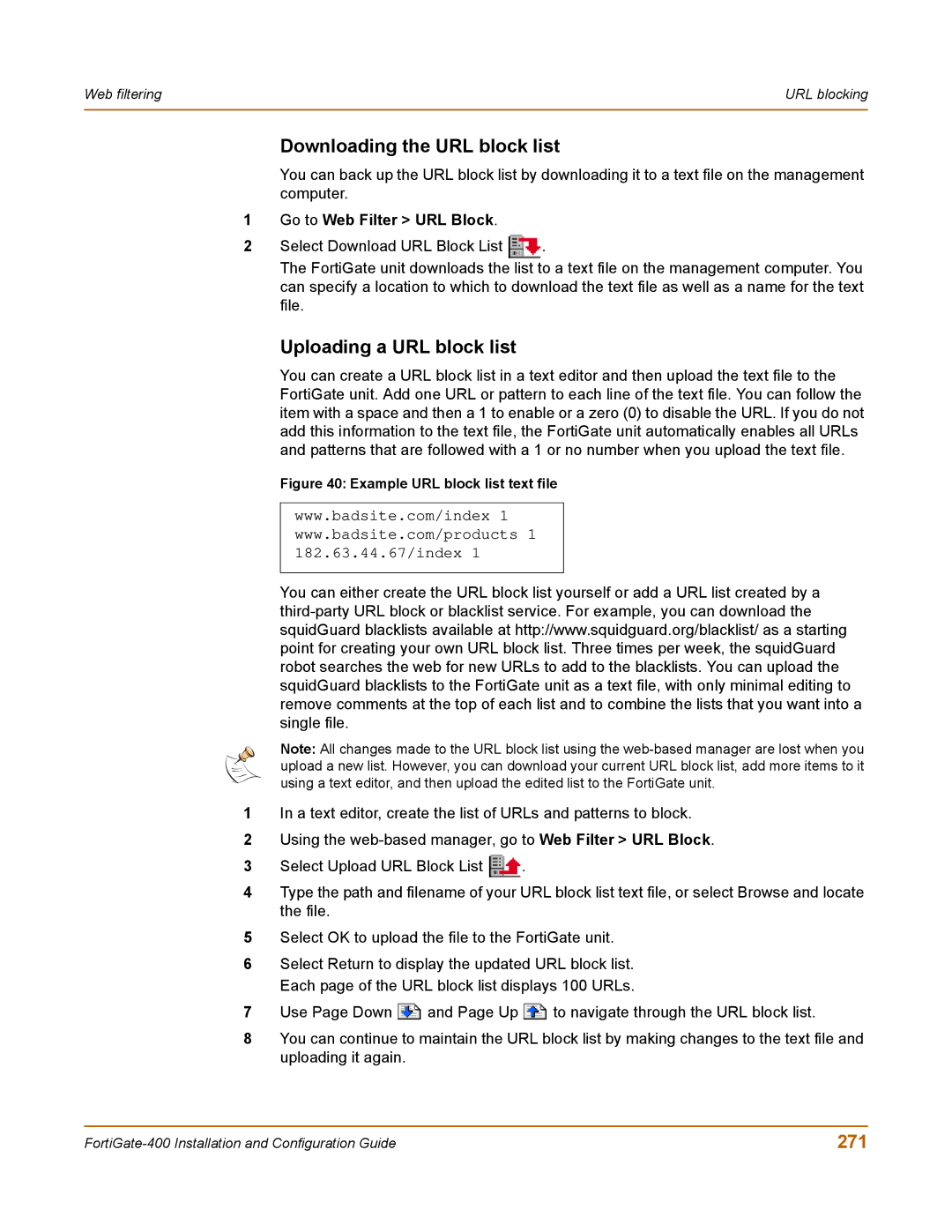Web filtering | URL blocking |
|
|
Downloading the URL block list
You can back up the URL block list by downloading it to a text file on the management computer.
1Go to Web Filter > URL Block.
2Select Download URL Block List ![]() .
.
The FortiGate unit downloads the list to a text file on the management computer. You can specify a location to which to download the text file as well as a name for the text file.
Uploading a URL block list
You can create a URL block list in a text editor and then upload the text file to the FortiGate unit. Add one URL or pattern to each line of the text file. You can follow the item with a space and then a 1 to enable or a zero (0) to disable the URL. If you do not add this information to the text file, the FortiGate unit automatically enables all URLs and patterns that are followed with a 1 or no number when you upload the text file.
Figure 40: Example URL block list text file
www.badsite.com/index 1 www.badsite.com/products 1 182.63.44.67/index 1
You can either create the URL block list yourself or add a URL list created by a
Note: All changes made to the URL block list using the
1In a text editor, create the list of URLs and patterns to block.
2Using the
3Select Upload URL Block List ![]() .
.
4Type the path and filename of your URL block list text file, or select Browse and locate the file.
5Select OK to upload the file to the FortiGate unit.
6Select Return to display the updated URL block list. Each page of the URL block list displays 100 URLs.
7Use Page Down ![]() and Page Up
and Page Up ![]() to navigate through the URL block list.
to navigate through the URL block list.
8You can continue to maintain the URL block list by making changes to the text file and uploading it again.
271 |