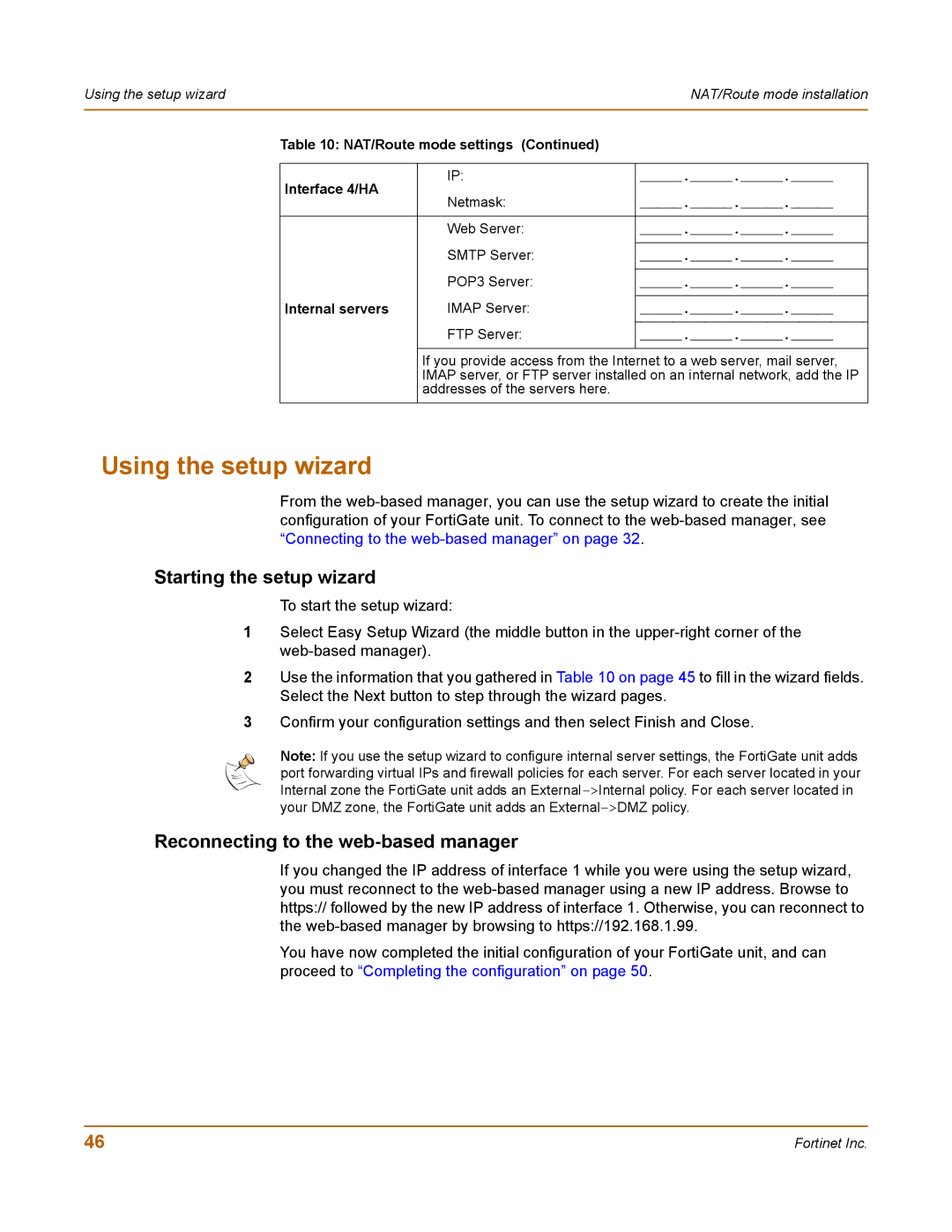Using the setup wizard |
| NAT/Route mode installation | |
|
|
|
|
| Table 10: NAT/Route mode settings (Continued) |
| |
|
|
|
|
| Interface 4/HA | IP: | _____._____._____._____ |
| Netmask: | _____._____._____._____ | |
|
| ||
|
|
|
|
|
| Web Server: | _____._____._____._____ |
|
| SMTP Server: |
|
|
| _____._____._____._____ | |
|
| POP3 Server: |
|
|
| _____._____._____._____ | |
| Internal servers | IMAP Server: |
|
| _____._____._____._____ | ||
|
| FTP Server: |
|
|
| _____._____._____._____ | |
|
|
|
|
|
| If you provide access from the Internet to a web server, mail server, | |
|
| IMAP server, or FTP server installed on an internal network, add the IP | |
|
| addresses of the servers here. |
|
|
|
|
|
Using the setup wizard
From the
Starting the setup wizard
To start the setup wizard:
1Select Easy Setup Wizard (the middle button in the
2Use the information that you gathered in Table 10 on page 45 to fill in the wizard fields. Select the Next button to step through the wizard pages.
3Confirm your configuration settings and then select Finish and Close.
Note: If you use the setup wizard to configure internal server settings, the FortiGate unit adds port forwarding virtual IPs and firewall policies for each server. For each server located in your Internal zone the FortiGate unit adds an
Reconnecting to the web-based manager
If you changed the IP address of interface 1 while you were using the setup wizard, you must reconnect to the
You have now completed the initial configuration of your FortiGate unit, and can proceed to “Completing the configuration” on page 50.
46 | Fortinet Inc. |