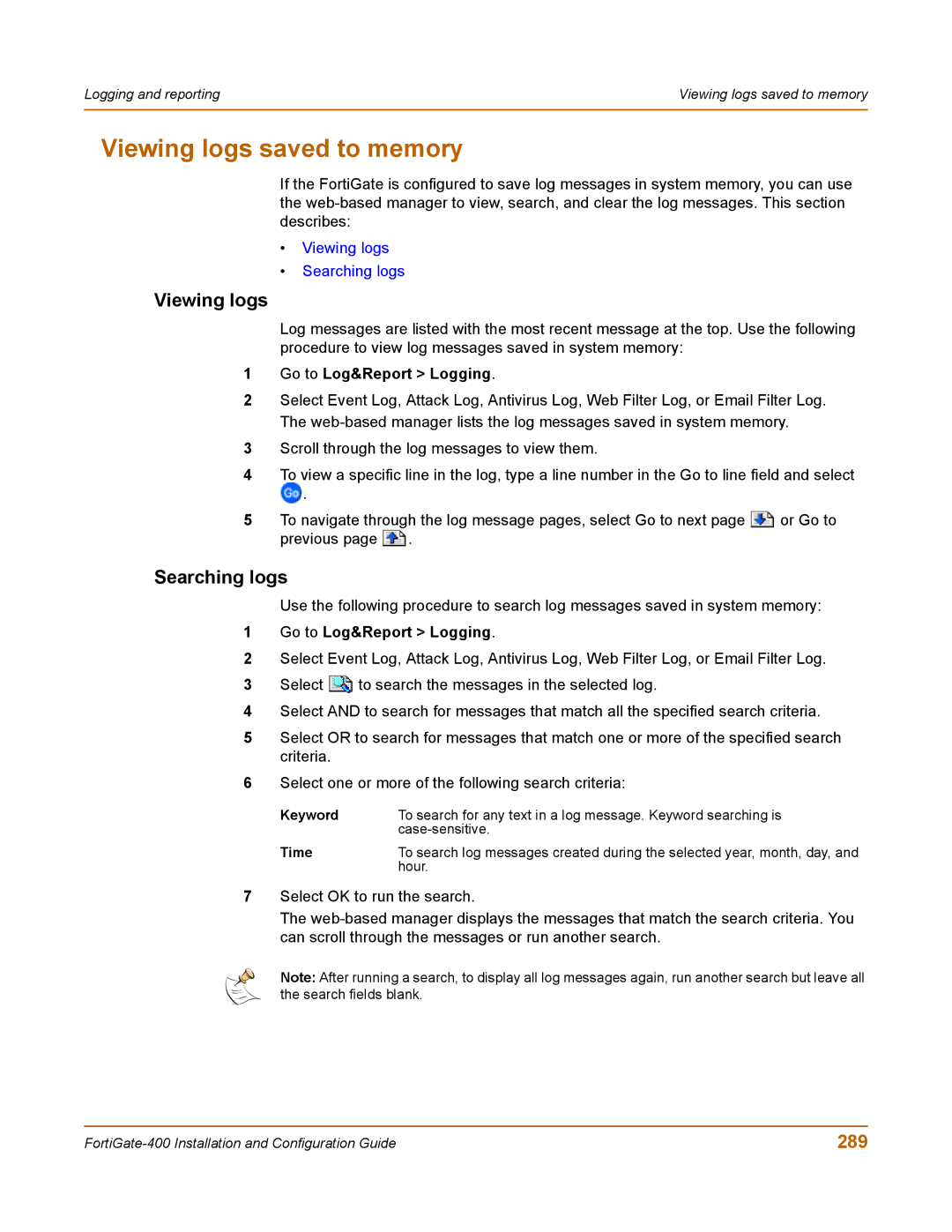Logging and reporting | Viewing logs saved to memory |
|
|
Viewing logs saved to memory
If the FortiGate is configured to save log messages in system memory, you can use the
•Viewing logs
•Searching logs
Viewing logs
Log messages are listed with the most recent message at the top. Use the following procedure to view log messages saved in system memory:
1Go to Log&Report > Logging.
2Select Event Log, Attack Log, Antivirus Log, Web Filter Log, or Email Filter Log. The
3Scroll through the log messages to view them.
4To view a specific line in the log, type a line number in the Go to line field and select
![]() .
.
5To navigate through the log message pages, select Go to next page ![]() or Go to previous page
or Go to previous page ![]() .
.
Searching logs
Use the following procedure to search log messages saved in system memory:
1Go to Log&Report > Logging.
2Select Event Log, Attack Log, Antivirus Log, Web Filter Log, or Email Filter Log.
3Select ![]() to search the messages in the selected log.
to search the messages in the selected log.
4Select AND to search for messages that match all the specified search criteria.
5Select OR to search for messages that match one or more of the specified search criteria.
6Select one or more of the following search criteria:
Keyword | To search for any text in a log message. Keyword searching is |
| |
Time | To search log messages created during the selected year, month, day, and |
| hour. |
7Select OK to run the search.
The
Note: After running a search, to display all log messages again, run another search but leave all the search fields blank.
289 |