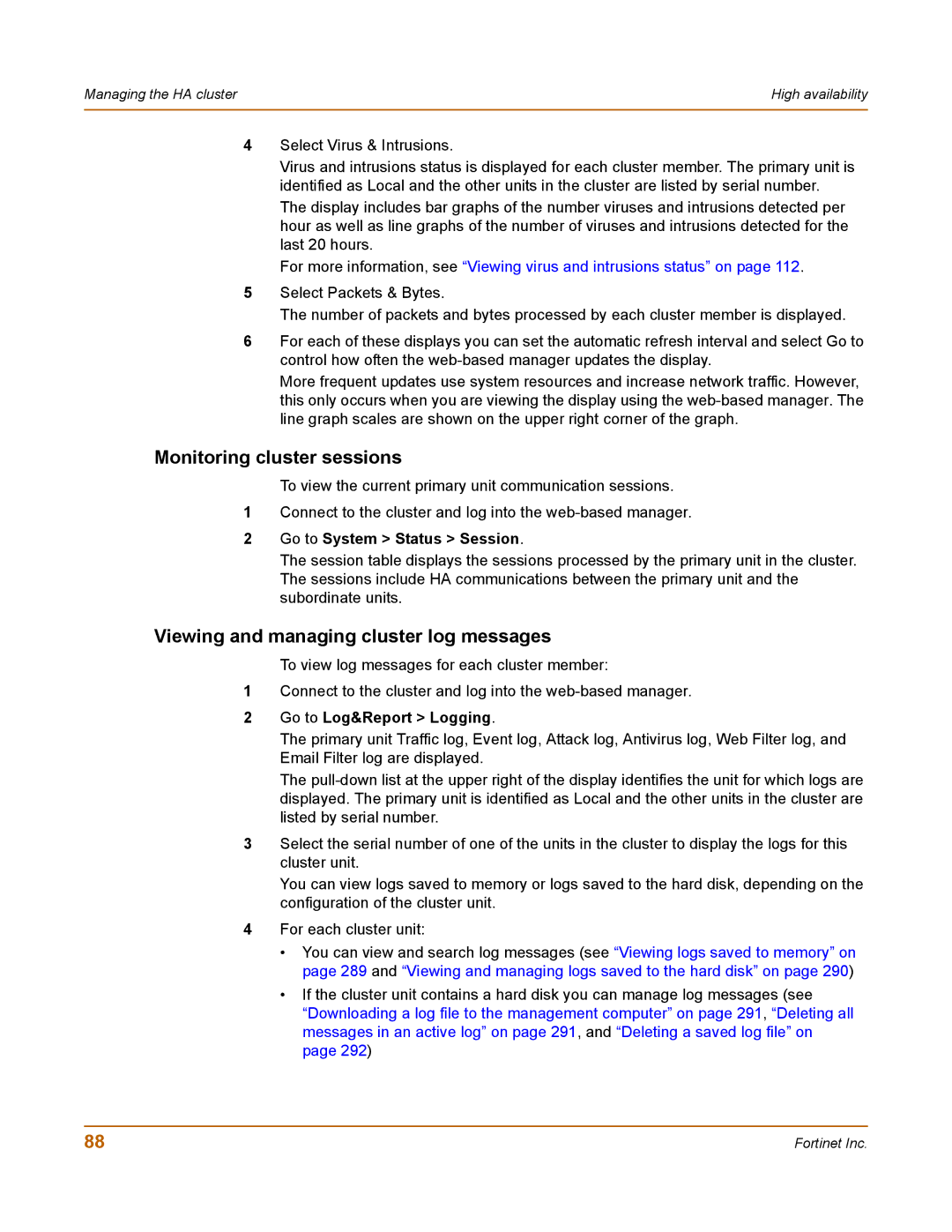Managing the HA cluster | High availability |
|
|
4Select Virus & Intrusions.
Virus and intrusions status is displayed for each cluster member. The primary unit is identified as Local and the other units in the cluster are listed by serial number.
The display includes bar graphs of the number viruses and intrusions detected per hour as well as line graphs of the number of viruses and intrusions detected for the last 20 hours.
For more information, see “Viewing virus and intrusions status” on page 112.
5Select Packets & Bytes.
The number of packets and bytes processed by each cluster member is displayed.
6For each of these displays you can set the automatic refresh interval and select Go to control how often the
More frequent updates use system resources and increase network traffic. However, this only occurs when you are viewing the display using the
Monitoring cluster sessions
To view the current primary unit communication sessions.
1Connect to the cluster and log into the
2Go to System > Status > Session.
The session table displays the sessions processed by the primary unit in the cluster. The sessions include HA communications between the primary unit and the subordinate units.
Viewing and managing cluster log messages
To view log messages for each cluster member:
1Connect to the cluster and log into the
2Go to Log&Report > Logging.
The primary unit Traffic log, Event log, Attack log, Antivirus log, Web Filter log, and Email Filter log are displayed.
The
3Select the serial number of one of the units in the cluster to display the logs for this cluster unit.
You can view logs saved to memory or logs saved to the hard disk, depending on the configuration of the cluster unit.
4For each cluster unit:
•You can view and search log messages (see “Viewing logs saved to memory” on page 289 and “Viewing and managing logs saved to the hard disk” on page 290)
•If the cluster unit contains a hard disk you can manage log messages (see “Downloading a log file to the management computer” on page 291, “Deleting all messages in an active log” on page 291, and “Deleting a saved log file” on page 292)
88 | Fortinet Inc. |