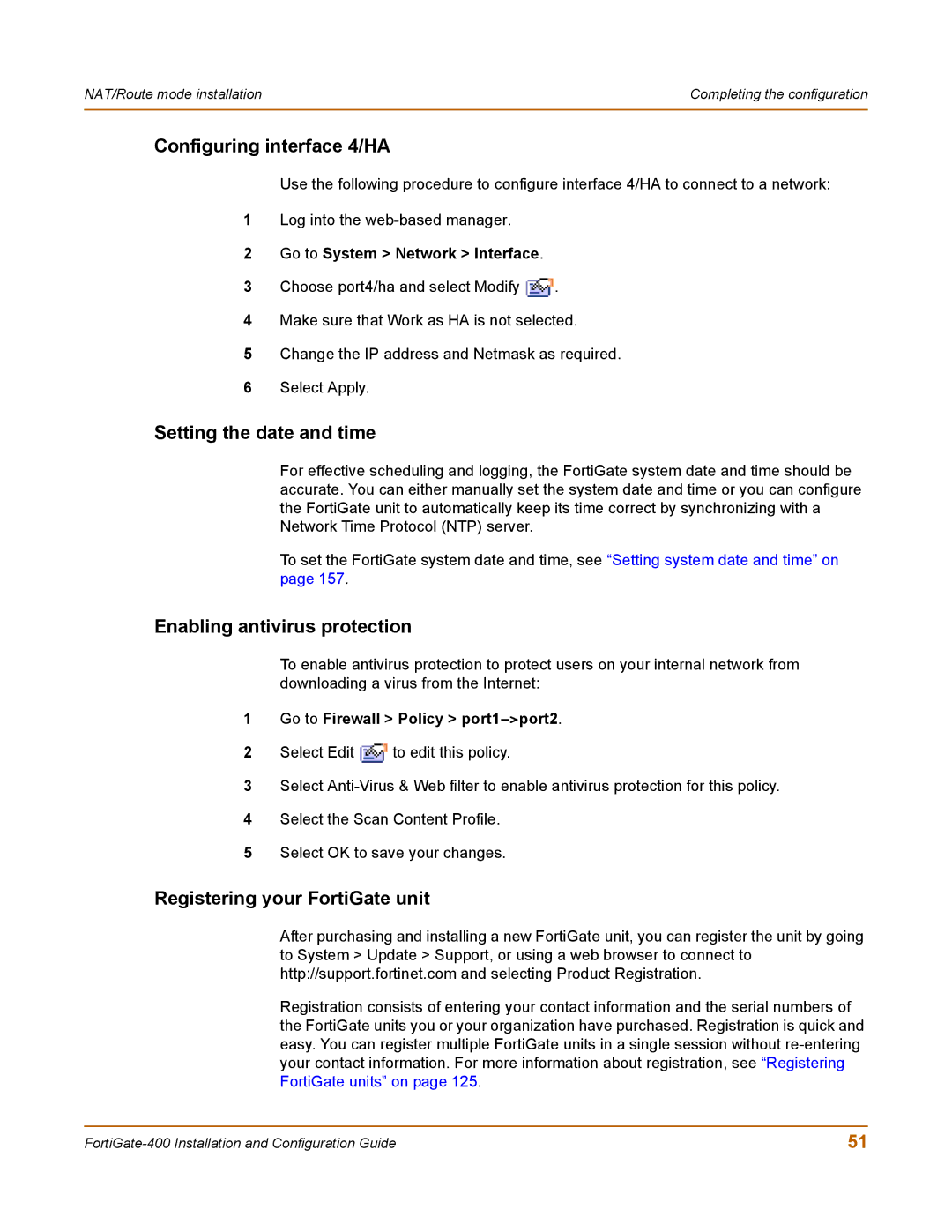NAT/Route mode installation | Completing the configuration |
|
|
Configuring interface 4/HA
Use the following procedure to configure interface 4/HA to connect to a network:
1Log into the
2Go to System > Network > Interface.
3Choose port4/ha and select Modify ![]() .
.
4Make sure that Work as HA is not selected.
5Change the IP address and Netmask as required.
6Select Apply.
Setting the date and time
For effective scheduling and logging, the FortiGate system date and time should be accurate. You can either manually set the system date and time or you can configure the FortiGate unit to automatically keep its time correct by synchronizing with a Network Time Protocol (NTP) server.
To set the FortiGate system date and time, see “Setting system date and time” on page 157.
Enabling antivirus protection
To enable antivirus protection to protect users on your internal network from downloading a virus from the Internet:
1Go to Firewall > Policy > port1->port2.
2Select Edit ![]() to edit this policy.
to edit this policy.
3Select
4Select the Scan Content Profile.
5Select OK to save your changes.
Registering your FortiGate unit
After purchasing and installing a new FortiGate unit, you can register the unit by going to System > Update > Support, or using a web browser to connect to http://support.fortinet.com and selecting Product Registration.
Registration consists of entering your contact information and the serial numbers of the FortiGate units you or your organization have purchased. Registration is quick and easy. You can register multiple FortiGate units in a single session without
51 |