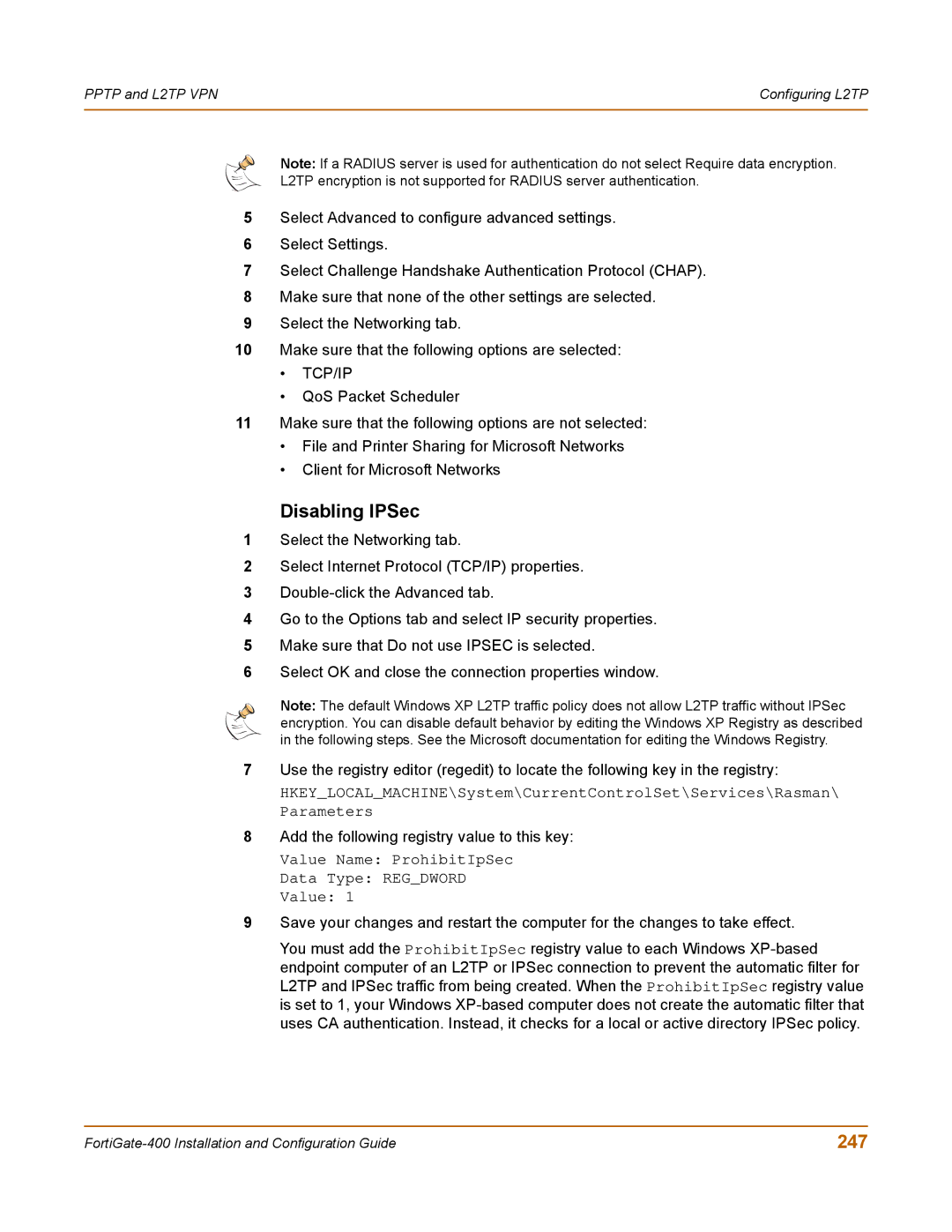PPTP and L2TP VPN | Configuring L2TP |
|
|
Note: If a RADIUS server is used for authentication do not select Require data encryption.
L2TP encryption is not supported for RADIUS server authentication.
5Select Advanced to configure advanced settings.
6Select Settings.
7Select Challenge Handshake Authentication Protocol (CHAP).
8Make sure that none of the other settings are selected.
9Select the Networking tab.
10Make sure that the following options are selected:
•TCP/IP
•QoS Packet Scheduler
11Make sure that the following options are not selected:
•File and Printer Sharing for Microsoft Networks
•Client for Microsoft Networks
Disabling IPSec
1Select the Networking tab.
2Select Internet Protocol (TCP/IP) properties.
3
4Go to the Options tab and select IP security properties.
5Make sure that Do not use IPSEC is selected.
6Select OK and close the connection properties window.
Note: The default Windows XP L2TP traffic policy does not allow L2TP traffic without IPSec encryption. You can disable default behavior by editing the Windows XP Registry as described in the following steps. See the Microsoft documentation for editing the Windows Registry.
7Use the registry editor (regedit) to locate the following key in the registry:
HKEY_LOCAL_MACHINE\System\CurrentControlSet\Services\Rasman\ Parameters
8Add the following registry value to this key:
Value Name: ProhibitIpSec
Data Type: REG_DWORD
Value: 1
9Save your changes and restart the computer for the changes to take effect.
You must add the ProhibitIpSec registry value to each Windows
247 |