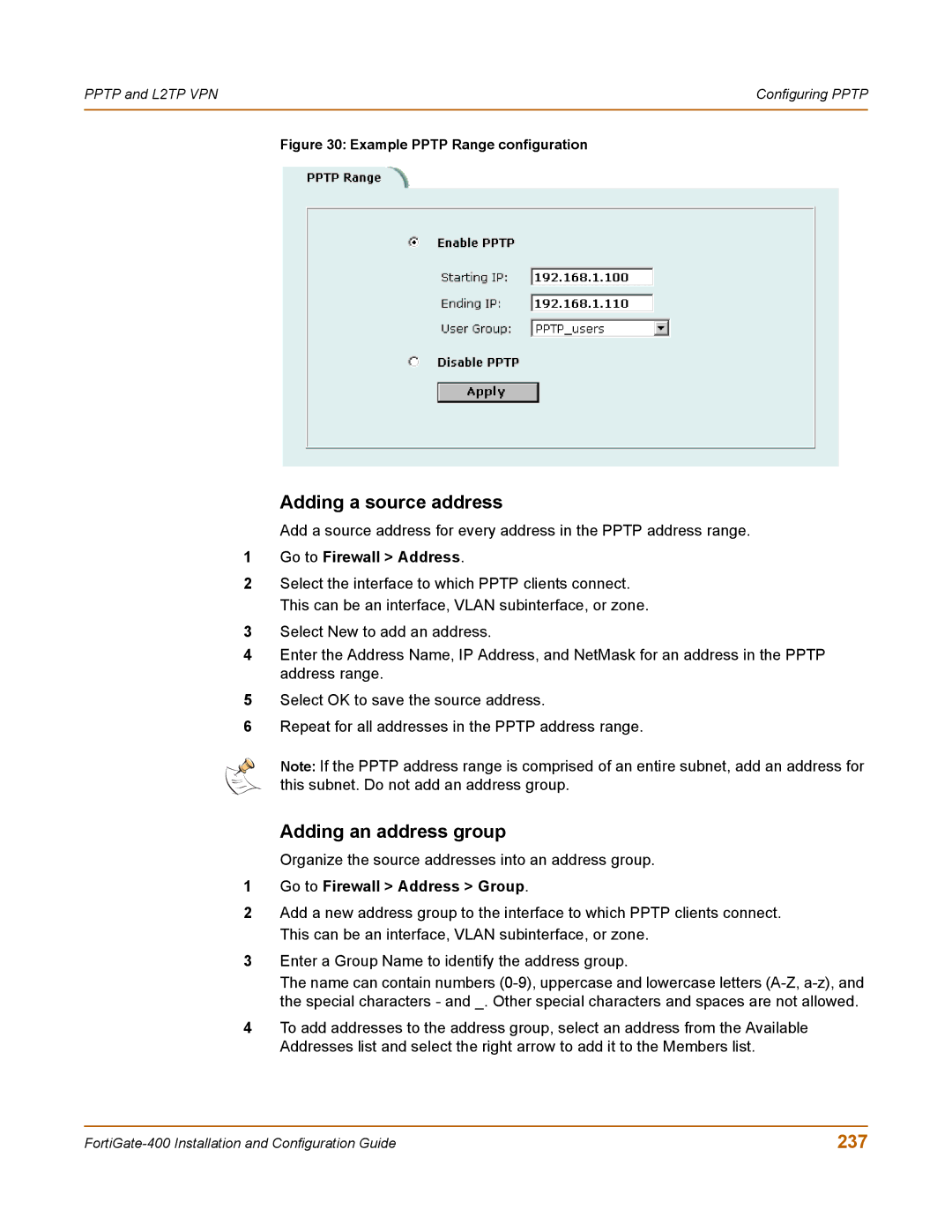PPTP and L2TP VPN | Configuring PPTP |
|
|
Figure 30: Example PPTP Range configuration
Adding a source address
Add a source address for every address in the PPTP address range.
1Go to Firewall > Address.
2Select the interface to which PPTP clients connect. This can be an interface, VLAN subinterface, or zone.
3Select New to add an address.
4Enter the Address Name, IP Address, and NetMask for an address in the PPTP address range.
5Select OK to save the source address.
6Repeat for all addresses in the PPTP address range.
Note: If the PPTP address range is comprised of an entire subnet, add an address for this subnet. Do not add an address group.
Adding an address group
Organize the source addresses into an address group.
1Go to Firewall > Address > Group.
2Add a new address group to the interface to which PPTP clients connect. This can be an interface, VLAN subinterface, or zone.
3Enter a Group Name to identify the address group.
The name can contain numbers
4To add addresses to the address group, select an address from the Available Addresses list and select the right arrow to add it to the Members list.
237 |