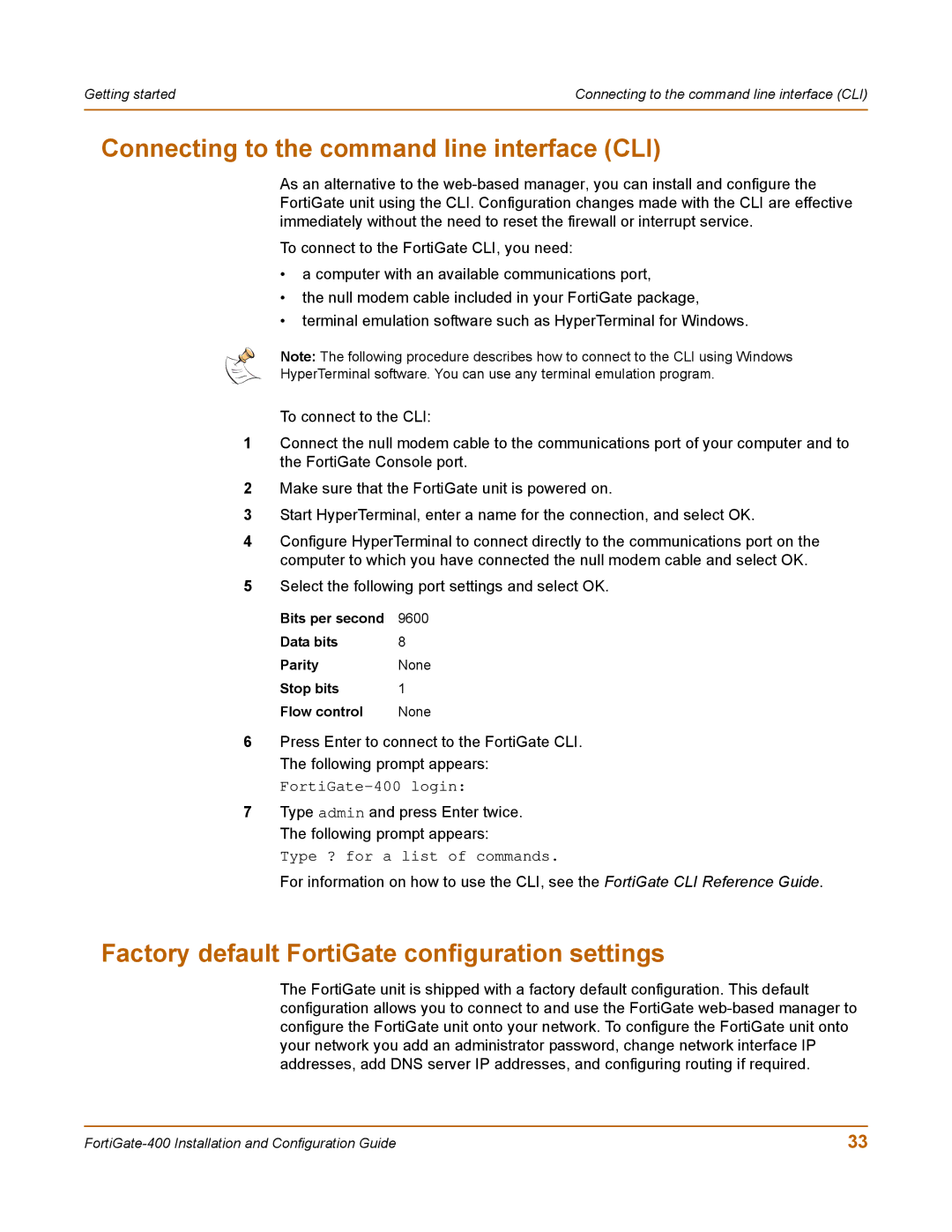Getting started | Connecting to the command line interface (CLI) |
|
|
Connecting to the command line interface (CLI)
As an alternative to the
To connect to the FortiGate CLI, you need:
•a computer with an available communications port,
•the null modem cable included in your FortiGate package,
•terminal emulation software such as HyperTerminal for Windows.
Note: The following procedure describes how to connect to the CLI using Windows
HyperTerminal software. You can use any terminal emulation program.
To connect to the CLI:
1Connect the null modem cable to the communications port of your computer and to the FortiGate Console port.
2Make sure that the FortiGate unit is powered on.
3Start HyperTerminal, enter a name for the connection, and select OK.
4Configure HyperTerminal to connect directly to the communications port on the computer to which you have connected the null modem cable and select OK.
5Select the following port settings and select OK.
Bits per second | 9600 |
Data bits | 8 |
Parity | None |
Stop bits | 1 |
Flow control | None |
6Press Enter to connect to the FortiGate CLI. The following prompt appears:
7Type admin and press Enter twice. The following prompt appears:
Type ? for a list of commands.
For information on how to use the CLI, see the FortiGate CLI Reference Guide.
Factory default FortiGate configuration settings
The FortiGate unit is shipped with a factory default configuration. This default configuration allows you to connect to and use the FortiGate
33 |