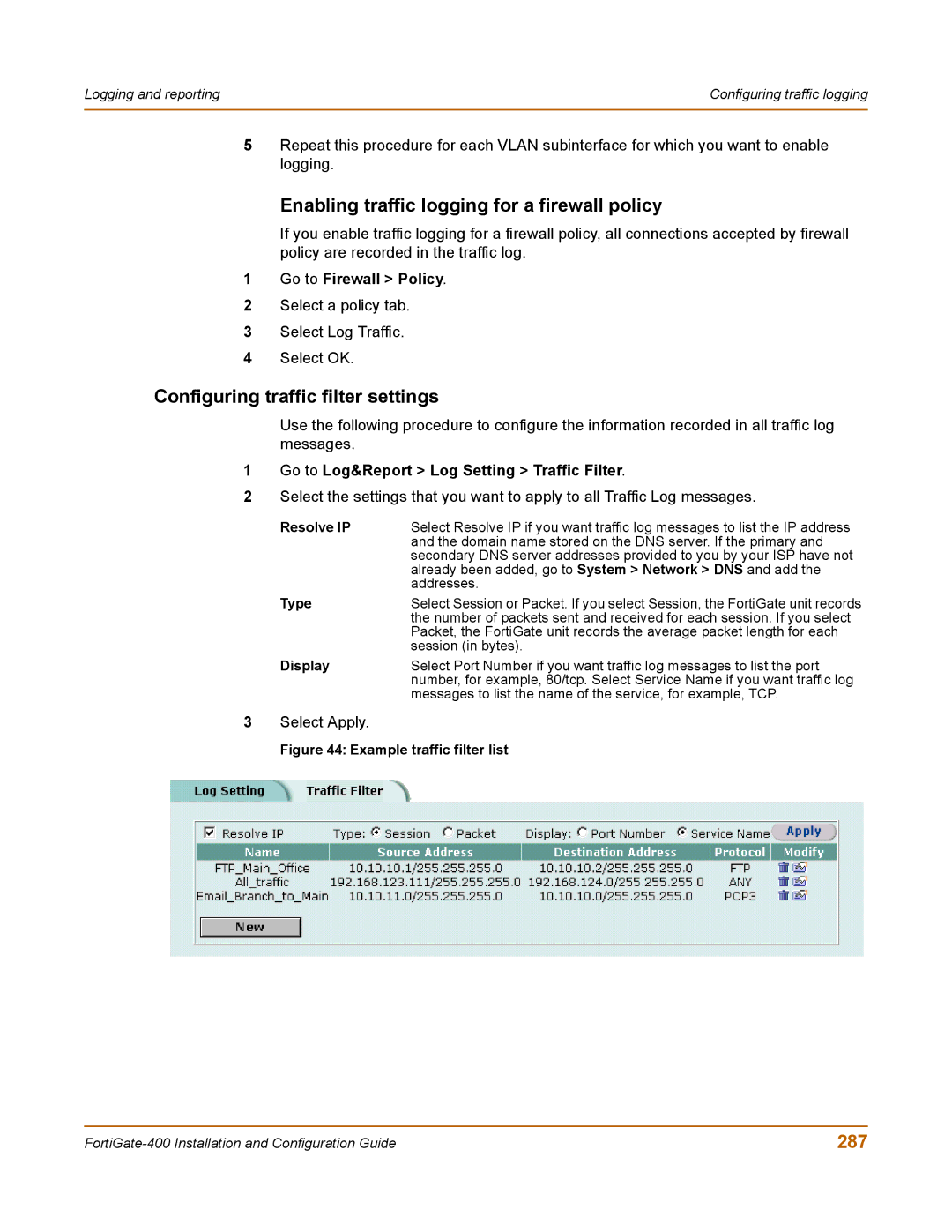Logging and reporting | Configuring traffic logging |
|
|
5Repeat this procedure for each VLAN subinterface for which you want to enable logging.
Enabling traffic logging for a firewall policy
If you enable traffic logging for a firewall policy, all connections accepted by firewall policy are recorded in the traffic log.
1Go to Firewall > Policy.
2Select a policy tab.
3Select Log Traffic.
4Select OK.
Configuring traffic filter settings
Use the following procedure to configure the information recorded in all traffic log messages.
1Go to Log&Report > Log Setting > Traffic Filter.
2Select the settings that you want to apply to all Traffic Log messages.
Resolve IP | Select Resolve IP if you want traffic log messages to list the IP address |
| and the domain name stored on the DNS server. If the primary and |
| secondary DNS server addresses provided to you by your ISP have not |
| already been added, go to System > Network > DNS and add the |
| addresses. |
Type | Select Session or Packet. If you select Session, the FortiGate unit records |
| the number of packets sent and received for each session. If you select |
| Packet, the FortiGate unit records the average packet length for each |
| session (in bytes). |
Display | Select Port Number if you want traffic log messages to list the port |
| number, for example, 80/tcp. Select Service Name if you want traffic log |
| messages to list the name of the service, for example, TCP. |
3Select Apply.
Figure 44: Example traffic filter list
287 |