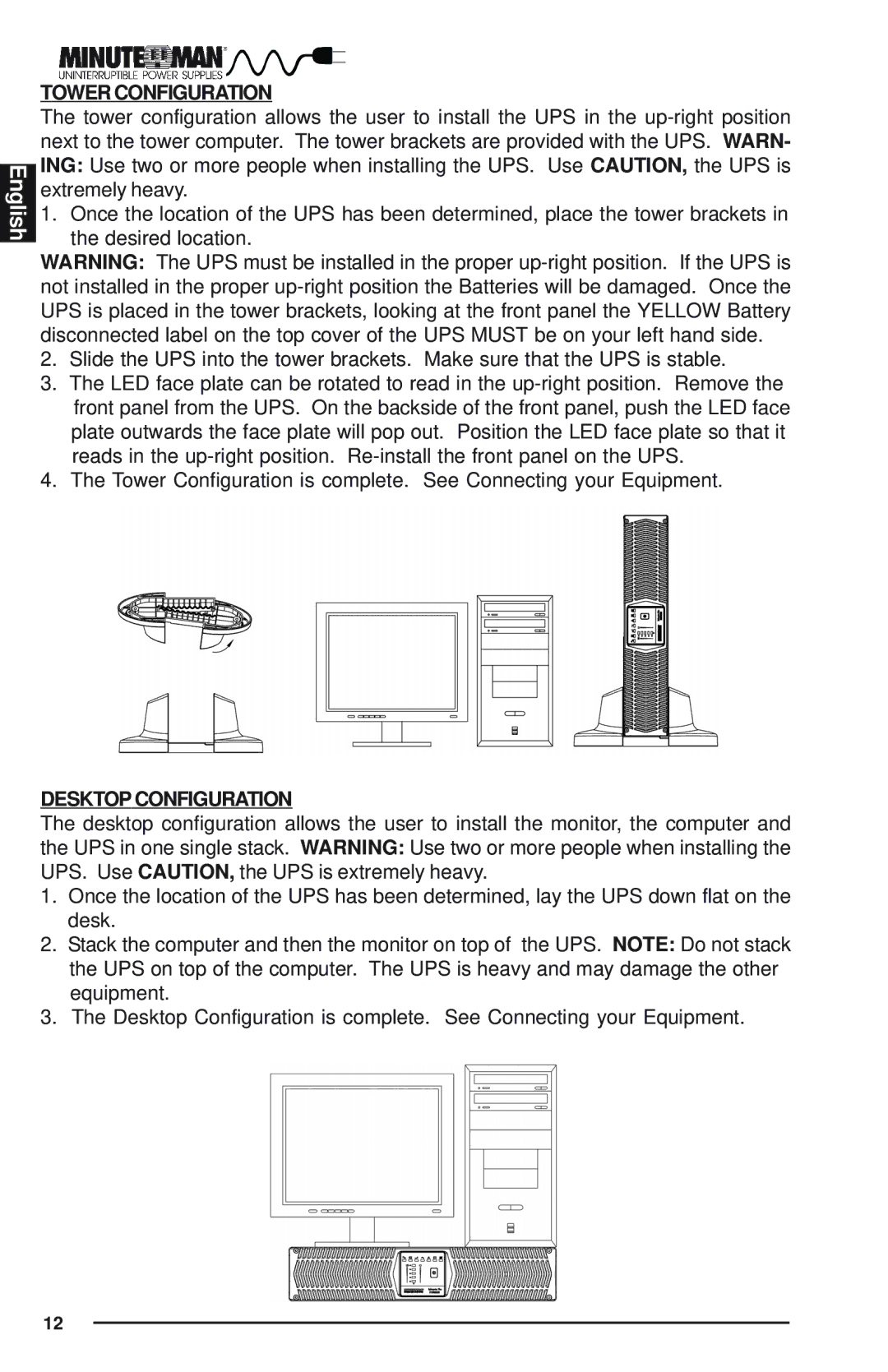English
TOWER CONFIGURATION
The tower configuration allows the user to install the UPS in the
1.Once the location of the UPS has been determined, place the tower brackets in the desired location.
WARNING: The UPS must be installed in the proper
2.Slide the UPS into the tower brackets. Make sure that the UPS is stable.
3.The LED face plate can be rotated to read in the
4.The Tower Configuration is complete. See Connecting your Equipment.
DESKTOP CONFIGURATION
The desktop configuration allows the user to install the monitor, the computer and the UPS in one single stack. WARNING: Use two or more people when installing the UPS. Use CAUTION, the UPS is extremely heavy.
1.Once the location of the UPS has been determined, lay the UPS down flat on the desk.
2.Stack the computer and then the monitor on top of the UPS. NOTE: Do not stack the UPS on top of the computer. The UPS is heavy and may damage the other equipment.
3.The Desktop Configuration is complete. See Connecting your Equipment.
12