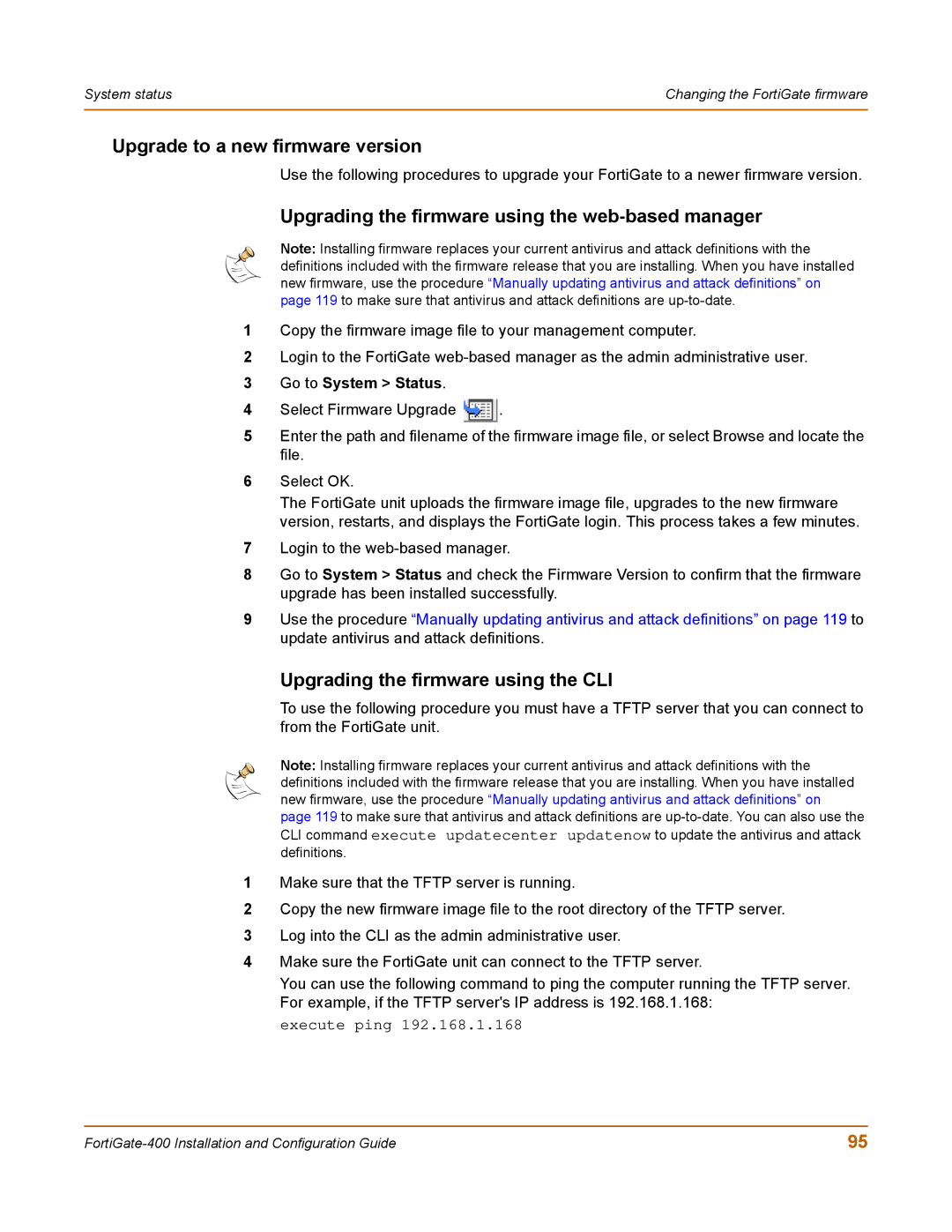System status | Changing the FortiGate firmware |
|
|
Upgrade to a new firmware version
Use the following procedures to upgrade your FortiGate to a newer firmware version.
Upgrading the firmware using the web-based manager
Note: Installing firmware replaces your current antivirus and attack definitions with the definitions included with the firmware release that you are installing. When you have installed new firmware, use the procedure “Manually updating antivirus and attack definitions” on page 119 to make sure that antivirus and attack definitions are
1Copy the firmware image file to your management computer.
2Login to the FortiGate
3Go to System > Status.
4Select Firmware Upgrade ![]() .
.
5Enter the path and filename of the firmware image file, or select Browse and locate the file.
6Select OK.
The FortiGate unit uploads the firmware image file, upgrades to the new firmware version, restarts, and displays the FortiGate login. This process takes a few minutes.
7Login to the
8Go to System > Status and check the Firmware Version to confirm that the firmware upgrade has been installed successfully.
9Use the procedure “Manually updating antivirus and attack definitions” on page 119 to update antivirus and attack definitions.
Upgrading the firmware using the CLI
To use the following procedure you must have a TFTP server that you can connect to from the FortiGate unit.
Note: Installing firmware replaces your current antivirus and attack definitions with the definitions included with the firmware release that you are installing. When you have installed new firmware, use the procedure “Manually updating antivirus and attack definitions” on page 119 to make sure that antivirus and attack definitions are
1Make sure that the TFTP server is running.
2Copy the new firmware image file to the root directory of the TFTP server.
3Log into the CLI as the admin administrative user.
4Make sure the FortiGate unit can connect to the TFTP server.
You can use the following command to ping the computer running the TFTP server. For example, if the TFTP server's IP address is 192.168.1.168:
execute ping 192.168.1.168
95 |