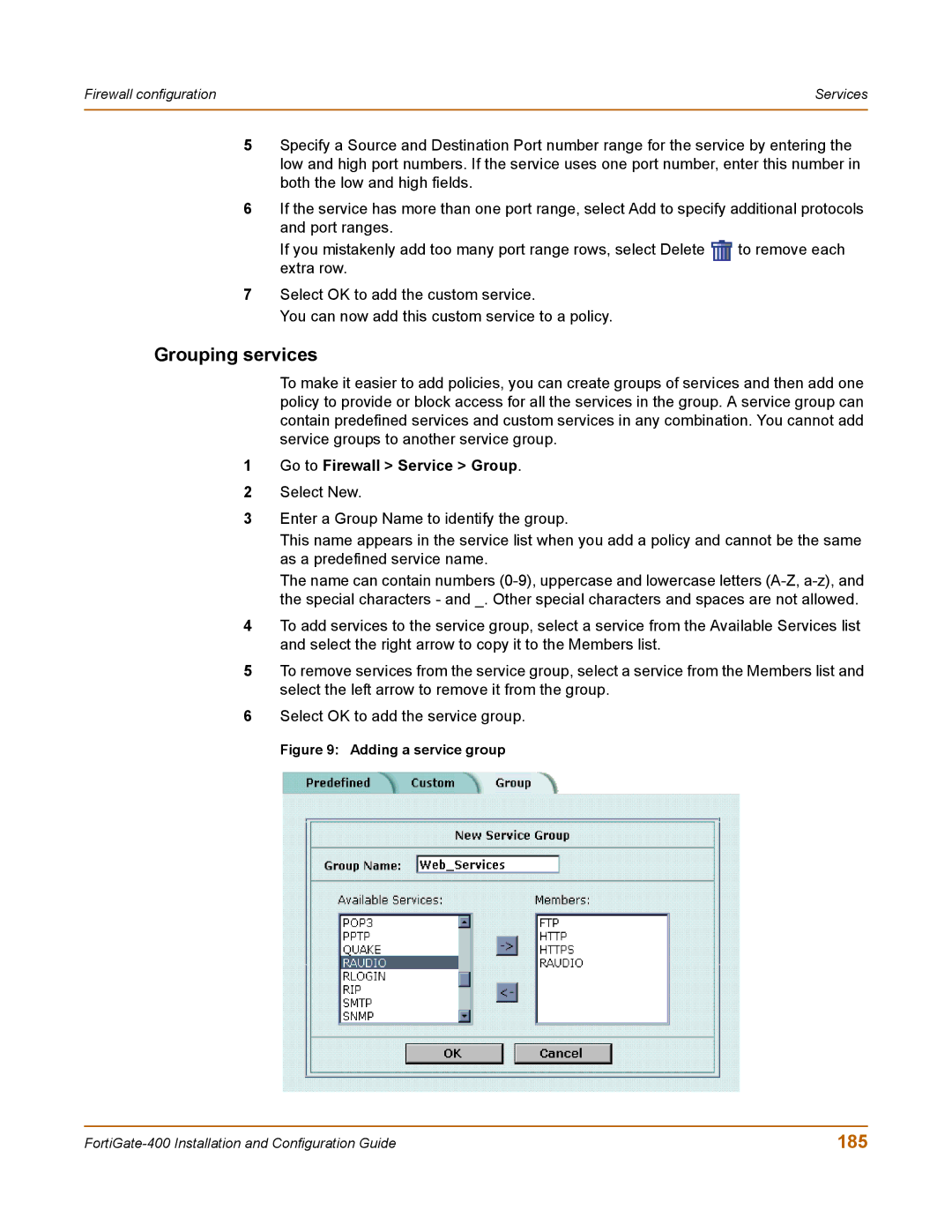Firewall configuration | Services |
|
|
5Specify a Source and Destination Port number range for the service by entering the low and high port numbers. If the service uses one port number, enter this number in both the low and high fields.
6If the service has more than one port range, select Add to specify additional protocols and port ranges.
If you mistakenly add too many port range rows, select Delete | to remove each |
extra row. |
|
7Select OK to add the custom service.
You can now add this custom service to a policy.
Grouping services
To make it easier to add policies, you can create groups of services and then add one policy to provide or block access for all the services in the group. A service group can contain predefined services and custom services in any combination. You cannot add service groups to another service group.
1Go to Firewall > Service > Group.
2Select New.
3Enter a Group Name to identify the group.
This name appears in the service list when you add a policy and cannot be the same as a predefined service name.
The name can contain numbers
4To add services to the service group, select a service from the Available Services list and select the right arrow to copy it to the Members list.
5To remove services from the service group, select a service from the Members list and select the left arrow to remove it from the group.
6Select OK to add the service group.
Figure 9: Adding a service group
185 |