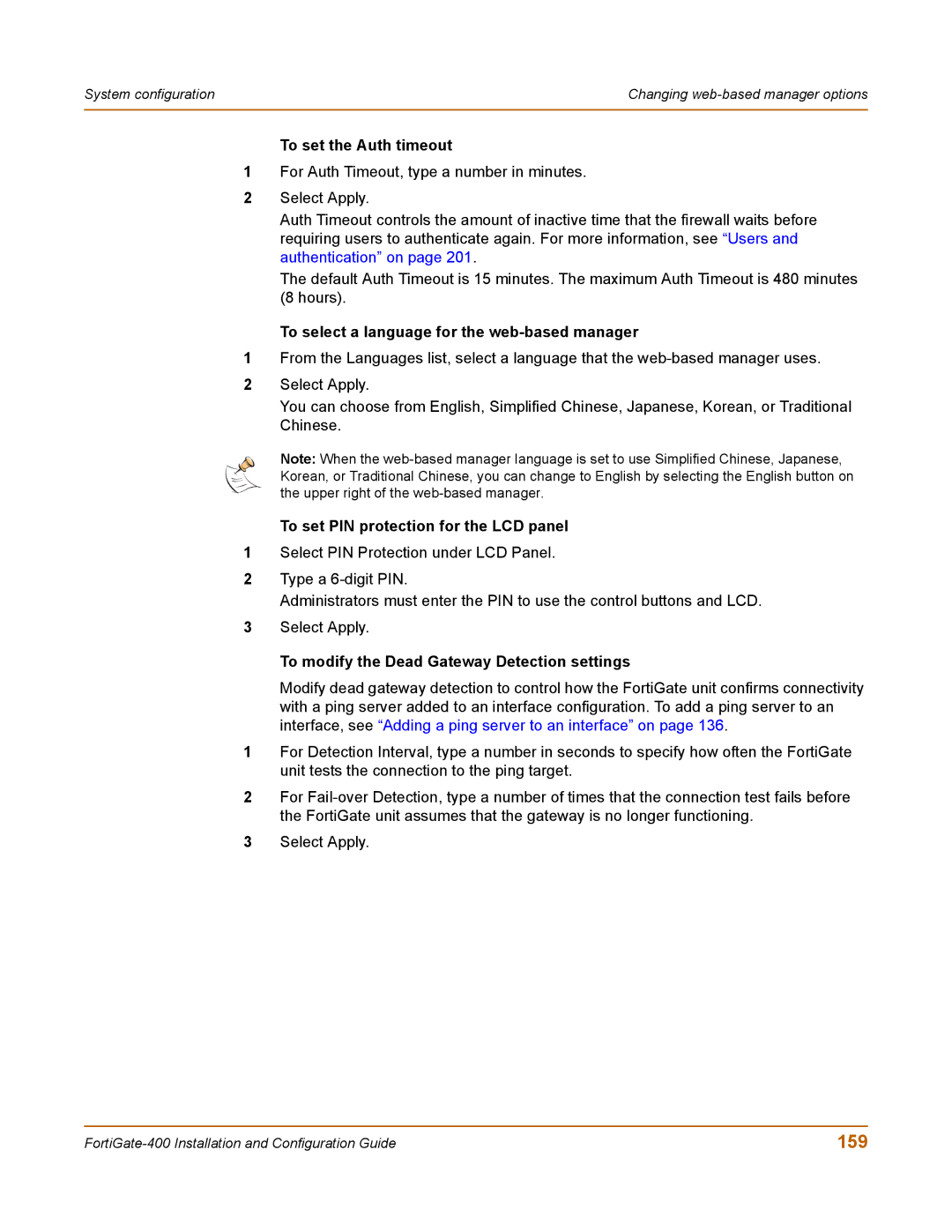System configuration | Changing |
|
|
To set the Auth timeout
1For Auth Timeout, type a number in minutes.
2Select Apply.
Auth Timeout controls the amount of inactive time that the firewall waits before requiring users to authenticate again. For more information, see “Users and authentication” on page 201.
The default Auth Timeout is 15 minutes. The maximum Auth Timeout is 480 minutes (8 hours).
To select a language for the web-based manager
1From the Languages list, select a language that the
2Select Apply.
You can choose from English, Simplified Chinese, Japanese, Korean, or Traditional Chinese.
Note: When the
To set PIN protection for the LCD panel
1Select PIN Protection under LCD Panel.
2Type a
Administrators must enter the PIN to use the control buttons and LCD.
3Select Apply.
To modify the Dead Gateway Detection settings
Modify dead gateway detection to control how the FortiGate unit confirms connectivity with a ping server added to an interface configuration. To add a ping server to an interface, see “Adding a ping server to an interface” on page 136.
1For Detection Interval, type a number in seconds to specify how often the FortiGate unit tests the connection to the ping target.
2For
3Select Apply.
159 |