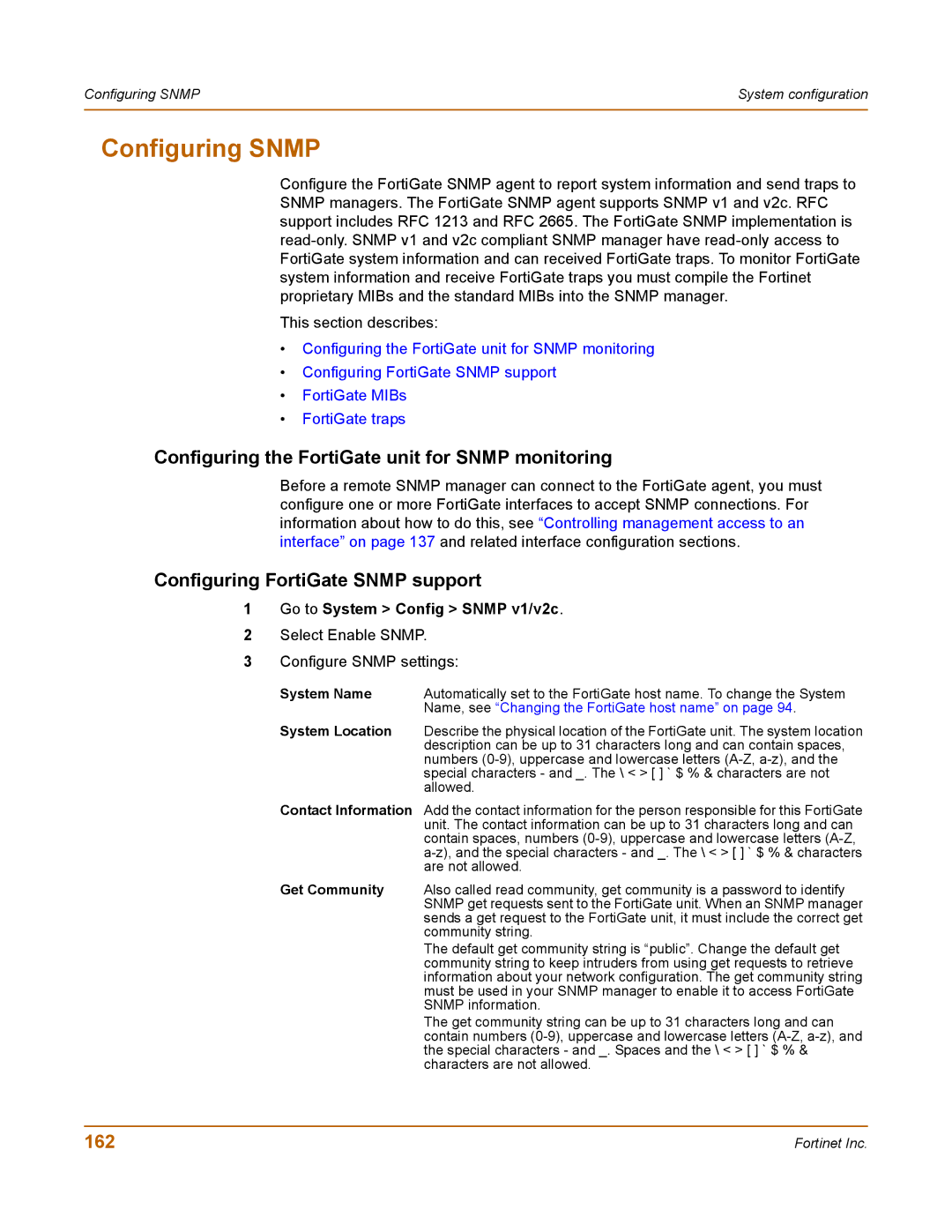Configuring SNMP | System configuration |
|
|
Configuring SNMP
Configure the FortiGate SNMP agent to report system information and send traps to SNMP managers. The FortiGate SNMP agent supports SNMP v1 and v2c. RFC support includes RFC 1213 and RFC 2665. The FortiGate SNMP implementation is
This section describes:
•Configuring the FortiGate unit for SNMP monitoring
•Configuring FortiGate SNMP support
•FortiGate MIBs
•FortiGate traps
Configuring the FortiGate unit for SNMP monitoring
Before a remote SNMP manager can connect to the FortiGate agent, you must configure one or more FortiGate interfaces to accept SNMP connections. For information about how to do this, see “Controlling management access to an interface” on page 137 and related interface configuration sections.
Configuring FortiGate SNMP support
1Go to System > Config > SNMP v1/v2c.
2Select Enable SNMP.
3Configure SNMP settings:
System Name | Automatically set to the FortiGate host name. To change the System |
| Name, see “Changing the FortiGate host name” on page 94. |
System Location | Describe the physical location of the FortiGate unit. The system location |
| description can be up to 31 characters long and can contain spaces, |
| numbers |
| special characters - and _. The \ < > [ ] ` $ % & characters are not |
| allowed. |
Contact Information Add the contact information for the person responsible for this FortiGate unit. The contact information can be up to 31 characters long and can contain spaces, numbers
Get Community Also called read community, get community is a password to identify SNMP get requests sent to the FortiGate unit. When an SNMP manager sends a get request to the FortiGate unit, it must include the correct get community string.
The default get community string is “public”. Change the default get community string to keep intruders from using get requests to retrieve information about your network configuration. The get community string must be used in your SNMP manager to enable it to access FortiGate SNMP information.
The get community string can be up to 31 characters long and can contain numbers
162 | Fortinet Inc. |