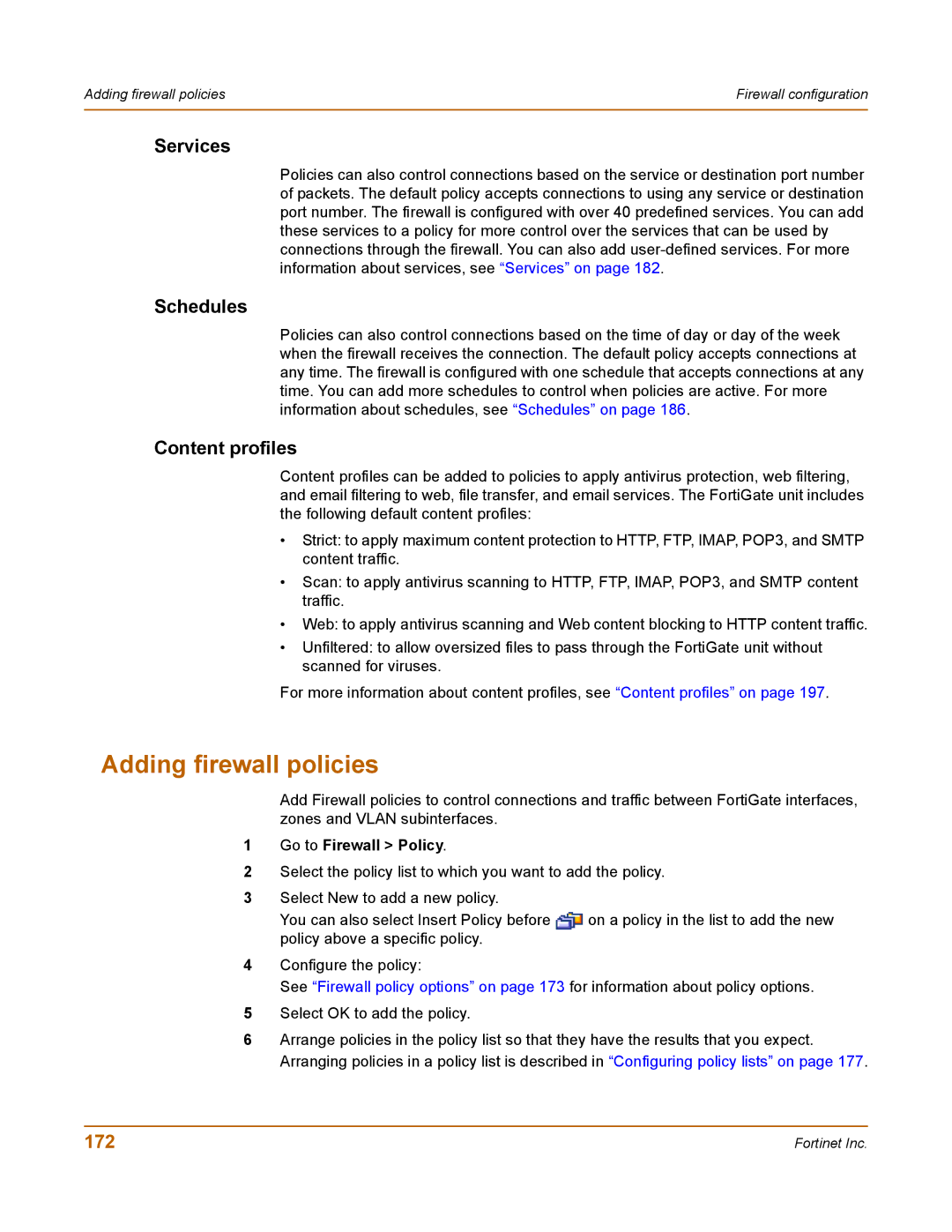Adding firewall policies | Firewall configuration |
|
|
Services
Policies can also control connections based on the service or destination port number of packets. The default policy accepts connections to using any service or destination port number. The firewall is configured with over 40 predefined services. You can add these services to a policy for more control over the services that can be used by connections through the firewall. You can also add
Schedules
Policies can also control connections based on the time of day or day of the week when the firewall receives the connection. The default policy accepts connections at any time. The firewall is configured with one schedule that accepts connections at any time. You can add more schedules to control when policies are active. For more information about schedules, see “Schedules” on page 186.
Content profiles
Content profiles can be added to policies to apply antivirus protection, web filtering, and email filtering to web, file transfer, and email services. The FortiGate unit includes the following default content profiles:
•Strict: to apply maximum content protection to HTTP, FTP, IMAP, POP3, and SMTP content traffic.
•Scan: to apply antivirus scanning to HTTP, FTP, IMAP, POP3, and SMTP content traffic.
•Web: to apply antivirus scanning and Web content blocking to HTTP content traffic.
•Unfiltered: to allow oversized files to pass through the FortiGate unit without scanned for viruses.
For more information about content profiles, see “Content profiles” on page 197.
Adding firewall policies
Add Firewall policies to control connections and traffic between FortiGate interfaces, zones and VLAN subinterfaces.
1Go to Firewall > Policy.
2Select the policy list to which you want to add the policy.
3Select New to add a new policy.
You can also select Insert Policy before ![]() on a policy in the list to add the new policy above a specific policy.
on a policy in the list to add the new policy above a specific policy.
4Configure the policy:
See “Firewall policy options” on page 173 for information about policy options.
5Select OK to add the policy.
6Arrange policies in the policy list so that they have the results that you expect. Arranging policies in a policy list is described in “Configuring policy lists” on page 177.
172 | Fortinet Inc. |