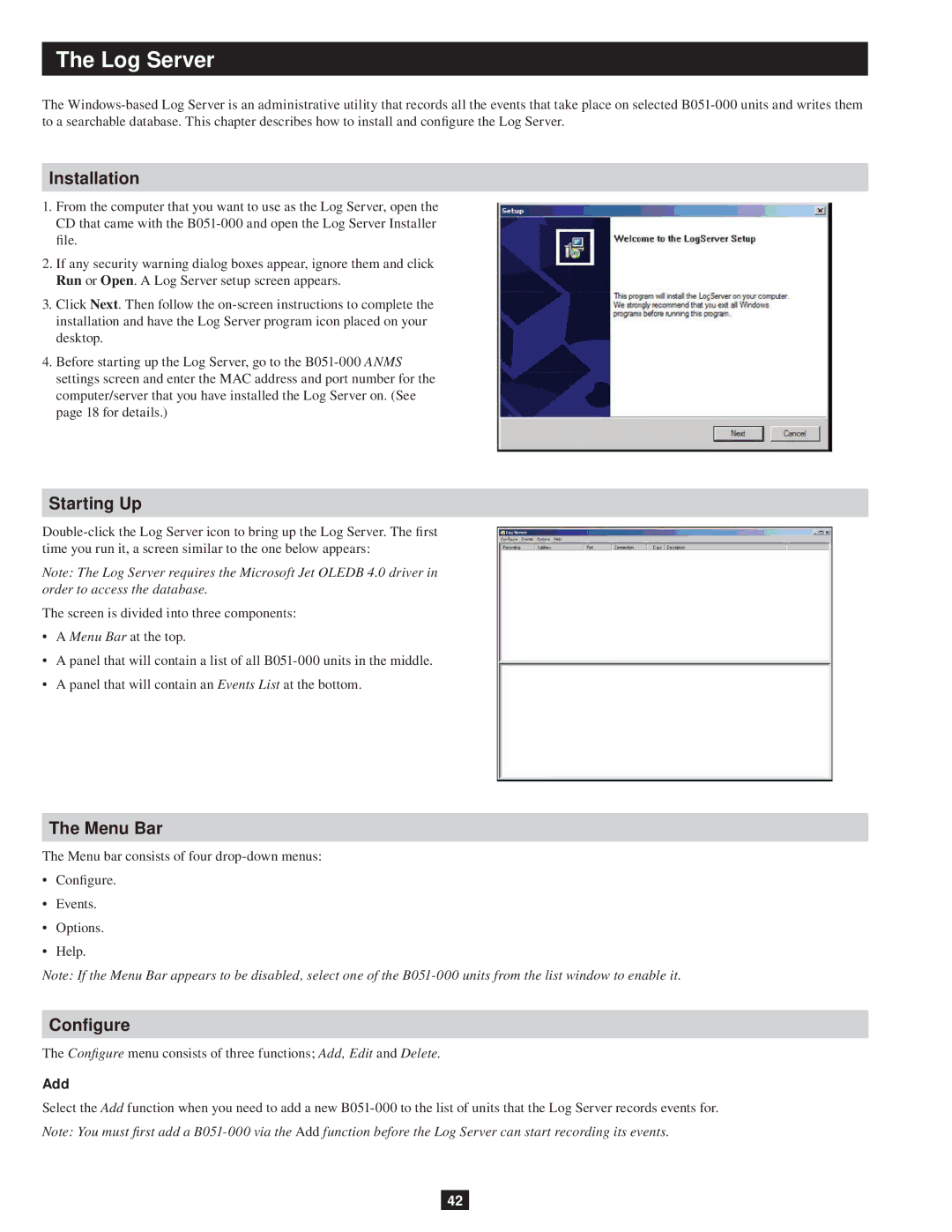The Log Server
The
Installation
1.From the computer that you want to use as the Log Server, open the CD that came with the
2.If any security warning dialog boxes appear, ignore them and click Run or Open. A Log Server setup screen appears.
3.Click Next. Then follow the
4.Before starting up the Log Server, go to the
Starting Up
Note: The Log Server requires the Microsoft Jet OLEDB 4.0 driver in order to access the database.
The screen is divided into three components:
•A Menu Bar at the top.
•A panel that will contain a list of all
•A panel that will contain an Events List at the bottom.
The Menu Bar
The Menu bar consists of four
•Configure.
•Events.
•Options.
•Help.
Note: If the Menu Bar appears to be disabled, select one of the
Configure
The Configure menu consists of three functions; Add, Edit and Delete.
Add
Select the Add function when you need to add a new
Note: You must first add a
42