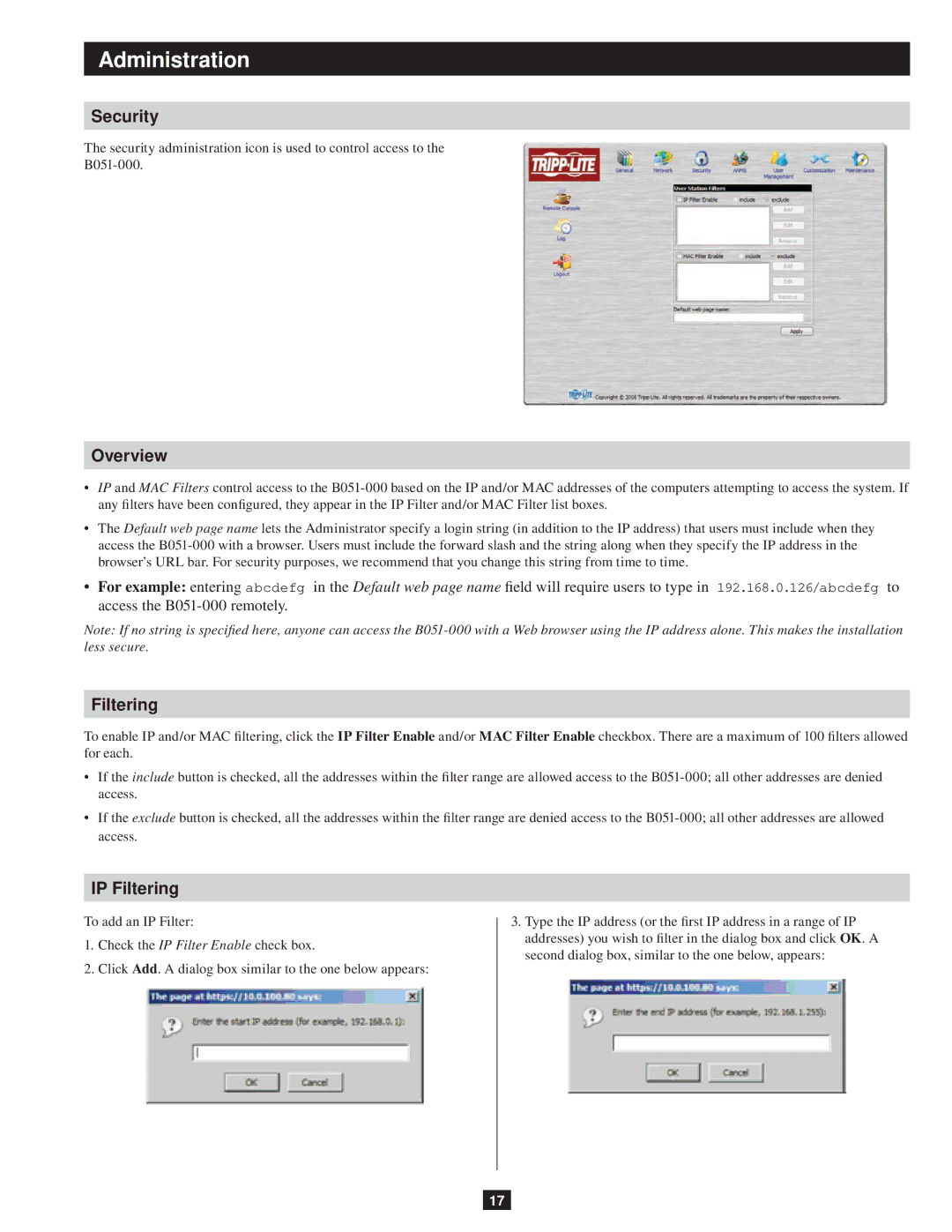Administration
Security
The security administration icon is used to control access to the
Overview
•IP and MAC Filters control access to the
•The Default web page name lets the Administrator specify a login string (in addition to the IP address) that users must include when they access the
•For example: entering abcdefg in the Default web page name field will require users to type in 192.168.0.126/abcdefg to access the
Note: If no string is specified here, anyone can access the
Filtering
To enable IP and/or MAC filtering, click the IP Filter Enable and/or MAC Filter Enable checkbox. There are a maximum of 100 filters allowed for each.
•If the include button is checked, all the addresses within the filter range are allowed access to the
•If the exclude button is checked, all the addresses within the filter range are denied access to the
IP Filtering
To add an IP Filter:
1.Check the IP Filter Enable check box.
2.Click Add. A dialog box similar to the one below appears:
3.Type the IP address (or the first IP address in a range of IP addresses) you wish to filter in the dialog box and click OK. A second dialog box, similar to the one below, appears:
17