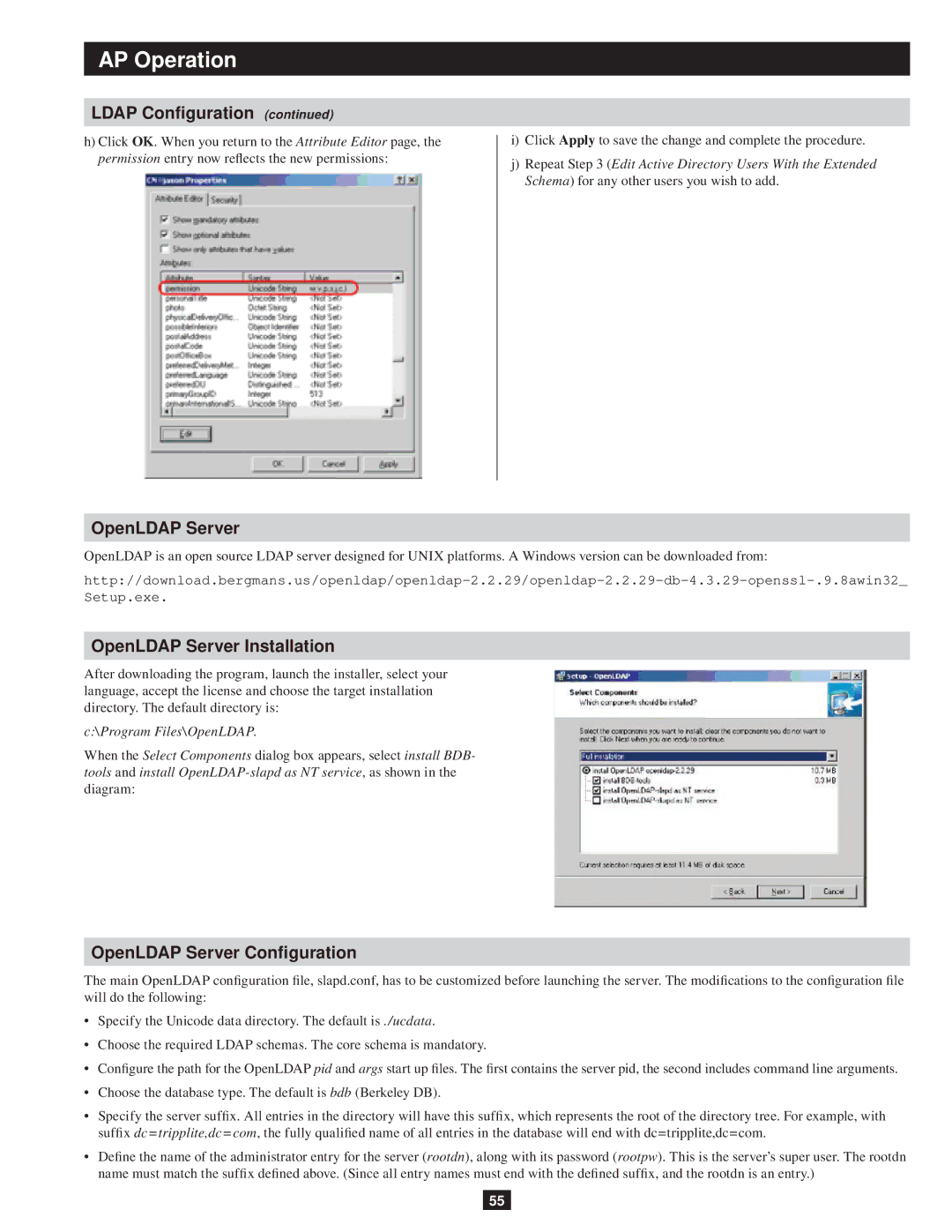AP Operation
LDAP Configuration (continued)
h)Click OK. When you return to the Attribute Editor page, the permission entry now reflects the new permissions:
i)Click Apply to save the change and complete the procedure.
j)Repeat Step 3 (Edit Active Directory Users With the Extended Schema) for any other users you wish to add.
OpenLDAP Server
OpenLDAP is an open source LDAP server designed for UNIX platforms. A Windows version can be downloaded from:
OpenLDAP Server Installation
After downloading the program, launch the installer, select your language, accept the license and choose the target installation directory. The default directory is:
c:\Program Files\OpenLDAP.
When the Select Components dialog box appears, select install BDB- tools and install
OpenLDAP Server Configuration
The main OpenLDAP configuration file, slapd.conf, has to be customized before launching the server. The modifications to the configuration file will do the following:
•Specify the Unicode data directory. The default is ./ucdata.
•Choose the required LDAP schemas. The core schema is mandatory.
•Configure the path for the OpenLDAP pid and args start up files. The first contains the server pid, the second includes command line arguments.
•Choose the database type. The default is bdb (Berkeley DB).
•Specify the server suffix. All entries in the directory will have this suffix, which represents the root of the directory tree. For example, with suffix dc=tripplite,dc=com, the fully qualified name of all entries in the database will end with dc=tripplite,dc=com.
•Define the name of the administrator entry for the server (rootdn), along with its password (rootpw). This is the server’s super user. The rootdn name must match the suffix defined above. (Since all entry names must end with the defined suffix, and the rootdn is an entry.)
55