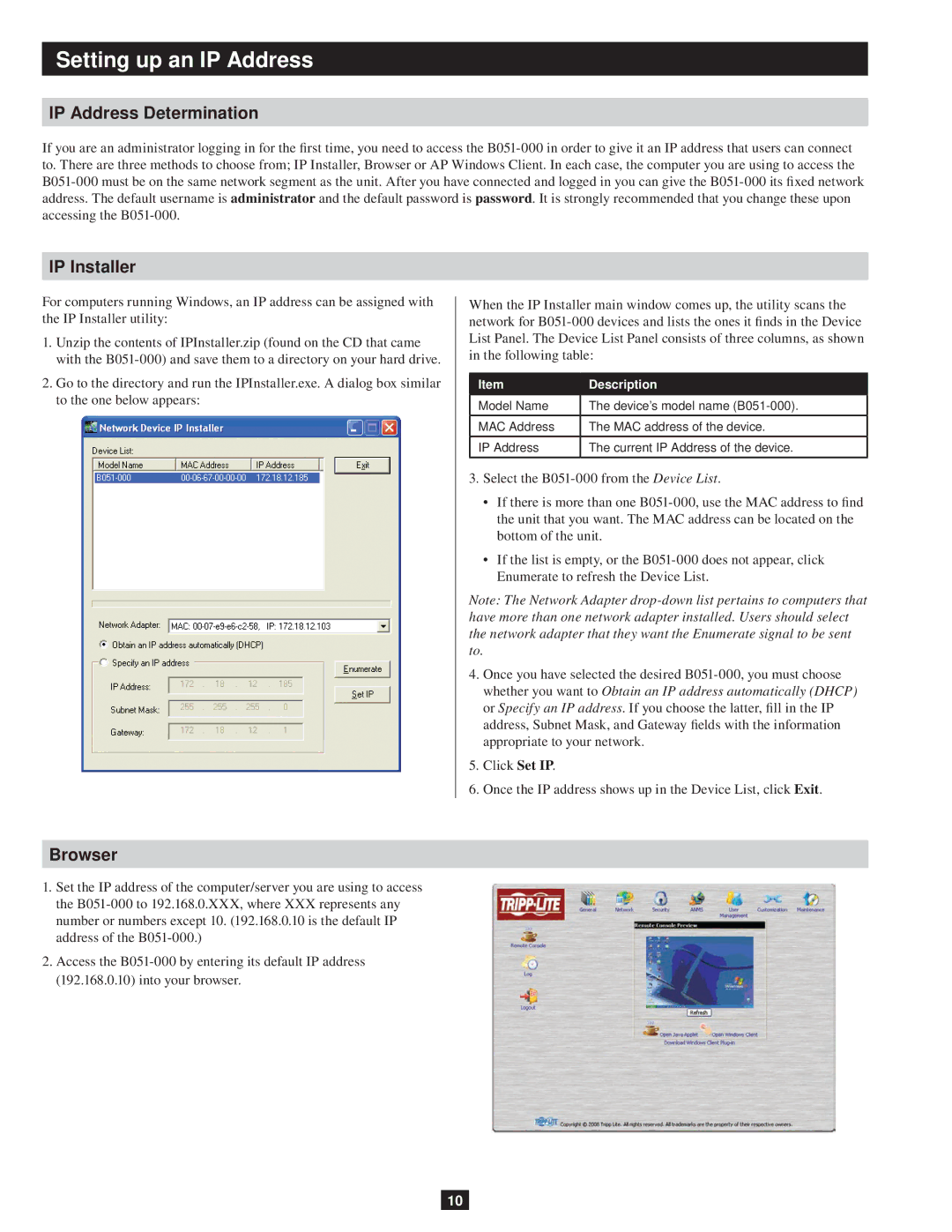Setting up an IP Address
IP Address Determination
If you are an administrator logging in for the first time, you need to access the
IP Installer
For computers running Windows, an IP address can be assigned with the IP Installer utility:
1.Unzip the contents of IPInstaller.zip (found on the CD that came with the
2.Go to the directory and run the IPInstaller.exe. A dialog box similar to the one below appears:
When the IP Installer main window comes up, the utility scans the network for
Item | Description |
Model Name | The device’s model name |
MAC Address | The MAC address of the device. |
|
|
IP Address | The current IP Address of the device. |
|
|
3.Select the
•If there is more than one
•If the list is empty, or the
Enumerate to refresh the Device List.
Note: The Network Adapter
4.Once you have selected the desired
5.Click Set IP.
6.Once the IP address shows up in the Device List, click Exit.
Browser
1.Set the IP address of the computer/server you are using to access the
2.Access the
10