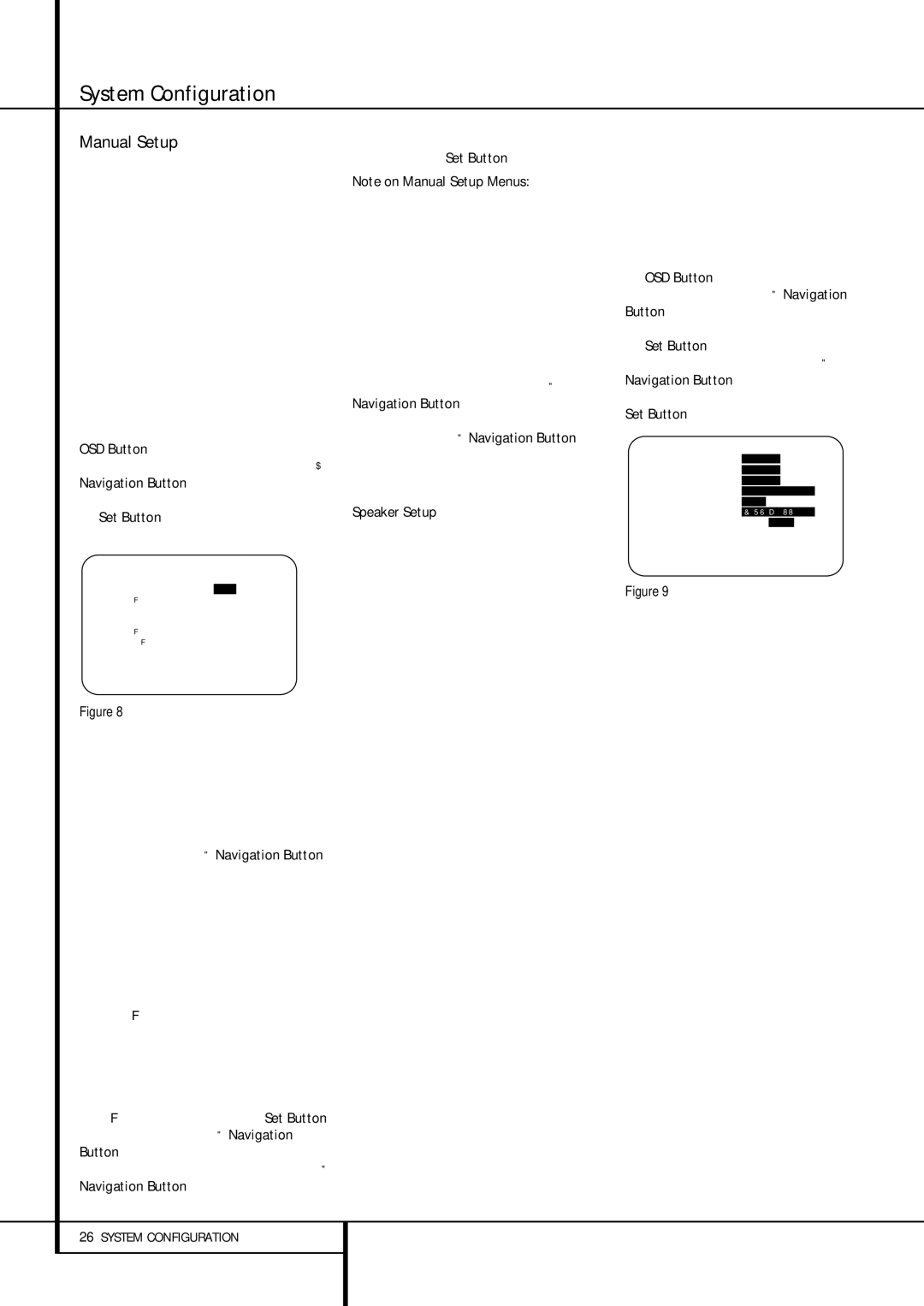System Configuration
Manual Setup
In most cases it is simpler, easier and more accu- rate to let EzSet/EQ take care of entering the sys- tem parameters for speaker “size”, speaker crossover, channel output and individual channel delay time. However, if you feel that your listen- ing room or system components are best suited to manual entry of these settings, the AVR 435 also allows you to enter or trim any of these tra- ditional system parameters. Even if you do make the settings manually, we recommend that you run the EzSet/EQ tests first so that a baseline set- ting is established, and then make your adjust- ments from there. Note that once EzSet/EQ has been run you do not need to adjust all system settings, only those that you want to adjust.
To view or change the current settings, press the OSD Button Lon the remote to bring up the MASTER MENU (Figure 1). Next, press the ¤ Navigation Button Eas needed until the cursor is on the MANUAL SETUP line. Press the Set Button Fto view the MANUAL SETUP menu (Figure 8).
* M A N U A L S E T U P *
→ E Z S E T E Q : O F F O N E Z S E T A D J U S T
S P E A K E R S I Z E
S P E A K E R X O V E R
D E L A Y A D J U S T
C H A N N E L A D J U S T
B A C K T O M A S T E R M E N U
Figure 8
If you have already run the EzSet/EQ calibration system, the first line of the menu enables you to hear the difference between the settings estab- lished by EzSet/EQ. The default setting is ON, which plays the incoming source with the EzSet/EQ settings. To hear the system in a Bypass mode, with none of the equalization filters in the circuit path, press the ‹/ › Navigation Button
Eso that OFF is highlighted. Note that once changed, this setting will remain until you change it again in this menu. While you may want to use this menu option to hear the differ- ence that EzSet/EQ makes, we recommend that you leave the setting on to take advantage of the benefits of EzSet/EQ’s advanced room correction technology.
The EZSET ADJUST line on the menu enables you to set the system’s Tilt, or high-fre- quency boost. To make this adjustment, first make sure that EZSET EQ line is set to ON, as this item is not available when EzSet EQ is not in the signal path. When the cursor is on the EZSET ADJUST line, press the Set Button F, and then press the ‹/ › Navigation Button Eto enter the desired setting. When you have completed your adjustment, press the › Navigation Button Eto move the cursor
down to the BACK TO MANUAL SETUP line and press the Set Button F.
Note on Manual Setup Menus: Each of the four major manual setup menus (Speaker Size, Speaker Crossover, Delay Adjust and Channel Adjust) includes a line that reads EZSET SETTINGS. When the default setting of OFF is shown you are able to make any required adjustments that are available on that menu. However, you may change the setting to ON at any time to recall the settings established when EzSet/EQ was last run. It is also important to note that when the EzSet/EQ settings are in use, the AVR will not allow any changes to be made. To trim the settings press the ‹/ › Navigation Button Euntil the cursor is on the EZSET SETTINGS line on the menu in use and press the ‹/ › Navigation Button E to change the setting to OFF. This will allow you to make changes to the settings on that menu.
Speaker Setup
Although using EzSet/EQ to enter the settings for speaker “size” and crossover point, you may wish to make changes to those settings, or to manually enter a complete speaker profile for your system. In addition, for systems where you with to have separate speaker configuration set- tings for each input, rather than use the same settings for all inputs, you may also configure that option in these menus. Two separate menus are used to enter this information, and you may change the data on either or both, as needed.
The SPEAKER SIZE menu tells the AVR about the bass reproduction capabilities of your speakers. This, in turn, determines which speakers receive bass information that is derived from audio tracks or specifically intended for reproduc- tion by low-frequency-capable speakers by the use of a low-frequency effects (“LFE”) channel in digital program sources. In addition, by telling the AVR whether speakers are available for the Surround Back channels, the information on this menu is used to determine which surround modes may be used (e.g., modes such as Dolby Digital EX, Dolby Pro Logic IIx, or DTS-ES, requir- ing SBL/SBR speakers, are only available when a speaker is present in those channels).
The SPEAKER X-OVERmenu is used to further tailor the bass management system by determining the frequencies at which bass infor- mation is sent to a specific speaker position. This menu also contains settings to route LFE infor- mation and to set the subwoofer high-pass filter order.
To configure the speakers in your system for use with the AVR 435, or to check the settings entered by EzSet/EQ, check the settings on the various sub-menu groups on the MANUAL SETUP menu, starting with the SPEAKER SIZE menu (Figure 9) and then check the other menus’ settings. To do this, go to the Manual Setup Menu (Figure 8) by first pressing the OSD Button Lto recall the Master Menu (Figure 1). Next, press the ‹/ › Navigation Button Euntil the cursor is on the MANU- AL SETUP line on the menu in use and press the Set Button F. When the MANUAL SETUP Menu is shown, press the ‹/ › Navigation Button Eagain until the cursor is on the SPEAKER SIZE line and press the Set Button F.
* S P E A K E R S I Z E *
→L E F T / R I G H T : S M A L L
| | | | | |
C E N T E R | : | S M A L L | |
S U R R O U N D : | S M A L L | |
S U R R B A C K : | N O N E M A I N |
S U B | M O D E : | S U B | |
S U B | S I Z E : | 1 0 i n / 2 5 0 m m |
E Z S E T S E T T I N G S : O F F O N
B A C K T O M A N U A L S E T U P
Figure 9
On the SPEAKER SIZE menu (Figure 9), you will see either the factory default settings or, if EzSet/EQ has been run, the settings recorded by the test results. In the case for the main speaker channels, each speaker position (front left/right, center, surround left/right and surround back left/right) you have the option of telling the system if the speakers used are “small” or “large”. These descriptions do not describe the actual physical size of the speakers, but rather refer to the type of speaker. For each of these settings, select LARGE when the speakers in a particular position are traditional full-range loud- speakers. Use the SMALL setting for smaller, frequency-limited “satellite” speakers that do not reproduce sounds below 60Hz. In all cases except the front left/right speakers you may also select NONE. This tells the system that no speakers are present at the particular position, allowing the AVR to select the correct surround modes that are compatible with the number of speakers installed. For example, in order to use the Dolby Digital EX, Dolby Pro Logic IIx, DTS-ES Logic 7/7-channel and 7 Stereo modes, you must have either Large or Small speakers entered as the setting for the Surround Back channels.