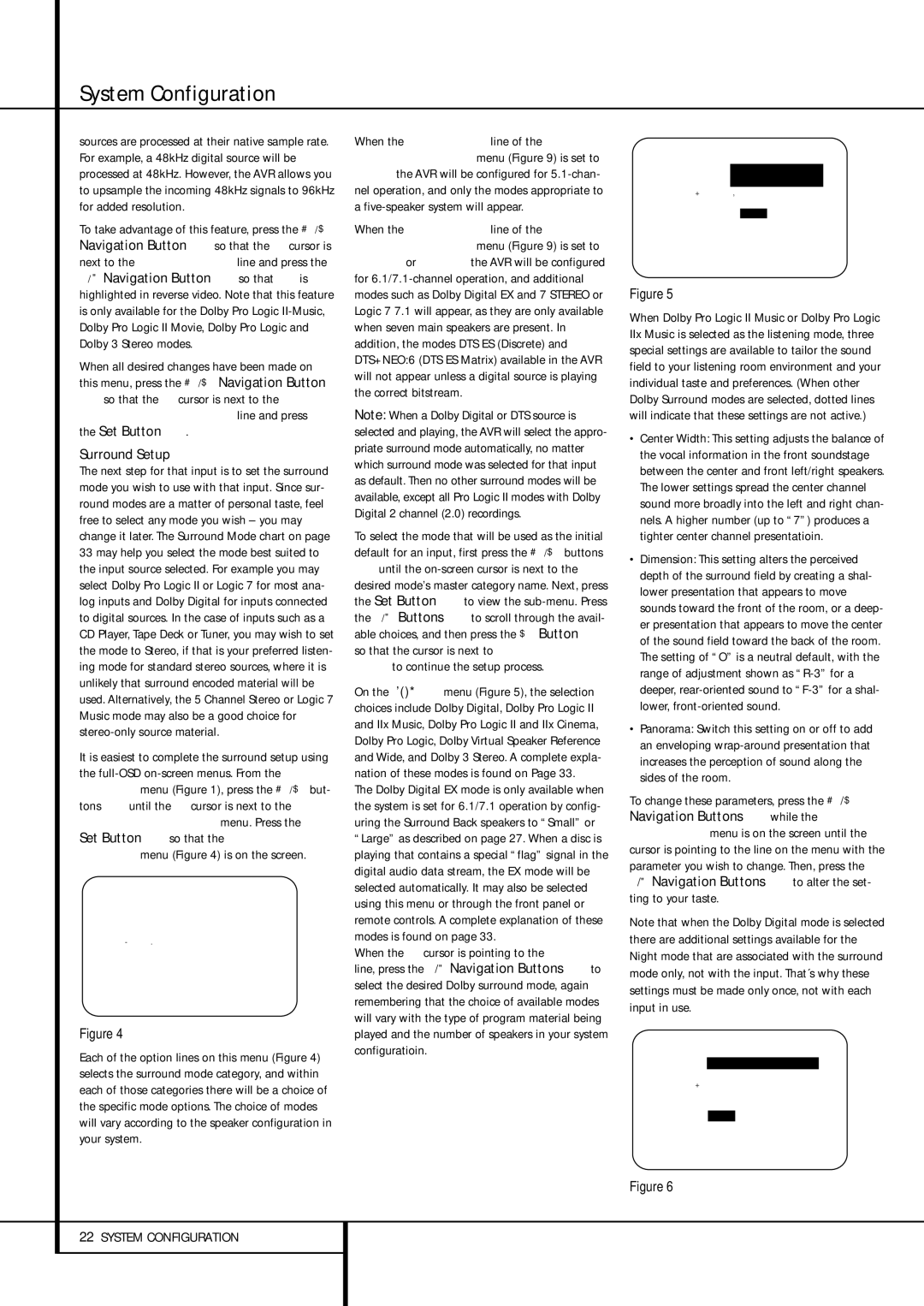System Configuration
sources are processed at their native sample rate. For example, a 48kHz digital source will be processed at 48kHz. However, the AVR allows you to upsample the incoming 48kHz signals to 96kHz for added resolution.
To take advantage of this feature, press the ⁄/¤ Navigation Button Eso that the ➞ cursor is next to the UPSAMPLING line and press the
‹/ › Navigation Button Eso that ON is highlighted in reverse video. Note that this feature is only available for the Dolby Pro Logic II-Music, Dolby Pro Logic II Movie, Dolby Pro Logic and Dolby 3 Stereo modes.
When all desired changes have been made on this menu, press the ⁄/¤ Navigation Button
Eso that the ➞ cursor is next to the
BACK T O MAIN MENU line and press the Set Button F.
Surround Setup
The next step for that input is to set the surround mode you wish to use with that input. Since sur- round modes are a matter of personal taste, feel free to select any mode you wish – you may change it later. The Surround Mode chart on page 33 may help you select the mode best suited to the input source selected. For example you may select Dolby Pro Logic II or Logic 7 for most ana- log inputs and Dolby Digital for inputs connected to digital sources. In the case of inputs such as a CD Player, Tape Deck or Tuner, you may wish to set the mode to Stereo, if that is your preferred listen- ing mode for standard stereo sources, where it is unlikely that surround encoded material will be used. Alternatively, the 5 Channel Stereo or Logic 7 Music mode may also be a good choice for stereo-only source material.
It is easiest to complete the surround setup using the full-OSDon-screen menus. From the MASTER menu (Figure 1), press the ⁄/¤ but- tons Euntil the ➝ cursor is next to the SURROUND SELECT menu. Press the Set Button Fso that the SURROUND SELECT menu (Figure 4) is on the screen.
* * S U R R O U N D S E L E C T * *
➞D O L B Y S U R R O U N D D T S
L O G I C | 7 |
D S P ( | S U R R ) |
S T E R E | O |
B A C K T O M A S T E R M E N U
Figure 4
Each of the option lines on this menu (Figure 4) selects the surround mode category, and within each of those categories there will be a choice of the specific mode options. The choice of modes will vary according to the speaker configuration in your system.
When the SURR BACK line of the SPEAKER SETUP menu (Figure 9) is set to NONE the AVR will be configured for 5.1-chan- nel operation, and only the modes appropriate to a five-speaker system will appear.
When the SURR BACK line of the SPEAKER SETUP menu (Figure 9) is set to SMALL or LARGE the AVR will be configured for 6.1/7.1-channel operation, and additional modes such as Dolby Digital EX and 7 STEREO or Logic 7 7.1 will appear, as they are only available when seven main speakers are present. In addition, the modes DTS ES (Discrete) and DTS+NEO:6 (DTS ES Matrix) available in the AVR will not appear unless a digital source is playing the correct bitstream.
Note: When a Dolby Digital or DTS source is selected and playing, the AVR will select the appro- priate surround mode automatically, no matter which surround mode was selected for that input as default. Then no other surround modes will be available, except all Pro Logic II modes with Dolby Digital 2 channel (2.0) recordings.
To select the mode that will be used as the initial default for an input, first press the ⁄/¤ buttons
Euntil the on-screen cursor is next to the desired mode’s master category name. Next, press the Set Button Fto view the sub-menu. Press the ‹/› Buttons Eto scroll through the avail- able choices, and then press the ¤ Button E so that the cursor is next to BACK TO MASTER MENU to continue the setup process.
On the Dolby menu (Figure 5), the selection choices include Dolby Digital, Dolby Pro Logic II and IIx Music, Dolby Pro Logic II and IIx Cinema, Dolby Pro Logic, Dolby Virtual Speaker Reference and Wide, and Dolby 3 Stereo. A complete expla- nation of these modes is found on Page 33.
The Dolby Digital EX mode is only available when the system is set for 6.1/7.1 operation by config- uring the Surround Back speakers to “Small” or “Large” as described on page 27. When a disc is playing that contains a special “flag” signal in the digital audio data stream, the EX mode will be selected automatically. It may also be selected using this menu or through the front panel or remote controls. A complete explanation of these modes is found on page 33.
When the ➞ cursor is pointing to the MODE line, press the ‹/› Navigation Buttons Eto select the desired Dolby surround mode, again remembering that the choice of available modes will vary with the type of program material being played and the number of speakers in your system configuratioin.
* * D O L B Y | S U R R O U N D * * |
→ M O D E : | |
D O L B Y P L I I |
| | | M U S I C |
C E N T E R W I D T H : | 3 |
D I M E N S I O N : 0 | |
P A N O R A M A : | O F F | O N |
N I G H T : - - - - - | |
B A C K T O S U R R S E L E C T
Figure 5
When Dolby Pro Logic II Music or Dolby Pro Logic IIx Music is selected as the listening mode, three special settings are available to tailor the sound field to your listening room environment and your individual taste and preferences. (When other Dolby Surround modes are selected, dotted lines will indicate that these settings are not active.)
•Center Width: This setting adjusts the balance of the vocal information in the front soundstage between the center and front left/right speakers. The lower settings spread the center channel sound more broadly into the left and right chan- nels. A higher number (up to “7”) produces a tighter center channel presentatioin.
•Dimension: This setting alters the perceived depth of the surround field by creating a shal- lower presentation that appears to move sounds toward the front of the room, or a deep- er presentation that appears to move the center of the sound field toward the back of the room. The setting of “O” is a neutral default, with the range of adjustment shown as “R-3” for a deeper, rear-oriented sound to “F-3” for a shal- lower, front-oriented sound.
•Panorama: Switch this setting on or off to add an enveloping wrap-around presentation that increases the perception of sound along the sides of the room.
To change these parameters, press the ⁄/¤ Navigation Buttons Ewhile the DOLBY SURROUND menu is on the screen until the ➞ cursor is pointing to the line on the menu with the parameter you wish to change. Then, press the ‹/› Navigation Buttons Eto alter the set- ting to your taste.
Note that when the Dolby Digital mode is selected there are additional settings available for the Night mode that are associated with the surround mode only, not with the input. That´s why these settings must be made only once, not with each input in use.
* * D O L B Y S U R R O U N D * *
| | | | | |
→ M O D E : | D O L B Y | D I G I T A L |
C E N T E R W I D T H : - - - |
D I M E N S I O N | : - - - |
P A N O R A M A | : | - - - |
N I G H T : | O F F | M I D | M A X |
B A C K T O S U R R S E L E C T
Figure 6