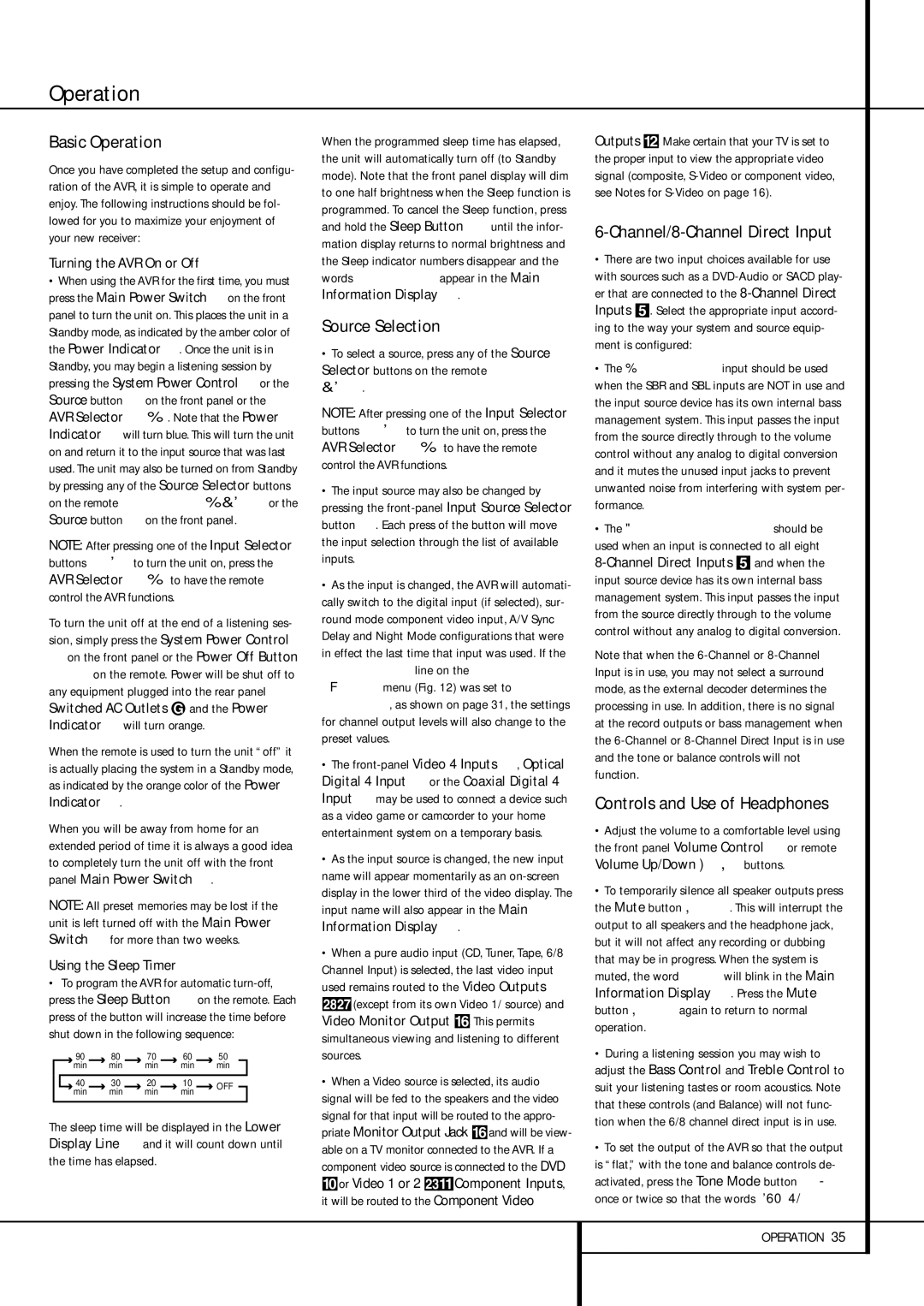Operation
Basic Operation
Once you have completed the setup and configu- ration of the AVR, it is simple to operate and enjoy. The following instructions should be fol- lowed for you to maximize your enjoyment of your new receiver:
Turning the AVR On or Off
•When using the AVR for the first time, you must press the Main Power Switch 1on the front panel to turn the unit on. This places the unit in a Standby mode, as indicated by the amber color of the Power Indicator 3. Once the unit is in Standby, you may begin a listening session by pressing the System Power Control 2or the Source button %on the front panel or the AVR Selector 5∫. Note that the Power Indicator 3will turn blue. This will turn the unit on and return it to the input source that was last used. The unit may also be turned on from Standby by pressing any of the Source Selector buttons on the remote 4567∫ç∂or the Source button %on the front panel.
NOTE: After pressing one of the Input Selector buttons 4∂to turn the unit on, press the AVR Selector 5∫to have the remote control the AVR functions.
To turn the unit off at the end of a listening ses- sion, simply press the System Power Control
2on the front panel or the Power Off Button
3å on the remote. Power will be shut off to any equipment plugged into the rear panel
Switched AC Outlets and the Power
Indicator 3 will turn orange.
When the remote is used to turn the unit “off” it is actually placing the system in a Standby mode, as indicated by the orange color of the Power Indicator 3.
When you will be away from home for an extended period of time it is always a good idea to completely turn the unit off with the front panel Main Power Switch 1.
NOTE: All preset memories may be lost if the unit is left turned off with the Main Power Switch 1 for more than two weeks.
Using the Sleep Timer
•To program the AVR for automatic turn-off, press the Sleep Button 9on the remote. Each press of the button will increase the time before shut down in the following sequence:
| | | 90 | | 80 | | | 70 | | | 60 | | | 50 | |
| | | min | | min | | min | | min | | | | min | |
| | | | | | | | | | | | | | | | |
| | 40 | | 30 | | | 20 | | | 10 | | | | OFF |
| | | min | | min | | min | | min | | | |
| | | | | | | | | | |
The sleep time will be displayed in the Lower Display Line ˜ and it will count down until the time has elapsed.
When the programmed sleep time has elapsed, the unit will automatically turn off (to Standby mode). Note that the front panel display will dim to one half brightness when the Sleep function is programmed. To cancel the Sleep function, press and hold the Sleep Button 9until the infor- mation display returns to normal brightness and the Sleep indicator numbers disappear and the words SLEEP OFF appear in the Main Information Display ˜.
Source Selection
•To select a source, press any of the Source Selector buttons on the remote 467
ç∂.
NOTE: After pressing one of the Input Selector buttons 4∂to turn the unit on, press the AVR Selector 5∫to have the remote control the AVR functions.
•The input source may also be changed by pressing the front-panel Input Source Selector button %. Each press of the button will move the input selection through the list of available inputs.
•As the input is changed, the AVR will automati- cally switch to the digital input (if selected), sur- round mode component video input, A/V Sync Delay and Night Mode configurations that were in effect the last time that input was used. If the
LEVEL TRIM line on the CHANNEL ADJUST menu (Fig. 12) was set to INDE- PENDENT, as shown on page 31, the settings for channel output levels will also change to the preset values.
•The front-panelVideo 4 Inputs Ô, Optical Digital 4 Input * or the Coaxial Digital 4 Input Ó may be used to connect a device such as a video game or camcorder to your home entertainment system on a temporary basis.
•As the input source is changed, the new input name will appear momentarily as an on-screen display in the lower third of the video display. The input name will also appear in the Main Information Display ˜.
•When a pure audio input (CD, Tuner, Tape, 6/8 Channel Input) is selected, the last video input used remains routed to the Video Outputs
(except from its own Video 1/ source) and Video Monitor Output . This permits simultaneous viewing and listening to different sources.
•When a Video source is selected, its audio signal will be fed to the speakers and the video signal for that input will be routed to the appro-
priate Monitor Output Jack | and will be view- |
able on a TV monitor connected to the AVR. If a |
component video source is connected to the DVD
or Video 1 or 2 Component Inputs,
it will be routed to the Component Video
Outputs . Make certain that your TV is set to the proper input to view the appropriate video signal (composite, S-Video or component video, see Notes for S-Video on page 16).
6-Channel/8-Channel Direct Input
•There are two input choices available for use with sources such as a DVD-Audio or SACD play- er that are connected to the 8-Channel Direct Inputs . Select the appropriate input accord- ing to the way your system and source equip- ment is configured:
•The 6 CH DIRECT input should be used when the SBR and SBL inputs are NOT in use and the input source device has its own internal bass management system. This input passes the input from the source directly through to the volume control without any analog to digital conversion and it mutes the unused input jacks to prevent unwanted noise from interfering with system per- formance.
•The 8 CH DIRECT INPUT should be used when an input is connected to all eight
8-Channel Direct Inputs and when the
input source device has its own internal bass management system. This input passes the input from the source directly through to the volume control without any analog to digital conversion.
Note that when the 6-Channel or 8-Channel Input is in use, you may not select a surround mode, as the external decoder determines the processing in use. In addition, there is no signal at the record outputs or bass management when the 6-Channel or 8-Channel Direct Input is in use and the tone or balance controls will not function.
Controls and Use of Headphones
•Adjust the volume to a comfortable level using the front panel Volume Control ı or remote
•To temporarily silence all speaker outputs press the Mute button K. This will interrupt the output to all speakers and the headphone jack, but it will not affect any recording or dubbing that may be in progress. When the system is muted, the word MUTE will blink in the Main Information Display ˜. Press the Mute button K again to return to normal operation.
•During a listening session you may wish to adjust the Bass Control and Treble Control to suit your listening tastes or room acoustics. Note that these controls (and Balance) will not func- tion when the 6/8 channel direct input is in use.
•To set the output of the AVR so that the output is “flat,” with the tone and balance controls de- activated, press the Tone Mode button 8 once or twice so that the words Tone Out