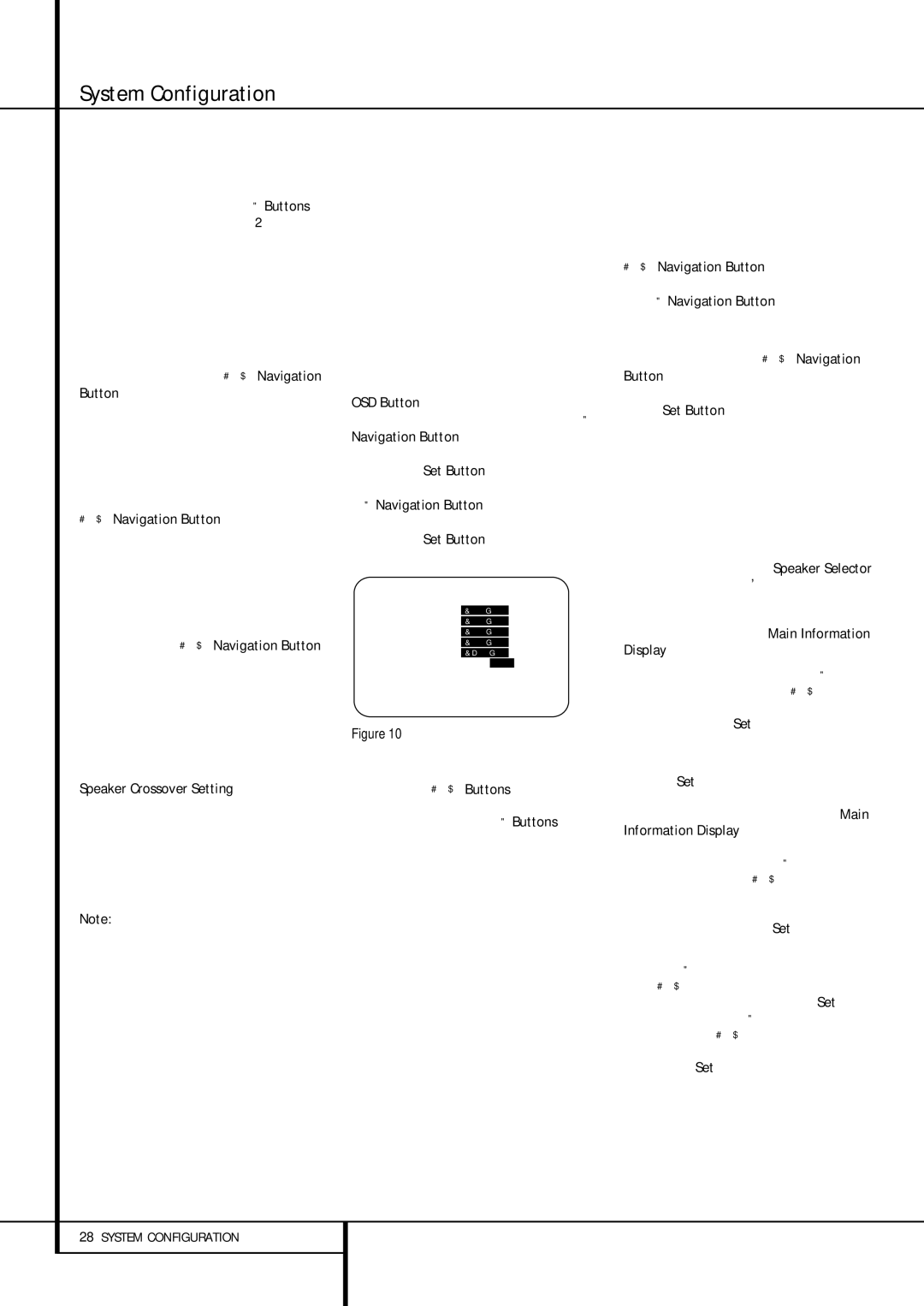System Configuration
•If a subwoofer is connected and you wish to use it for bass reproduction in conjunction with the main front left/right speakers, regardless of the type of program source or Surround mode you are listening to, press the ‹/› Buttons Eon the remote so that SUB L/R+LFE appears in the on-screen menu. When this option is selected, a full-range signal will be sent to the front left/right “main” speakers. The subwoofer will receive the front left and right bass frequencies under the crossover frequency selected in another setting on this menu, as described below, and also the LFE soundtrack.
After making any required changes to the Sub- woofer Mode line, press the ⁄/¤ Navigation Button Eto move the cursor to the SUB SIZE line. The setting on this line enters the data of the size of your subwoofer’s driver so that the proper gain, filters and equalization settings will be used with EzSet/EQ.
To change the setting, make certain that the cur- sor is on the SUB SIZE line and press the ⁄/¤ Navigation Button E, so that the set- ting appears that matches the diameter of your subwoofer’s driver. If you do not remember what the size is, you can either measure the driver’s diameter or consult the owner’s manual for the speaker.
When you have completed the settings for speak- er “size”, press the ⁄/¤ Navigation Button
Eto move the cursor to the BACK TO MANUAL SETUP line to continue your adjustments. It is also important to remember to re-run the EzSet/EQ system if any changes have been made to the settings on this menu, follow- ing the instructions shown on page 26 for using the Manual mode.
Speaker Crossover Setting
When all initial speaker “size” settings have been made, you now have the option to take advantage of the AVR’s Quadruple Crossover system, which allows individual crossover settings to be made for each speaker grouping set to "Small". The low-fre- quency crossover point is set by the design of your speakers.
Note: if the Speaker is set to Large in Speaker Size menu the crossover is automatically set to 40Hz when EzSet/EQ runs.
It is defined as the frequency which is the lowest possible frequency the speaker is capable of repro- ducing, or the frequency at which sound is sent to the speaker’s internal low-frequency driver, as opposed to the mid-range driver. The settings on the SPKR X-OVERmenu also allow you to set the high pass filter that determines which fre- quencies go to the subwoofer when the AVR 435 is playing back the low frequency effects (LFE) channel from a digital soundtrack.
Before making any changes to the settings for the crossover point we suggest that you find the crossover point for the speakers in each of the four groupings, front left/right, center, surround and
surround back by looking at the specifications page of the speaker’s owner’s manual, by getting that information from the manufacturer’s Web site, or by contacting your dealer or the manufacturer’s customer service department. You will need this figure to accurately configure the next group of settings.
The factory default setting for all speaker positions is 100Hz. If that setting is acceptable for all channels, then no adjustments are needed and you may skip this section.
To make changes to the speaker crossovers or LFE high-pass filter setting, go to the SPKR X- OVER submenu within the MANUAL SETUP menu (Fig. 8). To do this, first press the OSD Button Lso that the MASTER MENU (Figure 1) appears. Next, press the ‹/ › Navigation Button Euntil the cursor is on the MANUAL SETUP line on the menu in use and press the Set Button F. When the MANUAL SETUP menu is shown, press the
‹/ › Navigation Button Eagain until the cursor is on the SPEAKER X-OVERline and press the Set Button Fto view the SPKR X-OVERmenu (Figure 10).
* S P E A K E R X - O V E R *
→ L E F T / R I G H T : 1 0 0 H z
C E N T E R | : | 1 0 0 | H z | | |
| | |
S U R R O U N D : | 1 0 0 | H z | | |
S U R R B A C K : | 1 0 0 | H z | | |
L F E L P F L T : | 1 2 0 | H z | | |
E Z S E T S E T T I N G S : | O F F | O N |
B A C K T O M A N U A L S E T U P
Figure 10
To change the setting for any of the four speaker groups Left/Right, Center, Surrounds or Surround Back, press the ⁄/¤ Buttons Euntil the cur- sor is next to the line where you wish to make a change and then press the ‹/› Buttons E until the desired setting appears. The available choices at which point low-frequency information will be sent to the subwoofer (or to the Front Left/Right speakers in case subwoofer is set to OFF), rather than to the speaker channel, are 40Hz, 60Hz, 80Hz, 100Hz, 120Hz, 150Hz and 200Hz. Pick the choice that is identical to the information for the speakers, or if an exact match is not possible, pick the closest choice that is ABOVE the speaker’s lowfrequency limit to avoid the creation of a low-frequency “hole” where your system will have no bass information.
When any needed adjustments are made to the crossovers, one additional adjustment is available to custom tailor the way information is sent to the subwoofer. The LFE LP FLT line adjusts the frequency cutoff of the low pass filter that determines the frequency at which informa- tion is sent to the subwoofer when playing a digi- tal soundtrack that has a dedicated low frequen- cy effects channel. In most cases the default fre- quency of 120Hz is appropriate, since that is the
frequency most commonly used in the creation of LFE channels during a movie’s sound mixing process. However, you may wish to change the setting based on your individual preference or the characteristics and capabilities of your subwoofer.
To change this setting when the SPEAKER X-OVERmenu is on the screen, press the ⁄/¤ Navigation Button Euntil the cursor is on the LFE LP FLT line and then press the ‹/ › Navigation Button Euntil the desired setting is shown in highlighted video.
When all changes to Speaker Crossover settings have been made, press the ⁄/¤ Navigation Button Euntil the cursor is on the BACK TO MANUAL SETUP menu and then press- ing the Set Button Fso that you may make any other adjustments to the system parameters. It is also important to remember to rerun the EzSet/EQ system if any changes have been made to the settings on this menu, following the instructions shown on page 26 for using the Manual mode.
The Speaker Configuration may also be changed at any time without using the full-OSD on-screen menu system by pressing the Speaker Selector
6 on the front panel or on the remote con- trol. Once the button is pressed, FRONT SPEAKER will appear in both the lower third of the video display and the Main Information Display ˜.
Within five seconds, either press the ‹/› buttons 7 $ on the front panel or the ⁄/¤ buttons
Eon the remote to select a different speaker position, or press the Set Button @Fto begin the adjustment process for the front left and right speakers.
When the Set button @ Fhas been pressed and the system is ready for a change to the front speaker setting, the on-screen display and Main Information Display ˜ will read FRONT LARGE or FRONT SMALL depending on the current setting. Press the ‹/› buttons 7 $ on the front panel or the ⁄/¤ buttons Eon the remote until the desired setting is shown, using the instructions for “large” or “small” shown earlier, then press the Set button @F.
If another speaker position needs to be changed, press the ‹/› buttons 7 $ on the front panel or the ⁄/¤ buttons Eon the remote to select a different speaker position, press the Set button
@Fand then the ‹/› buttons 7 $ on the front panel or the ⁄/¤ buttons Eon the remote until the correct speaker setting is shown and press the Set button @ Fagain to con- firm the selection.