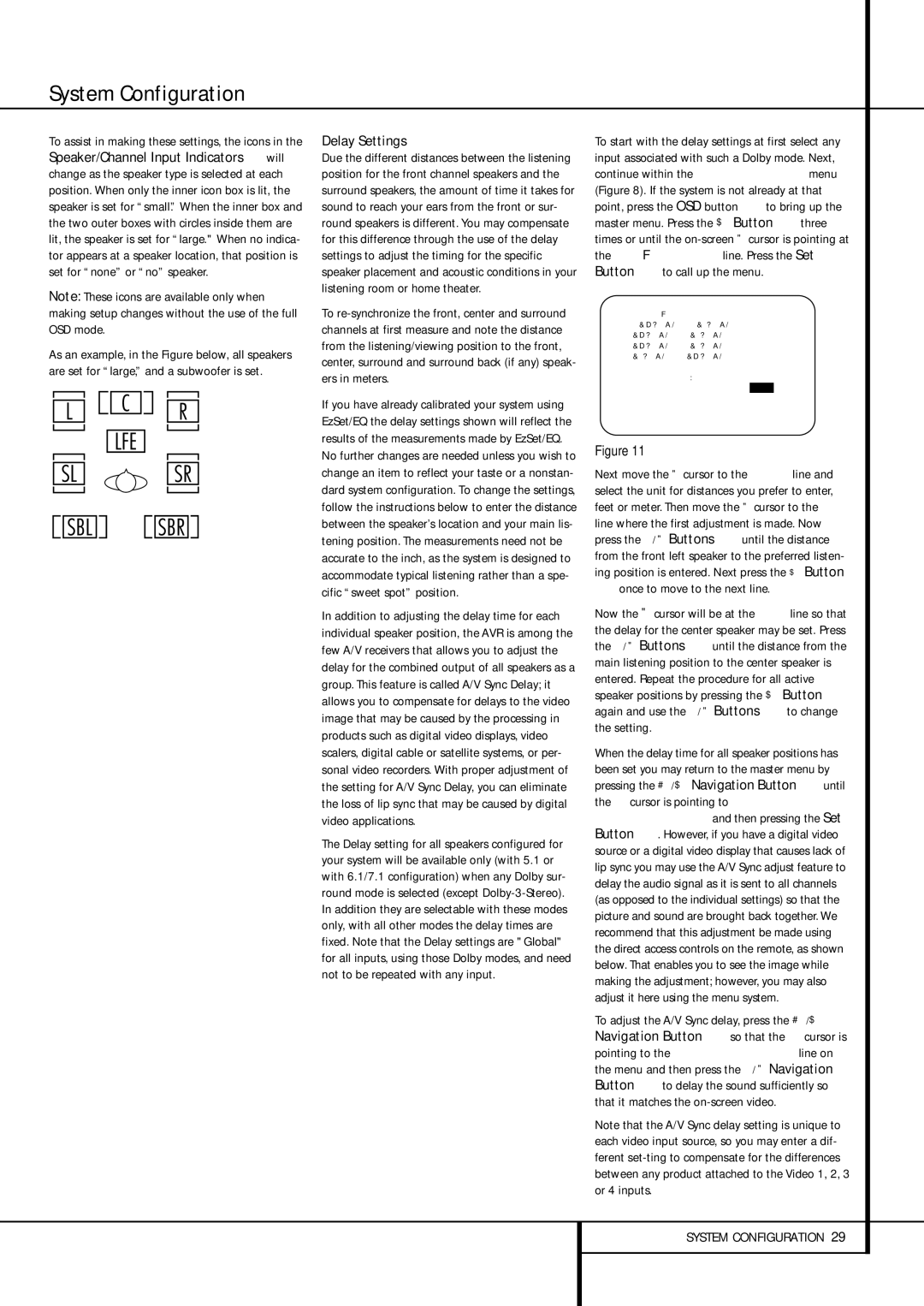To assist in making these settings, the icons in the Speaker/Channel Input Indicators Ú will change as the speaker type is selected at each position. When only the inner icon box is lit, the speaker is set for “small.” When the inner box and the two outer boxes with circles inside them are lit, the speaker is set for “large." When no indica- tor appears at a speaker location, that position is set for “none” or “no” speaker.
Note: These icons are available only when making setup changes without the use of the full OSD mode.
As an example, in the Figure below, all speakers are set for “large,” and a subwoofer is set.
Delay Settings
Due the different distances between the listening position for the front channel speakers and the surround speakers, the amount of time it takes for sound to reach your ears from the front or sur- round speakers is different. You may compensate for this difference through the use of the delay settings to adjust the timing for the specific speaker placement and acoustic conditions in your listening room or home theater.
To re-synchronize the front, center and surround channels at first measure and note the distance from the listening/viewing position to the front, center, surround and surround back (if any) speak- ers in meters.
If you have already calibrated your system using EzSet/EQ the delay settings shown will reflect the results of the measurements made by EzSet/EQ. No further changes are needed unless you wish to change an item to reflect your taste or a nonstan- dard system configuration. To change the settings, follow the instructions below to enter the distance between the speaker’s location and your main lis- tening position. The measurements need not be accurate to the inch, as the system is designed to accommodate typical listening rather than a spe- cific “sweet spot” position.
In addition to adjusting the delay time for each individual speaker position, the AVR is among the few A/V receivers that allows you to adjust the delay for the combined output of all speakers as a group. This feature is called A/V Sync Delay; it allows you to compensate for delays to the video image that may be caused by the processing in products such as digital video displays, video scalers, digital cable or satellite systems, or per- sonal video recorders. With proper adjustment of the setting for A/V Sync Delay, you can eliminate the loss of lip sync that may be caused by digital video applications.
The Delay setting for all speakers configured for your system will be available only (with 5.1 or with 6.1/7.1 configuration) when any Dolby sur- round mode is selected (except Dolby-3-Stereo). In addition they are selectable with these modes only, with all other modes the delay times are fixed. Note that the Delay settings are "Global" for all inputs, using those Dolby modes, and need not to be repeated with any input.
To start with the delay settings at first select any input associated with such a Dolby mode. Next, continue within the MANUAL SETUP menu (Figure 8). If the system is not already at that point, press the OSD button Lto bring up the master menu. Press the ¤ Button Ethree times or until the on-screen › cursor is pointing at the DELAYADJUST line. Press the Set Button Fto call up the menu.
| | | |
* D E L A Y A D J U S T | * | |
→ F L : 1 2 . 0 | f t S B R : 1 0 . 0 f t |
C E N : 1 2 . 0 | f t S B L : 1 0 . 0 f t |
F R : 1 2 . 0 | f t S L : 1 0 . 0 f t |
S R : 1 0 . 0 | f t S U B : 1 2 . 0 | f t |
U N I T : F E E T M E T E R | | |
A / V S Y N C | D E L A Y : 0 M s | |
E Z S E T S E T T I N G S | : | O F F | O N |
B A C K T O M A N U A L | S E T U P |
Figure 11
Next move the › cursor to the UNIT line and select the unit for distances you prefer to enter, feet or meter. Then move the › cursor to the FL line where the first adjustment is made. Now press the ‹/ › Buttons Euntil the distance from the front left speaker to the preferred listen- ing position is entered. Next press the ¤ Button
Eonce to move to the next line.
Now the › cursor will be at the CEN line so that the delay for the center speaker may be set. Press the ‹/ › Buttons Euntil the distance from the main listening position to the center speaker is entered. Repeat the procedure for all active speaker positions by pressing the ¤ Button E again and use the ‹/ › Buttons Eto change the setting.
When the delay time for all speaker positions has been set you may return to the master menu by pressing the ⁄/¤ Navigation Button Euntil the ➞ cursor is pointing to BACK T O MANUAL SETUP and then pressing the Set Button F. However, if you have a digital video source or a digital video display that causes lack of lip sync you may use the A/V Sync adjust feature to delay the audio signal as it is sent to all channels (as opposed to the individual settings) so that the picture and sound are brought back together. We recommend that this adjustment be made using the direct access controls on the remote, as shown below. That enables you to see the image while making the adjustment; however, you may also adjust it here using the menu system.
To adjust the A/V Sync delay, press the ⁄/¤ Navigation Button Eso that the ➞ cursor is pointing to the A/V SYNC DELAY line on the menu and then press the ‹/ › Navigation Button Eto delay the sound sufficiently so that it matches the on-screen video.
Note that the A/V Sync delay setting is unique to each video input source, so you may enter a dif- ferent set-ting to compensate for the differences between any product attached to the Video 1, 2, 3 or 4 inputs.