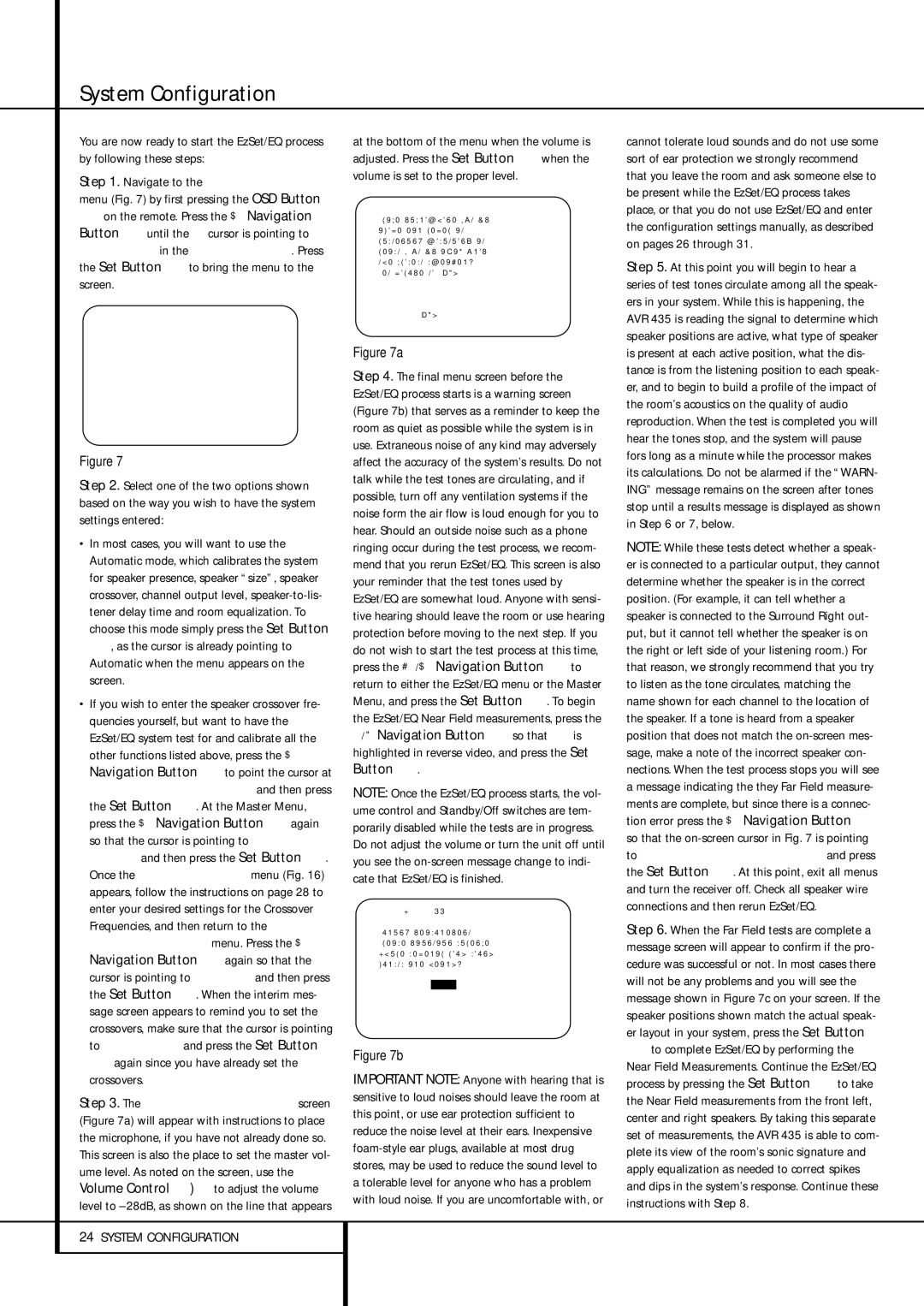System Configuration
You are now ready to start the EzSet/EQ process by following these steps:
Step 1. Navigate to the EZSET/EQ MODE menu (Fig. 7) by first pressing the OSD Button
Lon the remote. Press the ¤ Navigation Button Euntil the ➔ cursor is pointing to
EZSET/EQ in the MASTER MENU. Press the Set Button Fto bring the menu to the screen.
* E Z S E T / E Q M O D E *
→A U T O M A T I C M A N U A L
B A C K T O M A S T E R M E N U
Figure 7
Step 2. Select one of the two options shown based on the way you wish to have the system settings entered:
•In most cases, you will want to use the Automatic mode, which calibrates the system for speaker presence, speaker “size”, speaker crossover, channel output level, speaker-to-lis- tener delay time and room equalization. To choose this mode simply press the Set Button F, as the cursor is already pointing to Automatic when the menu appears on the screen.
•If you wish to enter the speaker crossover fre- quencies yourself, but want to have the EzSet/EQ system test for and calibrate all the other functions listed above, press the ¤ Navigation Button Eto point the cursor at
BACK TO MASTER MENU and then press the Set Button F. At the Master Menu, press the ¤ Navigation Button Eagain so that the cursor is pointing to MANUAL SETUP and then press the Set Button F. Once the MANUAL SETUP menu (Fig. 16) appears, follow the instructions on page 28 to enter your desired settings for the Crossover Frequencies, and then return to the EZSET/EQ MODE menu. Press the ¤ Navigation Button Eagain so that the cursor is pointing to MANUAL and then press the Set Button F. When the interim mes- sage screen appears to remind you to set the crossovers, make sure that the cursor is pointing to CONTINUE and press the Set Button Fagain since you have already set the crossovers.
Step 3. The FAR FIELD MEASURE screen (Figure 7a) will appear with instructions to place the microphone, if you have not already done so. This screen is also the place to set the master vol- ume level. As noted on the screen, use the Volume Control ı to adjust the volume level to –28dB, as shown on the line that appears
24SYSTEM CONFIGURATION
at the bottom of the menu when the volume is adjusted. Press the Set Button Fwhen the volume is set to the proper level.
* F A R F I E L D M E A S U R E * P l a c e m i c r o p h o n e 3 f t / 1 m a b o v e e a r l e v e l a t
l i s t e n i n g p o s i t i o n , a t l e a s t 3 f t / 1 m a w a y f r o m t h e c l o s e s t s p e a k e r .
S e t v o l u m e t o - 2 8 d B
→C O N T I N U E
B A C K | T O | E Z S E T / E Q | M O D E |
B A C K | T O | M A S T E R M E N U |
V O L U M E : - 2 8 d B | |
Figure 7a
Step 4. The final menu screen before the EzSet/EQ process starts is a warning screen (Figure 7b) that serves as a reminder to keep the room as quiet as possible while the system is in use. Extraneous noise of any kind may adversely affect the accuracy of the system’s results. Do not talk while the test tones are circulating, and if possible, turn off any ventilation systems if the noise form the air flow is loud enough for you to hear. Should an outside noise such as a phone ringing occur during the test process, we recom- mend that you rerun EzSet/EQ. This screen is also your reminder that the test tones used by EzSet/EQ are somewhat loud. Anyone with sensi- tive hearing should leave the room or use hearing protection before moving to the next step. If you do not wish to start the test process at this time, press the ⁄/¤ Navigation Button Eto return to either the EzSet/EQ menu or the Master Menu, and press the Set Button F. To begin the EzSet/EQ Near Field measurements, press the
‹/ › Navigation Button Eso that ON is highlighted in reverse video, and press the Set Button F.
NOTE: Once the EzSet/EQ process starts, the vol- ume control and Standby/Off switches are tem- porarily disabled while the tests are in progress. Do not adjust the volume or turn the unit off until you see the on-screen message change to indi- cate that EzSet/EQ is finished.
W A R N I N G ! !
D u r i n g m e a s u r e m e n t
P l e a s e m a i n t a i n s i l e n c e W h i l e s e v e r a l l o u d s o u n d b u r s t s a r e h e a r d .
→ S T A R T : | O F F | O N | |
B A C K | T O | E Z S E T / E Q M E N U |
B A C K | T O | M A S T E R | M E N U |
Figure 7b
IMPORTANT NOTE: Anyone with hearing that is sensitive to loud noises should leave the room at this point, or use ear protection sufficient to reduce the noise level at their ears. Inexpensive foam-style ear plugs, available at most drug stores, may be used to reduce the sound level to a tolerable level for anyone who has a problem with loud noise. If you are uncomfortable with, or
cannot tolerate loud sounds and do not use some sort of ear protection we strongly recommend that you leave the room and ask someone else to be present while the EzSet/EQ process takes place, or that you do not use EzSet/EQ and enter the configuration settings manually, as described on pages 26 through 31.
Step 5. At this point you will begin to hear a series of test tones circulate among all the speak- ers in your system. While this is happening, the AVR 435 is reading the signal to determine which speaker positions are active, what type of speaker is present at each active position, what the dis- tance is from the listening position to each speak- er, and to begin to build a profile of the impact of the room’s acoustics on the quality of audio reproduction. When the test is completed you will hear the tones stop, and the system will pause fors long as a minute while the processor makes its calculations. Do not be alarmed if the “WARN- ING” message remains on the screen after tones stop until a results message is displayed as shown in Step 6 or 7, below.
NOTE: While these tests detect whether a speak- er is connected to a particular output, they cannot determine whether the speaker is in the correct position. (For example, it can tell whether a speaker is connected to the Surround Right out- put, but it cannot tell whether the speaker is on the right or left side of your listening room.) For that reason, we strongly recommend that you try to listen as the tone circulates, matching the name shown for each channel to the location of the speaker. If a tone is heard from a speaker position that does not match the on-screen mes- sage, make a note of the incorrect speaker con- nections. When the test process stops you will see a message indicating the they Far Field measure- ments are complete, but since there is a connec- tion error press the ¤ Navigation Button E so that the on-screen cursor in Fig. 7 is pointing to RETURN TO MASTER MENU and press the Set Button F. At this point, exit all menus and turn the receiver off. Check all speaker wire connections and then rerun EzSet/EQ.
Step 6. When the Far Field tests are complete a message screen will appear to confirm if the pro- cedure was successful or not. In most cases there will not be any problems and you will see the message shown in Figure 7c on your screen. If the speaker positions shown match the actual speak- er layout in your system, press the Set Button
Fto complete EzSet/EQ by performing the Near Field Measurements. Continue the EzSet/EQ process by pressing the Set Button Fto take the Near Field measurements from the front left, center and right speakers. By taking this separate set of measurements, the AVR 435 is able to com- plete its view of the room’s sonic signature and apply equalization as needed to correct spikes and dips in the system’s response. Continue these instructions with Step 8.