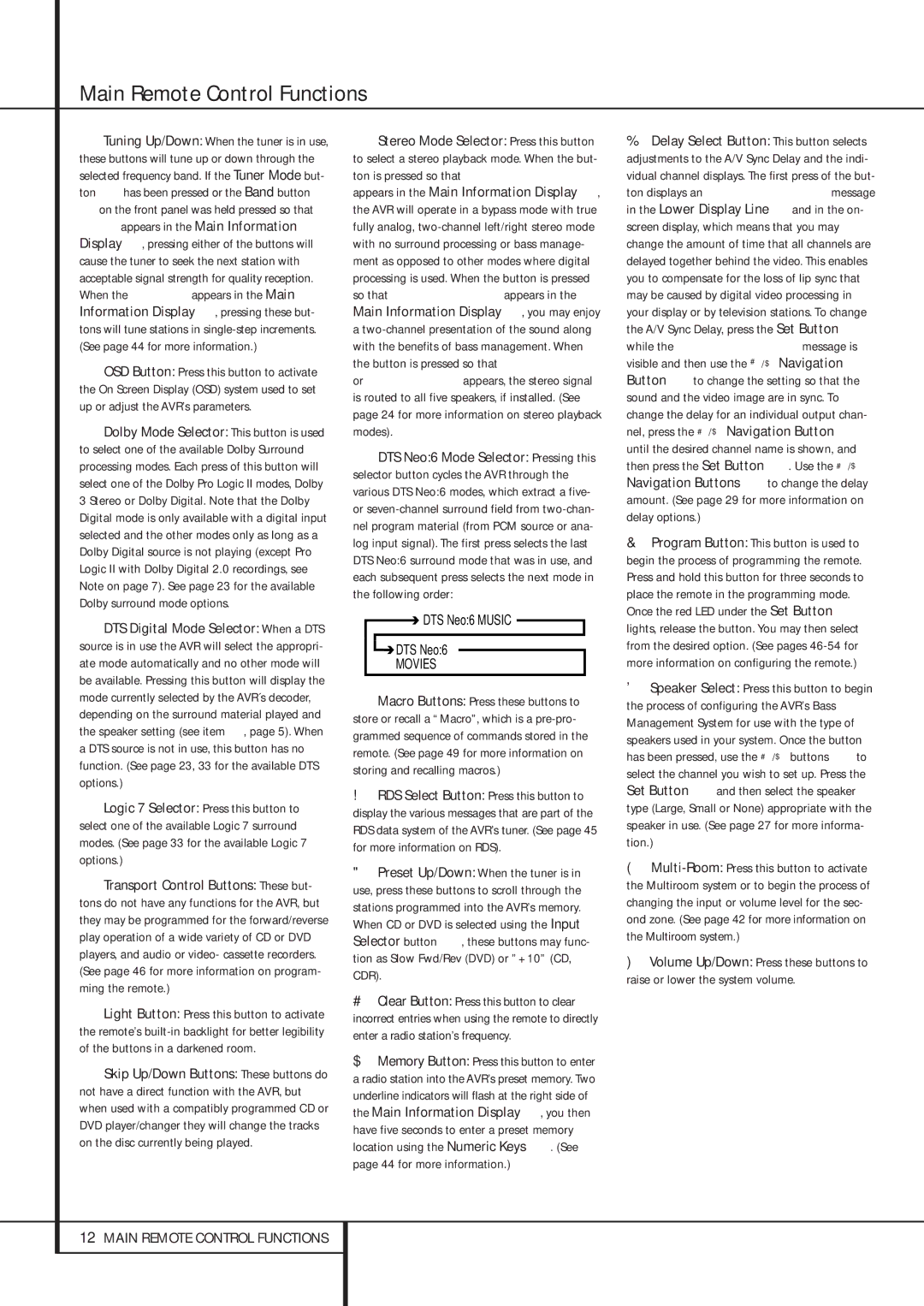KTuning Up/Down: When the tuner is in use, these buttons will tune up or down through the selected frequency band. If the Tuner Mode but- ton Ihas been pressed or the Band button ! on the front panel was held pressed so that AUTO appears in the Main Information Display ˜, pressing either of the buttons will cause the tuner to seek the next station with acceptable signal strength for quality reception. When the MANUAL appears in the Main Information Display ˜, pressing these but- tons will tune stations in single-step increments. (See page 44 for more information.)
LOSD Button: Press this button to activate the On Screen Display (OSD) system used to set up or adjust the AVR’s parameters.
MDolby Mode Selector: This button is used to select one of the available Dolby Surround processing modes. Each press of this button will select one of the Dolby Pro Logic II modes, Dolby 3 Stereo or Dolby Digital. Note that the Dolby Digital mode is only available with a digital input selected and the other modes only as long as a Dolby Digital source is not playing (except Pro Logic II with Dolby Digital 2.0 recordings, see Note on page 7). See page 23 for the available Dolby surround mode options.
NDTS Digital Mode Selector: When a DTS source is in use the AVR will select the appropri- ate mode automatically and no other mode will be available. Pressing this button will display the mode currently selected by the AVR´s decoder, depending on the surround material played and the speaker setting (see item 6, page 5). When a DTS source is not in use, this button has no function. (See page 23, 33 for the available DTS options.)
OLogic 7 Selector: Press this button to select one of the available Logic 7 surround modes. (See page 33 for the available Logic 7 options.)
PTransport Control Buttons: These but- tons do not have any functions for the AVR, but they may be programmed for the forward/reverse play operation of a wide variety of CD or DVD players, and audio or video- cassette recorders. (See page 46 for more information on program- ming the remote.)
QLight Button: Press this button to activate the remote’s built-in backlight for better legibility of the buttons in a darkened room.
Skip Up/Down Buttons: These buttons do not have a direct function with the AVR, but when used with a compatibly programmed CD or DVD player/changer they will change the tracks on the disc currently being played.
Stereo Mode Selector: Press this button to select a stereo playback mode. When the but- ton is pressed so that DSP SURR OFF appears in the Main Information Display ˜, the AVR will operate in a bypass mode with true fully analog, two-channel left/right stereo mode with no surround processing or bass manage- ment as opposed to other modes where digital processing is used. When the button is pressed so that SURROUND OFF appears in the Main Information Display ˜, you may enjoy a two-channel presentation of the sound along with the benefits of bass management. When the button is pressed so that 5 CH STEREO or 7 CH STEREO appears, the stereo signal is routed to all five speakers, if installed. (See page 24 for more information on stereo playback modes).
DTS Neo:6 Mode Selector: Pressing this selector button cycles the AVR through the various DTS Neo:6 modes, which extract a five- or seven-channel surround field from two-chan- nel program material (from PCM source or ana- log input signal). The first press selects the last DTS Neo:6 surround mode that was in use, and each subsequent press selects the next mode in the following order:

 DTS Neo:6 MUSIC
DTS Neo:6 MUSIC 
 DTS Neo:6
DTS Neo:6
MOVIES
Macro Buttons: Press these buttons to store or recall a “Macro”, which is a pre-pro- grammed sequence of commands stored in the remote. (See page 49 for more information on storing and recalling macros.)
RDS Select Button: Press this button to display the various messages that are part of the RDS data system of the AVR’s tuner. (See page 45 for more information on RDS).
Preset Up/Down: When the tuner is in use, press these buttons to scroll through the stations programmed into the AVR’s memory. When CD or DVD is selected using the Input Selector button 4, these buttons may func- tion as Slow Fwd/Rev (DVD) or ”+10” (CD, CDR).
Clear Button: Press this button to clear incorrect entries when using the remote to directly enter a radio station’s frequency.
Memory Button: Press this button to enter a radio station into the AVR’s preset memory. Two underline indicators will flash at the right side of the Main Information Display ˜, you then have five seconds to enter a preset memory location using the Numeric Keys H. (See page 44 for more information.)
Delay Select Button: This button selects adjustments to the A/V Sync Delay and the indi- vidual channel displays. The first press of the but- ton displays an A/V SYNC DELAY message in the Lower Display Line ˜ and in the on- screen display, which means that you may change the amount of time that all channels are delayed together behind the video. This enables you to compensate for the loss of lip sync that may be caused by digital video processing in your display or by television stations. To change the A/V Sync Delay, press the Set Button F while the A/V SYNC DELAY message is visible and then use the ⁄/¤ Navigation Button Eto change the setting so that the sound and the video image are in sync. To change the delay for an individual output chan- nel, press the ⁄/¤ Navigation Button E until the desired channel name is shown, and then press the Set Button F. Use the ⁄/¤ Navigation Buttons Eto change the delay amount. (See page 29 for more information on delay options.)
Program Button: This button is used to begin the process of programming the remote. Press and hold this button for three seconds to place the remote in the programming mode.
Once the red LED under the Set Button F lights, release the button. You may then select from the desired option. (See pages 46-54 for more information on configuring the remote.)
Speaker Select: Press this button to begin the process of configuring the AVR’s Bass Management System for use with the type of speakers used in your system. Once the button has been pressed, use the ⁄/¤ buttons Eto select the channel you wish to set up. Press the Set Button Fand then select the speaker type (Large, Small or None) appropriate with the speaker in use. (See page 27 for more informa- tion.)
Multi-Room:Press this button to activate the Multiroom system or to begin the process of changing the input or volume level for the sec- ond zone. (See page 42 for more information on the Multiroom system.)
Volume Up/Down: Press these buttons to raise or lower the system volume.