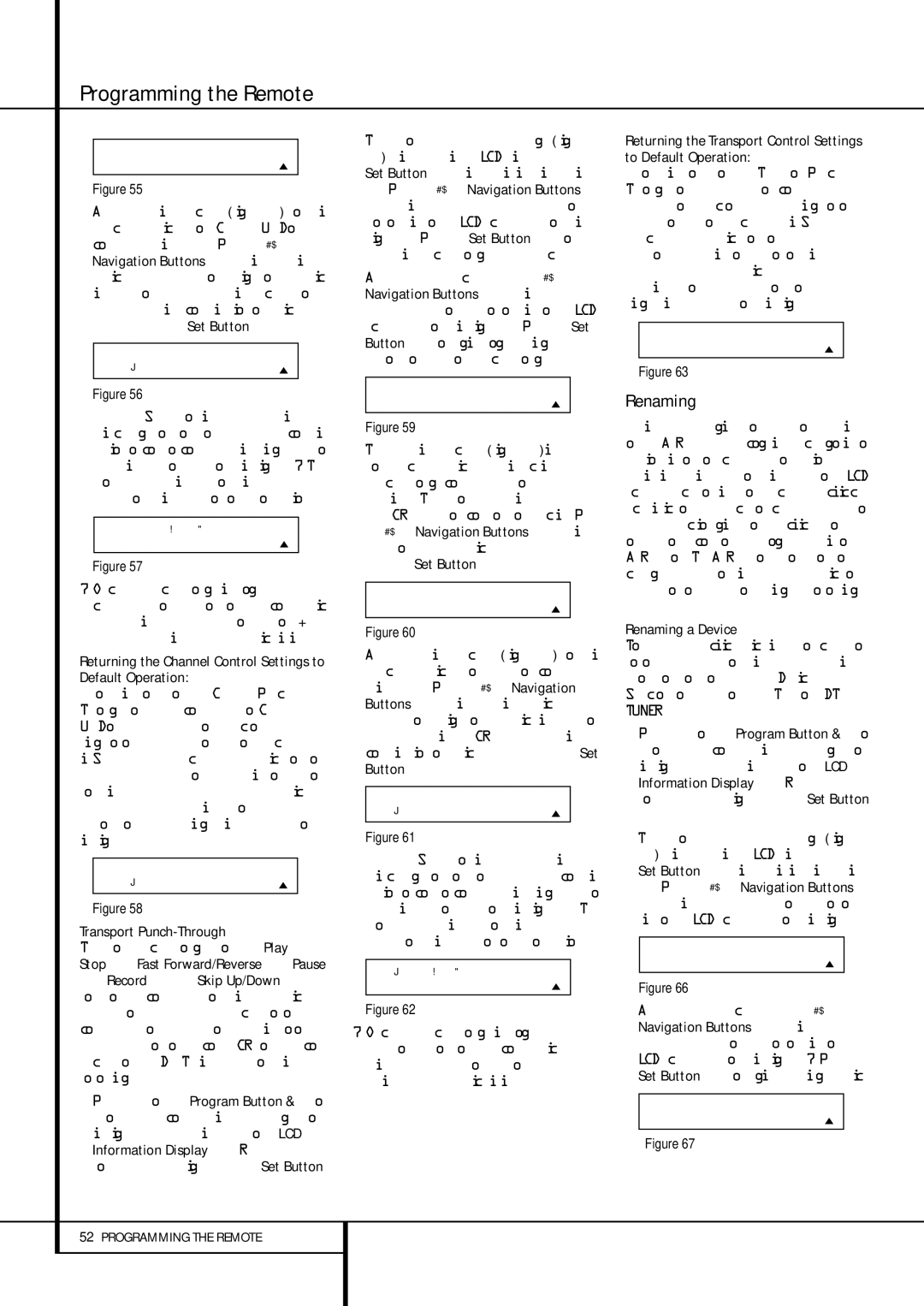Programming the Remote
D E V I C E I N U S E
V C R
Figure 55
5.At the next display screen (Figure 56), you will select the device whose Channel Up/Down commands will be used. Press the ⁄¤
Navigation Buttons Euntil the desired device name appears to the right of the device in use. In our example, that is the cable box. When the desired combination of devices appears, press the Set Button F.
P U N C H - T H R O U G H
V C R < - C B L
Figure 56
6.When the Set button is pressed, the display will change to show you that the new combi- nation of control commands is being saved to the unit’s memory, as shown in Figure 57. The word SAVED will flash four times and then the remote will return to normal operation.
V C R < - C B L [ C H A N ]
S A V E D
Figure 57
7.Once the punch-through is programmed, the channel up/down buttons of the second device named will be used when those buttons
are pressed while the master device is in use.
Returning the Channel Control Settings to Default Operation:
If you wish to remove the Channel Punch- Through so that the commands for Channel Up/Down are returned to the factory default set- ting, follow the steps shown above, except that in Steps 4 and 5, select the same device for both the DEVICE IN USE on the left side of the bot- tom line and the PUNCH-THROUGHdevice. In the example used, the display to return the remote to default settings will appear as shown in Figure 58.
P U N C H - T H R O U G H
V C R < - V C R
Figure 58
Transport Punch-Through
Transport punch-through allows the Play P, Stop P, Fast Forward/Reverse P, Pause
P, Record Pand Skip Up/Down | but- |
tons to send commands to a different device than the one that has been selected for other commands. For example, you may wish to oper- ate the transport of a second VCR you have con- nected to the VID 2/TV input, as shown in the following example.
1. Press and hold the Program Button for about three seconds while the message shown in Figure 15 appears in the remote’s LCD Information Display 2. Release the but- ton when the red light under the Set Button
Fappears.
2.The remote’s MAIN MENU message (Figure 16), will appear in the LCD display and the Set Button Fwill remain illuminated in red. Press the ⁄¤ Navigation Buttons Euntil PUNCH-THROUGHappears on the bottom line of the LCD screen, as shown in Figure 48. Press the Set Button Fto enter the main punch-through menu branch.
3.At the next menu screen, press the ⁄¤
Navigation Buttons Euntil TRANS- PORT appears on the bottom line of the LCD screen, as shown in Figure 59. Press the Set Button Fto begin programming the remote for transport punch-through.
P U N C H - T H R O U G H
T R A N S P O R T
Figure 59
4.The next display screen (Figure 60) is where you select the device that will receive the punch-through commands. In our example, that is the TV button, as that is where we want the VCR’s transport controls to be active. Press the ⁄¤ Navigation Buttons Euntil the name of the base device appears and then press the Set Button F.
D E V I C E I N U S E
T V
Figure 60
5.At the next display screen (Figure 61), you will select the device whose transport commands will be used. Press the ⁄¤ Navigation Buttons Euntil the desired device name appears to the right of the device in use. In our example, that is the VCR. When the desired combination of devices appears, press the Set Button F.
P U N C H - T H R O U G H
T V < - V C R
Figure 61
6.When the Set button is pressed, the display will change to show you that the new combi- nation of control commands is being saved to the unit’s memory, as shown in Figure 62. The word SAVED will flash four times and then the remote will return to normal operation.
T V < - V C R [ T R S ]
S A V E D
Figure 62
7.Once the punch-through is programmed, the transport buttons of the second device named will be used when those buttons are pressed while the master device is in use.
Returning the Transport Control Settings to Default Operation:
If you wish to remove the Transport Punch- Through so that the transport commands are returned to the factory default setting, follow the steps shown above, except that in Steps 4 and 5, select the same device for both the DEVICE IN USE on the left side of the bottom line and the PUNCH-THROUGHdevice. In the example used, the display to return the remote to default set- tings will appear as shown in Figure 63.
P U N C H - T H R O U G H
T V < - T V
Figure 63
Renaming
While the names given to the buttons and inputs on the AVR represent recognizable categories of audio/ video products, system operation may be easier if the displays shown in the remote’s LCD screen are customized to reflect the specific char- acteristics of a playback source’s brand name or the new function given to a specific button when one remote’s controls are programmed into the AVR remote. The AVR remote allows you to change the name of either a master device or any button on the remote using the following steps.
Renaming a Device
To rename a specific device/input source button, follow these steps. For this example, we will show you how to rename the Device/Input Selector normally shown as “TV” to “HDTV TUNER.”
1. Press and hold the Program Button for about three seconds while the message shown in Figure 15 appears in the remote’s LCD Information Display 2. Release the but- ton when the red light under the Set Button
Fappears.
2.The remote’s MAIN MENU message (Figure 16), will appear in the LCD display and the Set Button Fwill remain illuminated in red. Press the ⁄¤ Navigation Buttons Euntil RENAME appears on the bottom line of the LCD screen, as shown in Figure 66.
M A I N M E N U
R E N A M E
Figure 66
3.At the next menu screen press the ⁄¤
Navigation Buttons Euntil RENAME DEVICE appears on the bottom line of the LCD screen, as shown in Figure 67. Press the Set Button Fto begin renaming a device.
R E N A M E
R E N A M E D E V I C E
Figure 67