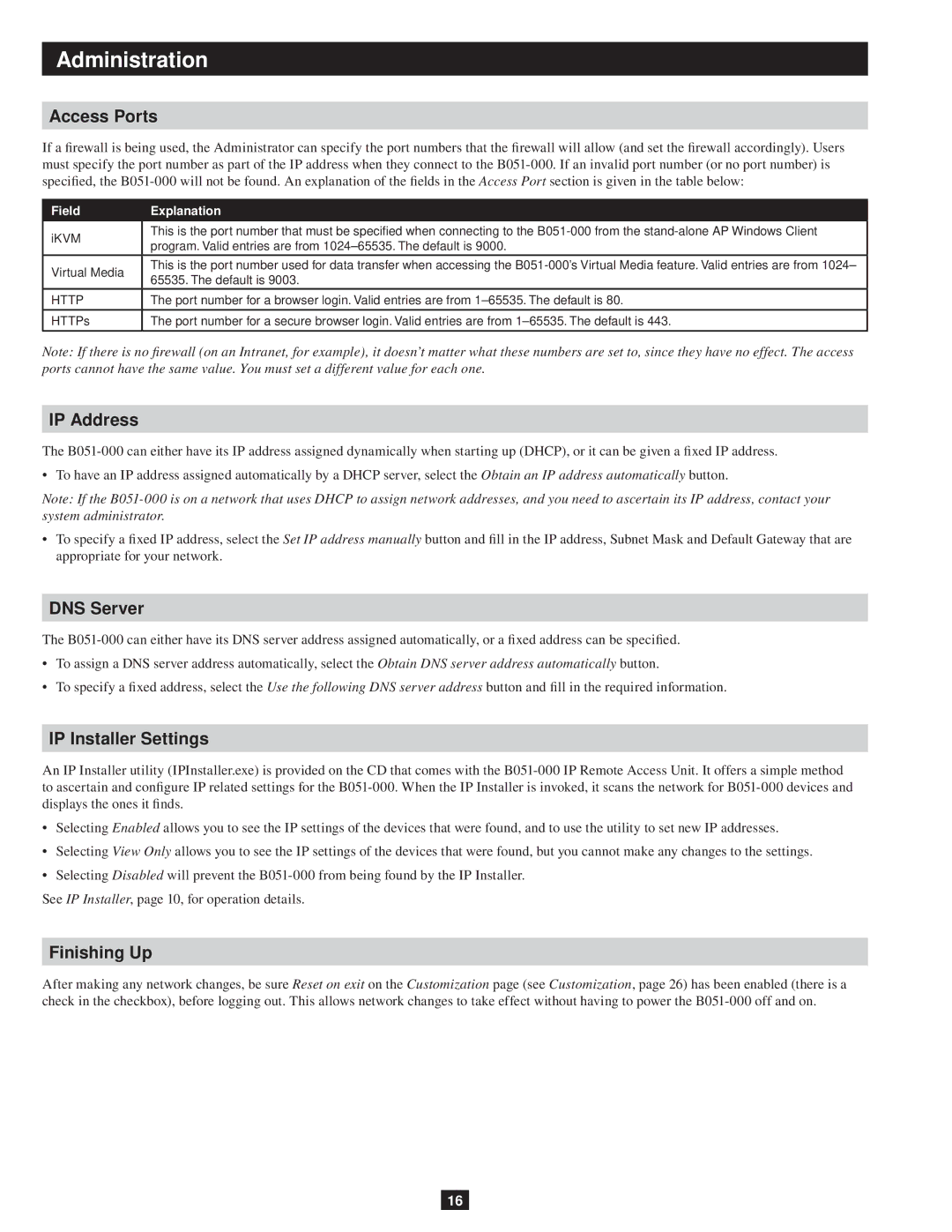Administration
Access Ports
If a firewall is being used, the Administrator can specify the port numbers that the firewall will allow (and set the firewall accordingly). Users must specify the port number as part of the IP address when they connect to the
Field | Explanation | |
iKVM | This is the port number that must be specified when connecting to the | |
program. Valid entries are from | ||
| ||
Virtual Media | This is the port number used for data transfer when accessing the | |
65535. The default is 9003. | ||
| ||
HTTP | The port number for a browser login. Valid entries are from | |
|
| |
HTTPs | The port number for a secure browser login. Valid entries are from | |
|
|
Note: If there is no firewall (on an Intranet, for example), it doesn’t matter what these numbers are set to, since they have no effect. The access ports cannot have the same value. You must set a different value for each one.
IP Address
The
• To have an IP address assigned automatically by a DHCP server, select the Obtain an IP address automatically button.
Note: If the
•To specify a fixed IP address, select the Set IP address manually button and fill in the IP address, Subnet Mask and Default Gateway that are appropriate for your network.
DNS Server
The
•To assign a DNS server address automatically, select the Obtain DNS server address automatically button.
•To specify a fixed address, select the Use the following DNS server address button and fill in the required information.
IP Installer Settings
An IP Installer utility (IPInstaller.exe) is provided on the CD that comes with the
•Selecting Enabled allows you to see the IP settings of the devices that were found, and to use the utility to set new IP addresses.
•Selecting View Only allows you to see the IP settings of the devices that were found, but you cannot make any changes to the settings.
•Selecting Disabled will prevent the
See IP Installer, page 10, for operation details.
Finishing Up
After making any network changes, be sure Reset on exit on the Customization page (see Customization, page 26) has been enabled (there is a check in the checkbox), before logging out. This allows network changes to take effect without having to power the
16