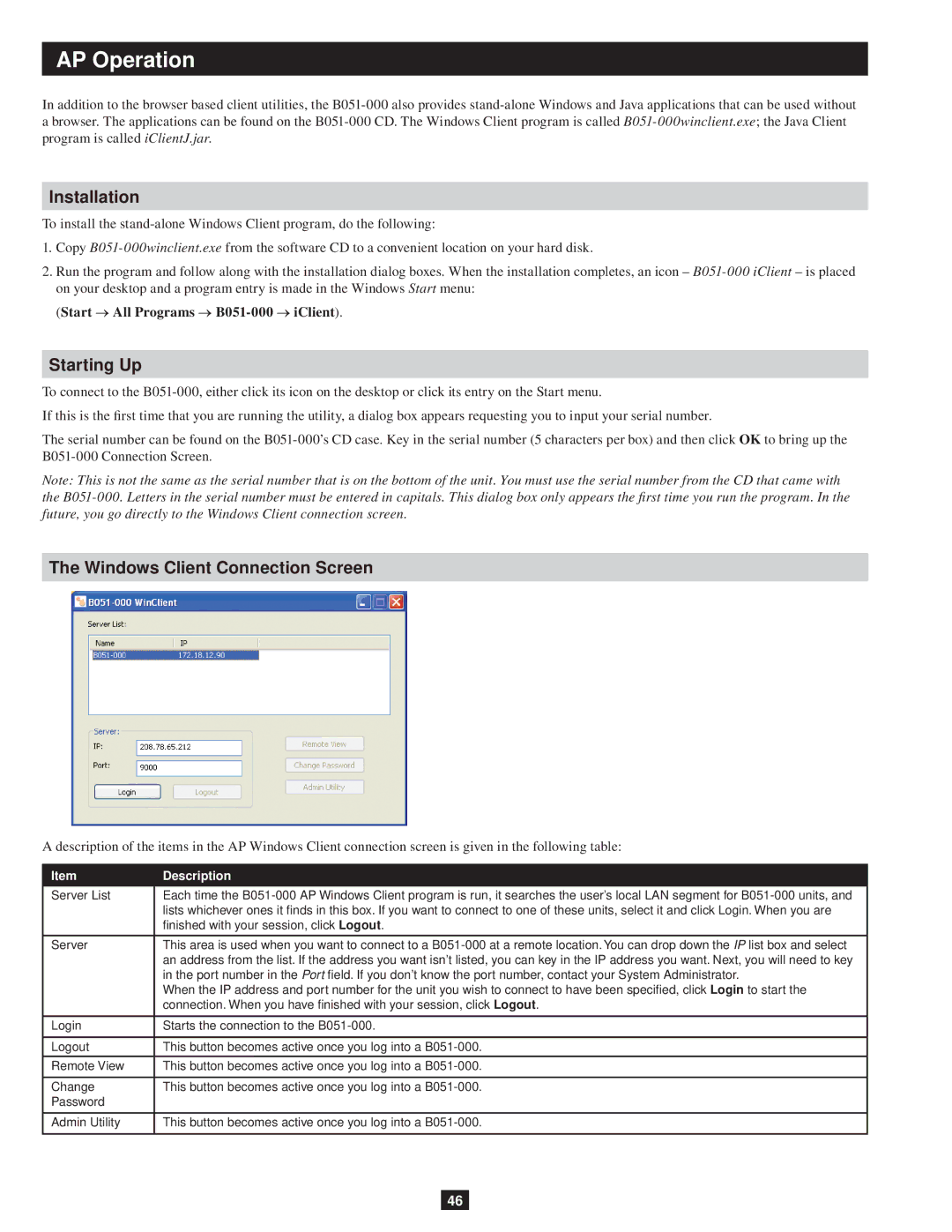AP Operation
In addition to the browser based client utilities, the
Installation
To install the
1.Copy
2.Run the program and follow along with the installation dialog boxes. When the installation completes, an icon –
(Start → All Programs → B051-000 → iClient).
Starting Up
To connect to the
If this is the first time that you are running the utility, a dialog box appears requesting you to input your serial number.
The serial number can be found on the
Note: This is not the same as the serial number that is on the bottom of the unit. You must use the serial number from the CD that came with the
The Windows Client Connection Screen
A description of the items in the AP Windows Client connection screen is given in the following table:
Item | Description |
Server List | Each time the |
| lists whichever ones it finds in this box. If you want to connect to one of these units, select it and click Login. When you are |
| finished with your session, click Logout. |
|
|
Server | This area is used when you want to connect to a |
| an address from the list. If the address you want isn’t listed, you can key in the IP address you want. Next, you will need to key |
| in the port number in the Port field. If you don’t know the port number, contact your System Administrator. |
| When the IP address and port number for the unit you wish to connect to have been specified, click Login to start the |
| connection. When you have finished with your session, click Logout. |
|
|
Login | Starts the connection to the |
|
|
Logout | This button becomes active once you log into a |
|
|
Remote View | This button becomes active once you log into a |
|
|
Change | This button becomes active once you log into a |
Password |
|
|
|
Admin Utility | This button becomes active once you log into a |
|
|
46