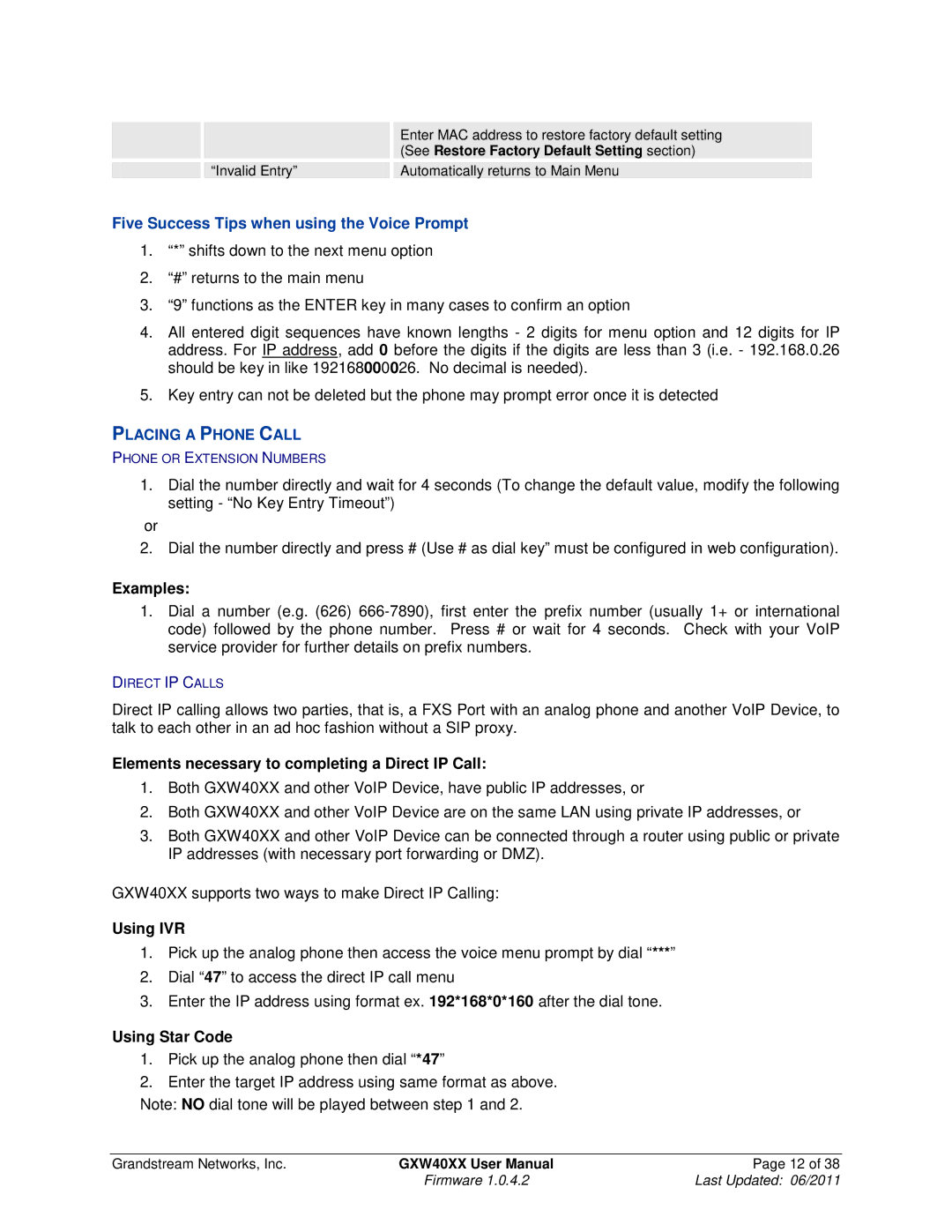|
|
|
| Enter MAC address to restore factory default setting |
|
|
|
| (See Restore Factory Default Setting section) |
|
|
|
|
|
|
| “Invalid Entry” |
| Automatically returns to Main Menu |
Five Success Tips when using the Voice Prompt
1.“*” shifts down to the next menu option
2.“#” returns to the main menu
3.“9” functions as the ENTER key in many cases to confirm an option
4.All entered digit sequences have known lengths - 2 digits for menu option and 12 digits for IP address. For IP address, add 0 before the digits if the digits are less than 3 (i.e. - 192.168.0.26 should be key in like 192168000026. No decimal is needed).
5.Key entry can not be deleted but the phone may prompt error once it is detected
PLACING A PHONE CALL
PHONE OR EXTENSION NUMBERS
1.Dial the number directly and wait for 4 seconds (To change the default value, modify the following setting - “No Key Entry Timeout”)
or
2. Dial the number directly and press # (Use # as dial key” must be configured in web configuration).
Examples:
1.Dial a number (e.g. (626)
DIRECT IP CALLS
Direct IP calling allows two parties, that is, a FXS Port with an analog phone and another VoIP Device, to talk to each other in an ad hoc fashion without a SIP proxy.
Elements necessary to completing a Direct IP Call:
1.Both GXW40XX and other VoIP Device, have public IP addresses, or
2.Both GXW40XX and other VoIP Device are on the same LAN using private IP addresses, or
3.Both GXW40XX and other VoIP Device can be connected through a router using public or private IP addresses (with necessary port forwarding or DMZ).
GXW40XX supports two ways to make Direct IP Calling:
Using IVR
1.Pick up the analog phone then access the voice menu prompt by dial “***”
2.Dial “47” to access the direct IP call menu
3.Enter the IP address using format ex. 192*168*0*160 after the dial tone.
Using Star Code
1.Pick up the analog phone then dial “*47”
2.Enter the target IP address using same format as above. Note: NO dial tone will be played between step 1 and 2.
Grandstream Networks, Inc. | GXW40XX User Manual | Page 12 of 38 |
| Firmware 1.0.4.2 | Last Updated: 06/2011 |