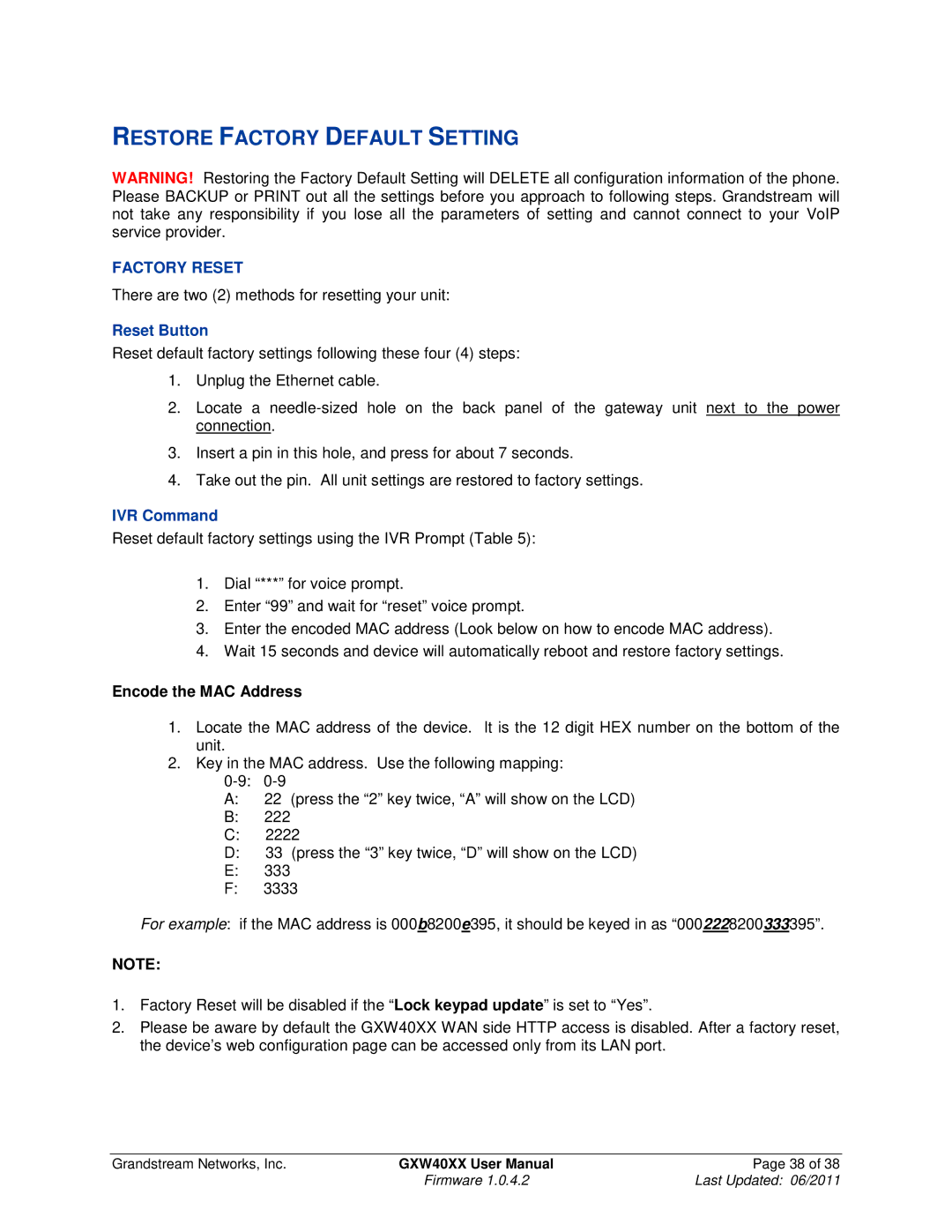RESTORE FACTORY DEFAULT SETTING
WARNING! Restoring the Factory Default Setting will DELETE all configuration information of the phone. Please BACKUP or PRINT out all the settings before you approach to following steps. Grandstream will not take any responsibility if you lose all the parameters of setting and cannot connect to your VoIP service provider.
FACTORY RESET
There are two (2) methods for resetting your unit:
Reset Button
Reset default factory settings following these four (4) steps:
1.Unplug the Ethernet cable.
2.Locate a
3.Insert a pin in this hole, and press for about 7 seconds.
4.Take out the pin. All unit settings are restored to factory settings.
IVR Command
Reset default factory settings using the IVR Prompt (Table 5):
1.Dial “***” for voice prompt.
2.Enter “99” and wait for “reset” voice prompt.
3.Enter the encoded MAC address (Look below on how to encode MAC address).
4.Wait 15 seconds and device will automatically reboot and restore factory settings.
Encode the MAC Address
1.Locate the MAC address of the device. It is the 12 digit HEX number on the bottom of the unit.
2.Key in the MAC address. Use the following mapping:
A:22 (press the “2” key twice, “A” will show on the LCD)
B:222
C:2222
D:33 (press the “3” key twice, “D” will show on the LCD)
E:333
F:3333
For example: if the MAC address is 000b8200e395, it should be keyed in as “0002228200333395”.
NOTE:
1.Factory Reset will be disabled if the “Lock keypad update” is set to “Yes”.
2.Please be aware by default the GXW40XX WAN side HTTP access is disabled. After a factory reset, the device’s web configuration page can be accessed only from its LAN port.
Grandstream Networks, Inc. | GXW40XX User Manual | Page 38 of 38 |
| Firmware 1.0.4.2 | Last Updated: 06/2011 |