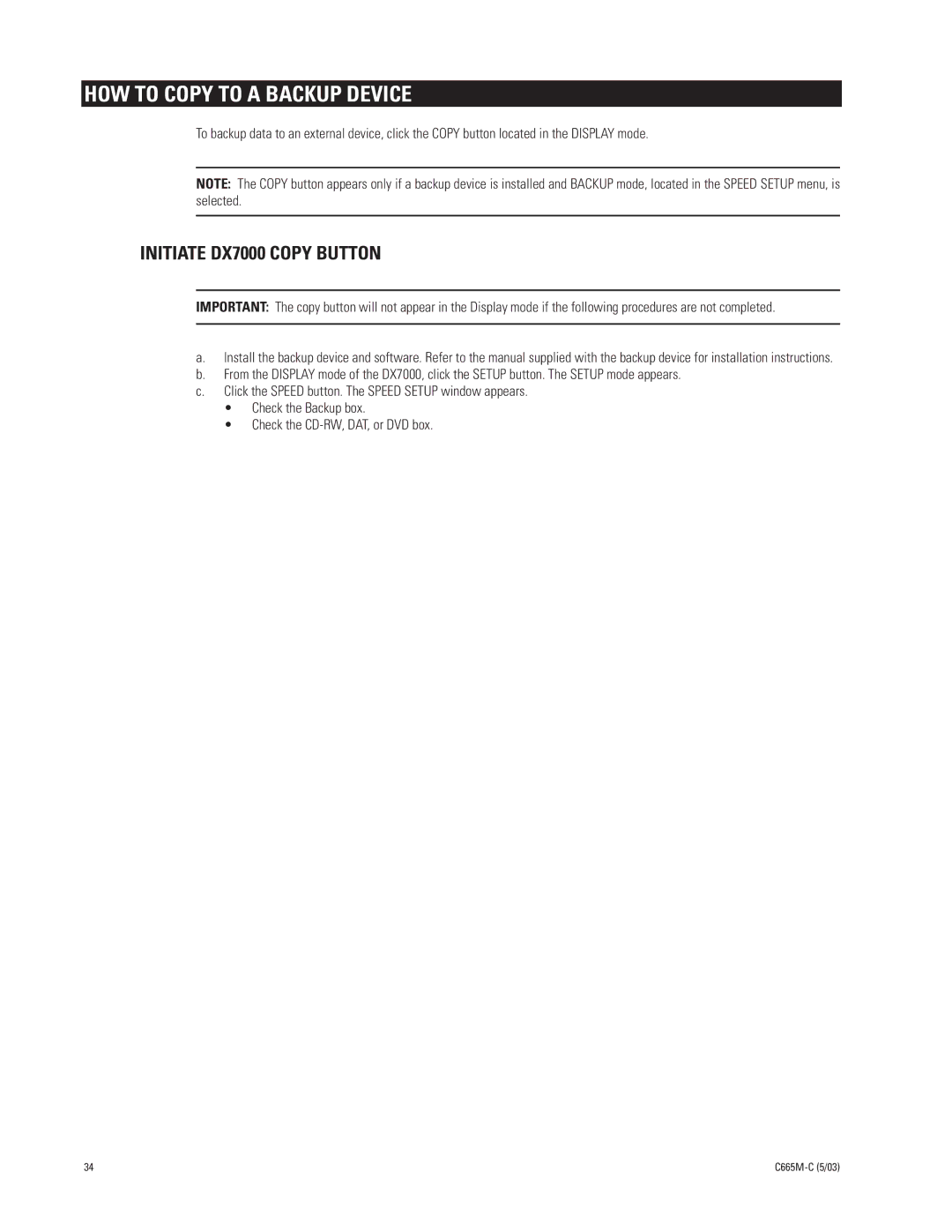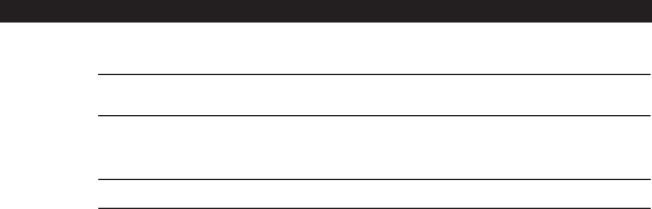
HOW TO COPY TO A BACKUP DEVICE
To backup data to an external device, click the COPY button located in the DISPLAY mode.
NOTE: The COPY button appears only if a backup device is installed and BACKUP mode, located in the SPEED SETUP menu, is selected.
INITIATE DX7000 COPY BUTTON
IMPORTANT: The copy button will not appear in the Display mode if the following procedures are not completed.
a.Install the backup device and software. Refer to the manual supplied with the backup device for installation instructions.
b.From the DISPLAY mode of the DX7000, click the SETUP button. The SETUP mode appears.
c.Click the SPEED button. The SPEED SETUP window appears.
•Check the Backup box.
•Check the
34 |
|