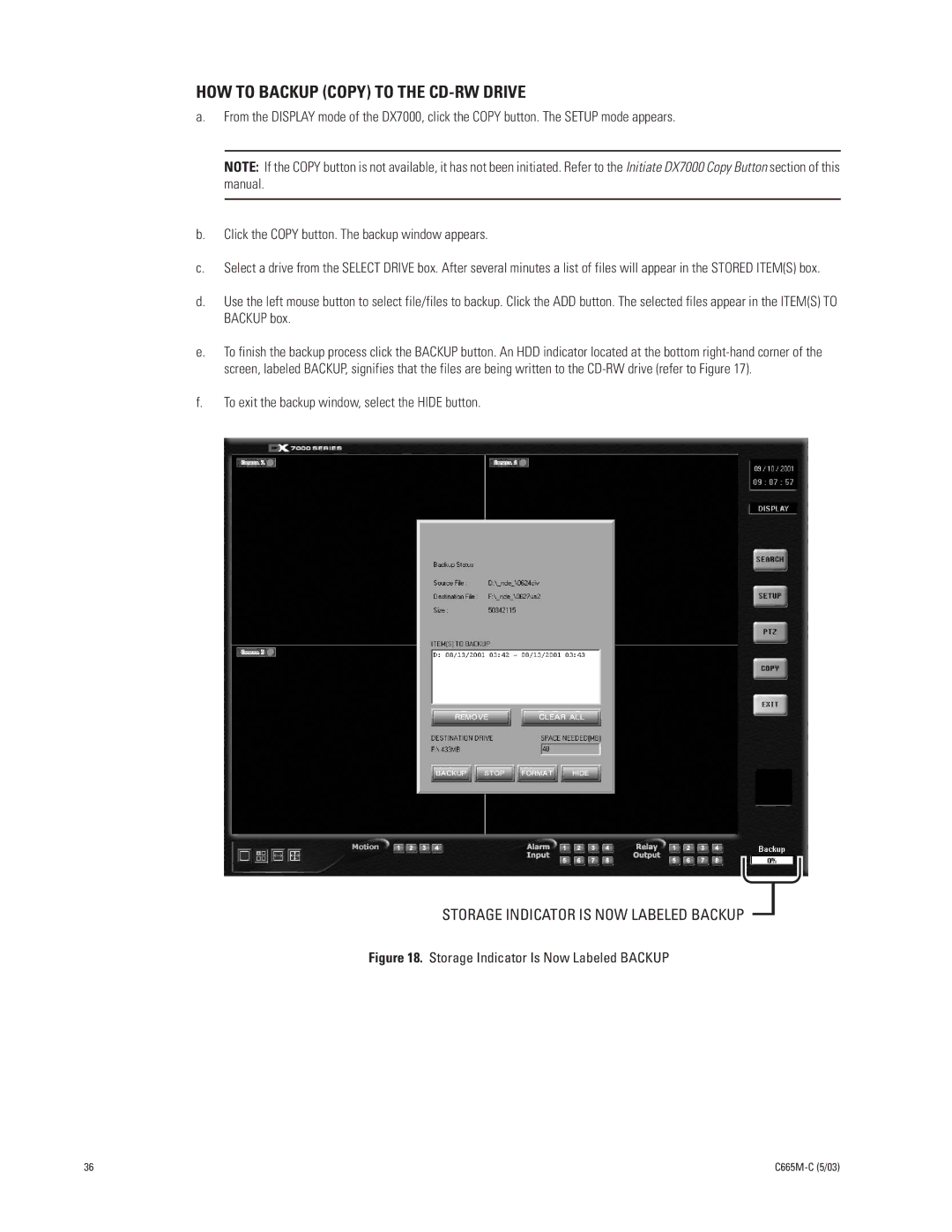HOW TO BACKUP (COPY) TO THE CD-RW DRIVE
a.From the DISPLAY mode of the DX7000, click the COPY button. The SETUP mode appears.
NOTE: If the COPY button is not available, it has not been initiated. Refer to the Initiate DX7000 Copy Button section of this manual.
b.Click the COPY button. The backup window appears.
c.Select a drive from the SELECT DRIVE box. After several minutes a list of files will appear in the STORED ITEM(S) box.
d.Use the left mouse button to select file/files to backup. Click the ADD button. The selected files appear in the ITEM(S) TO BACKUP box.
e.To finish the backup process click the BACKUP button. An HDD indicator located at the bottom
f.To exit the backup window, select the HIDE button.
STORAGE INDICATOR IS NOW LABELED BACKUP
Figure 18. Storage Indicator Is Now Labeled BACKUP
36 |
|