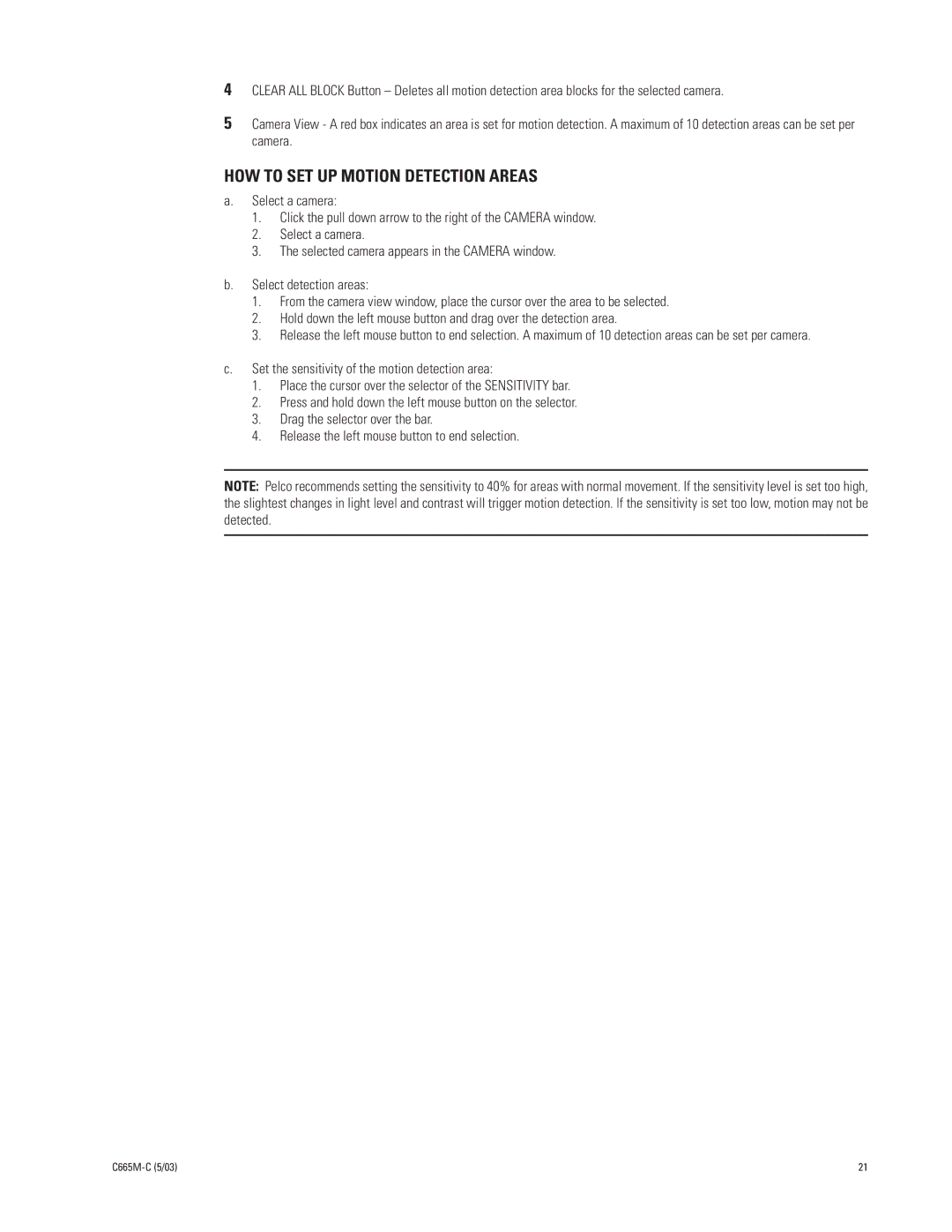4CLEAR ALL BLOCK Button – Deletes all motion detection area blocks for the selected camera.
5Camera View - A red box indicates an area is set for motion detection. A maximum of 10 detection areas can be set per camera.
HOW TO SET UP MOTION DETECTION AREAS
a.Select a camera:
1.Click the pull down arrow to the right of the CAMERA window.
2.Select a camera.
3.The selected camera appears in the CAMERA window.
b.Select detection areas:
1.From the camera view window, place the cursor over the area to be selected.
2.Hold down the left mouse button and drag over the detection area.
3.Release the left mouse button to end selection. A maximum of 10 detection areas can be set per camera.
c.Set the sensitivity of the motion detection area:
1.Place the cursor over the selector of the SENSITIVITY bar.
2.Press and hold down the left mouse button on the selector.
3.Drag the selector over the bar.
4.Release the left mouse button to end selection.
NOTE: Pelco recommends setting the sensitivity to 40% for areas with normal movement. If the sensitivity level is set too high, the slightest changes in light level and contrast will trigger motion detection. If the sensitivity is set too low, motion may not be detected.
| 21 |