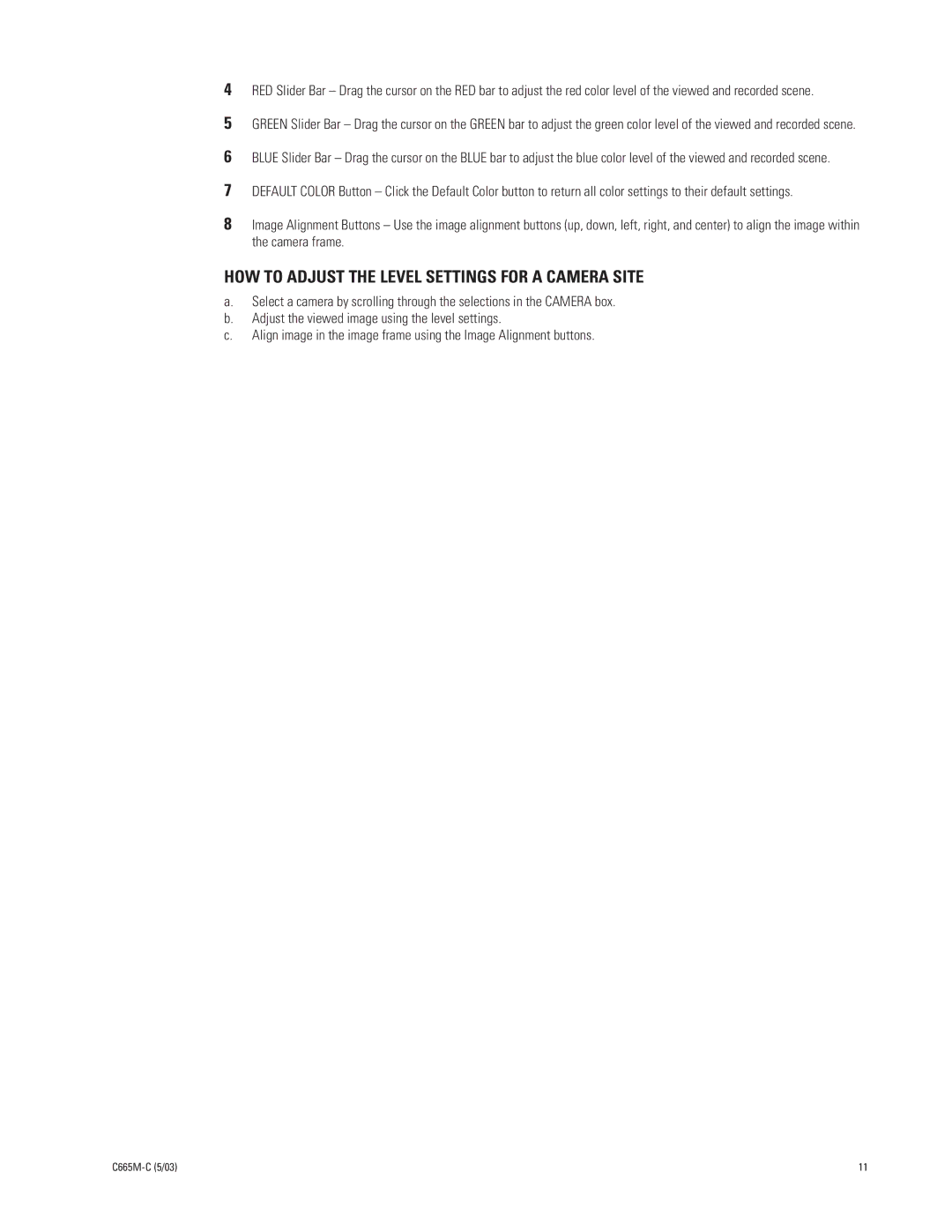4RED Slider Bar – Drag the cursor on the RED bar to adjust the red color level of the viewed and recorded scene.
5GREEN Slider Bar – Drag the cursor on the GREEN bar to adjust the green color level of the viewed and recorded scene.
6BLUE Slider Bar – Drag the cursor on the BLUE bar to adjust the blue color level of the viewed and recorded scene.
7DEFAULT COLOR Button – Click the Default Color button to return all color settings to their default settings.
8Image Alignment Buttons – Use the image alignment buttons (up, down, left, right, and center) to align the image within the camera frame.
HOW TO ADJUST THE LEVEL SETTINGS FOR A CAMERA SITE
a.Select a camera by scrolling through the selections in the CAMERA box.
b.Adjust the viewed image using the level settings.
c.Align image in the image frame using the Image Alignment buttons.
11 |