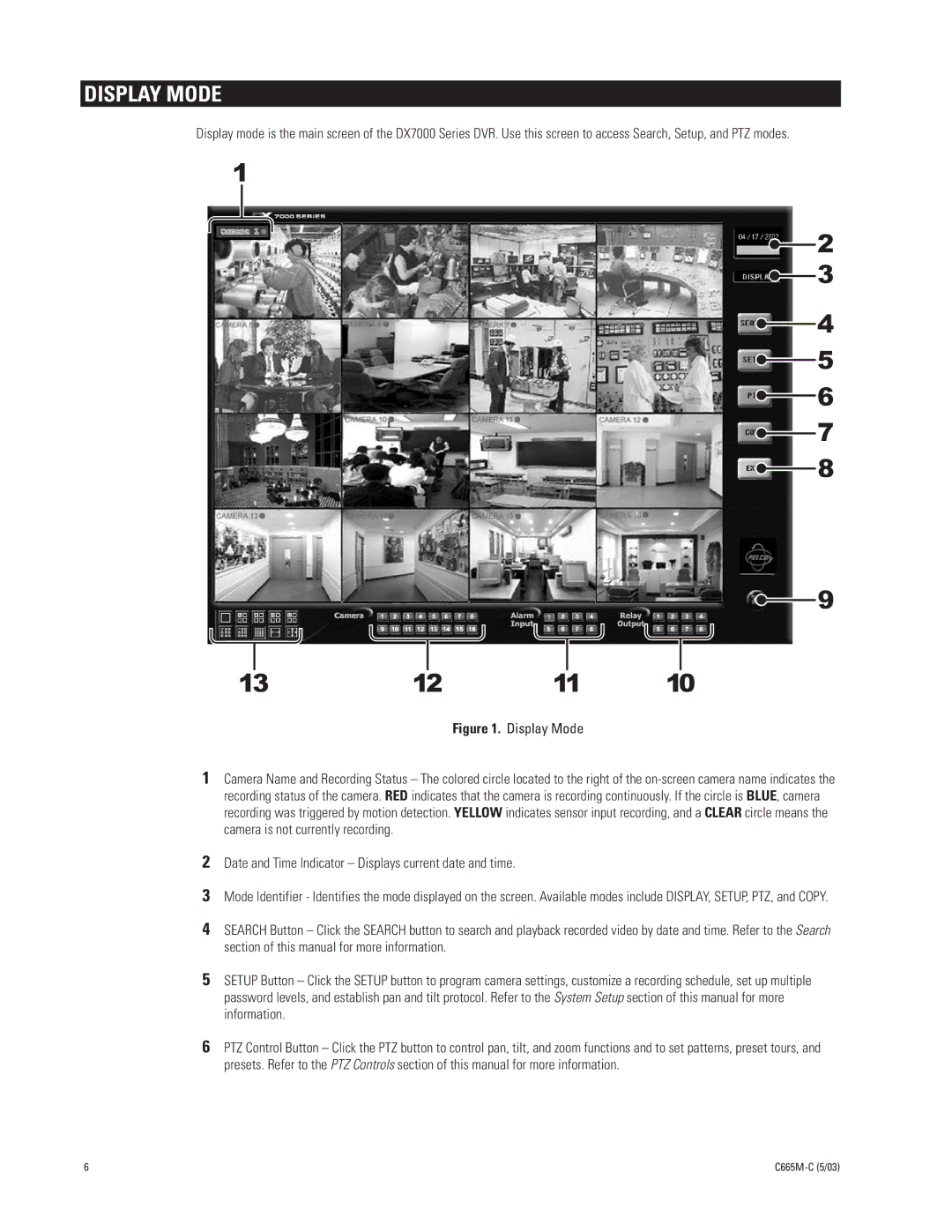DISPLAY MODE
Display mode is the main screen of the DX7000 Series DVR. Use this screen to access Search, Setup, and PTZ modes.
1
![]() 2
2 ![]() 3
3
![]() 4
4
![]() 5
5
![]() 6
6 ![]() 7
7
![]() 8
8
![]() 9
9
13 | 12 | 11 | 10 |
|
| Figure 1. Display Mode |
|
1Camera Name and Recording Status – The colored circle located to the right of the
2Date and Time Indicator – Displays current date and time.
3Mode Identifier - Identifies the mode displayed on the screen. Available modes include DISPLAY, SETUP, PTZ, and COPY.
4SEARCH Button – Click the SEARCH button to search and playback recorded video by date and time. Refer to the Search section of this manual for more information.
5SETUP Button – Click the SETUP button to program camera settings, customize a recording schedule, set up multiple password levels, and establish pan and tilt protocol. Refer to the System Setup section of this manual for more information.
6PTZ Control Button – Click the PTZ button to control pan, tilt, and zoom functions and to set patterns, preset tours, and presets. Refer to the PTZ Controls section of this manual for more information.
6 |
|