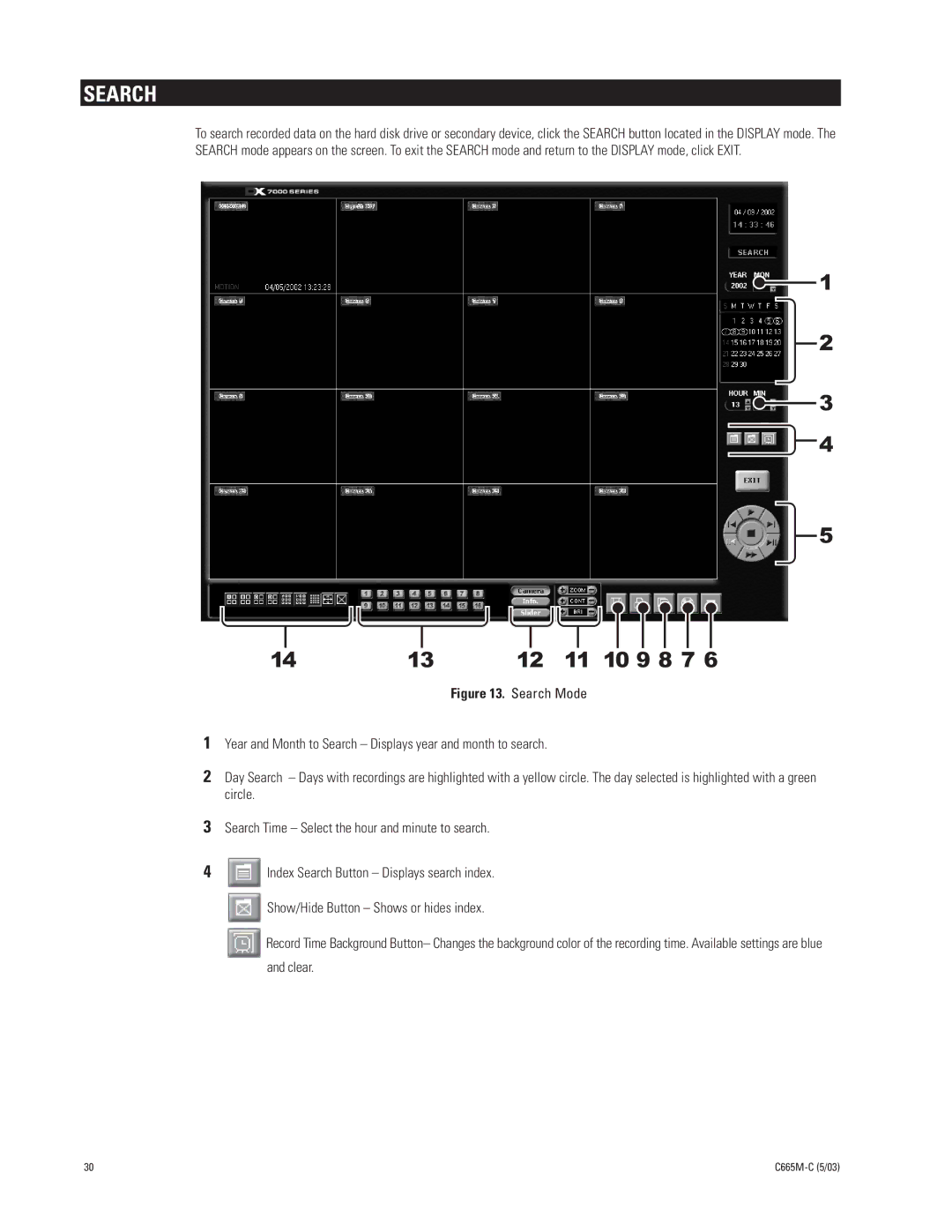SEARCH
To search recorded data on the hard disk drive or secondary device, click the SEARCH button located in the DISPLAY mode. The SEARCH mode appears on the screen. To exit the SEARCH mode and return to the DISPLAY mode, click EXIT.
![]() 1
1
2
![]() 3
3 ![]() 4
4
5
14 | 13 | 12 | 11 10 9 8 7 6 |
|
| Figure 13. Search Mode | |
1Year and Month to Search – Displays year and month to search.
2Day Search – Days with recordings are highlighted with a yellow circle. The day selected is highlighted with a green circle.
3Search Time – Select the hour and minute to search.
4![]() Index Search Button – Displays search index.
Index Search Button – Displays search index.
![]() Show/Hide Button – Shows or hides index.
Show/Hide Button – Shows or hides index.
![]() Record Time Background Button– Changes the background color of the recording time. Available settings are blue and clear.
Record Time Background Button– Changes the background color of the recording time. Available settings are blue and clear.
30 |
|