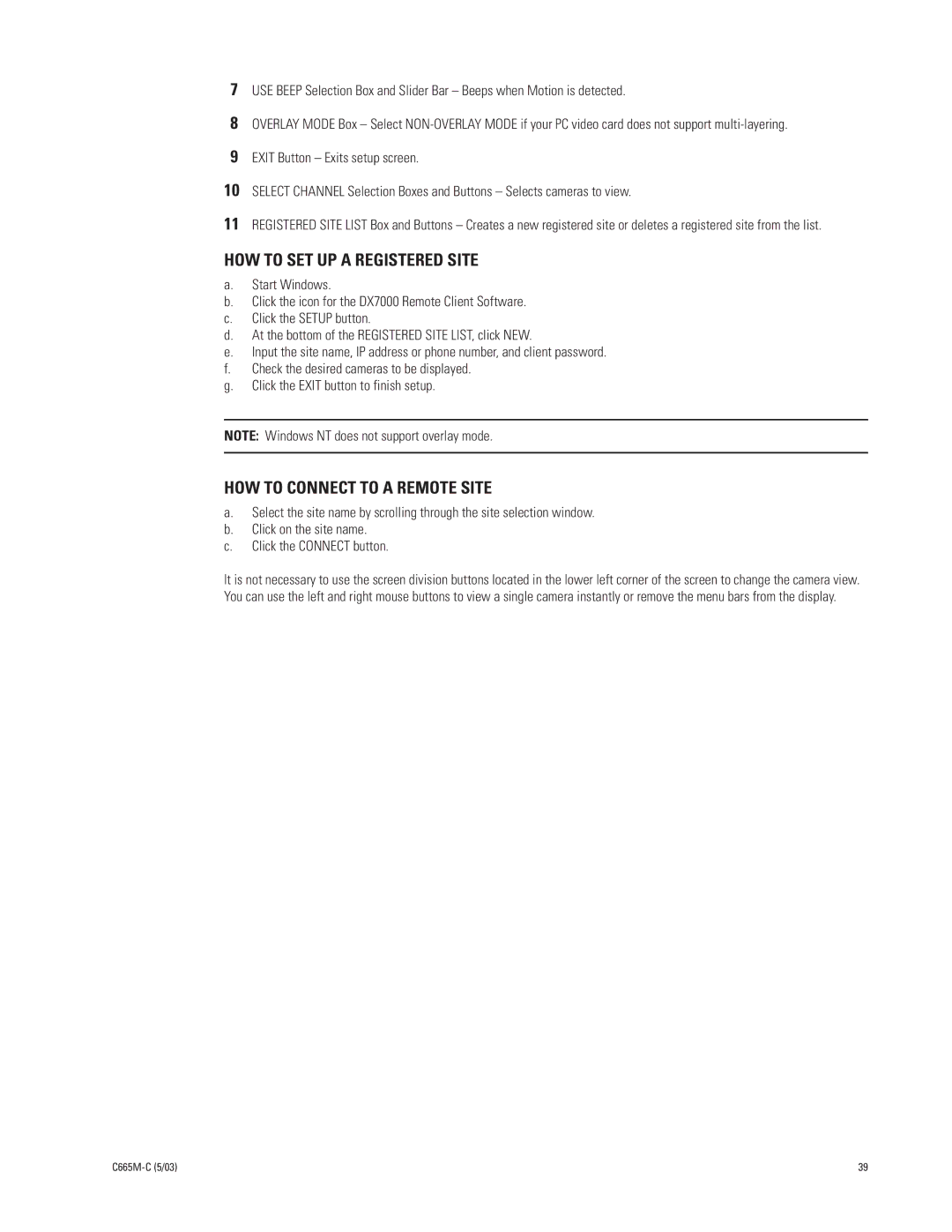7USE BEEP Selection Box and Slider Bar – Beeps when Motion is detected.
8OVERLAY MODE Box – Select
9EXIT Button – Exits setup screen.
10SELECT CHANNEL Selection Boxes and Buttons – Selects cameras to view.
11REGISTERED SITE LIST Box and Buttons – Creates a new registered site or deletes a registered site from the list.
HOW TO SET UP A REGISTERED SITE
a.Start Windows.
b.Click the icon for the DX7000 Remote Client Software.
c.Click the SETUP button.
d.At the bottom of the REGISTERED SITE LIST, click NEW.
e.Input the site name, IP address or phone number, and client password.
f.Check the desired cameras to be displayed.
g.Click the EXIT button to finish setup.
NOTE: Windows NT does not support overlay mode.
HOW TO CONNECT TO A REMOTE SITE
a.Select the site name by scrolling through the site selection window.
b.Click on the site name.
c.Click the CONNECT button.
It is not necessary to use the screen division buttons located in the lower left corner of the screen to change the camera view. You can use the left and right mouse buttons to view a single camera instantly or remove the menu bars from the display.
| 39 |