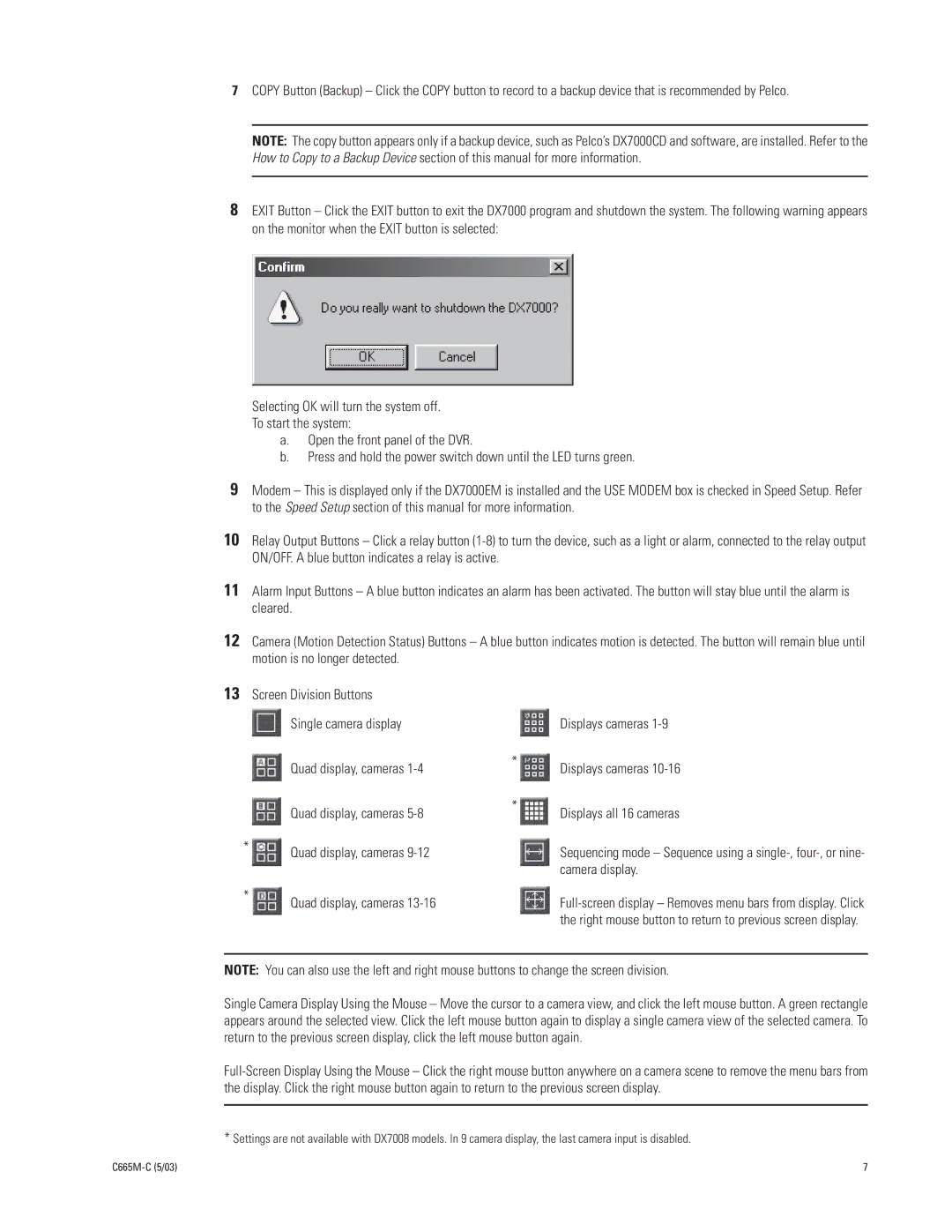7COPY Button (Backup) – Click the COPY button to record to a backup device that is recommended by Pelco.
NOTE: The copy button appears only if a backup device, such as Pelco’s DX7000CD and software, are installed. Refer to the How to Copy to a Backup Device section of this manual for more information.
8EXIT Button – Click the EXIT button to exit the DX7000 program and shutdown the system. The following warning appears on the monitor when the EXIT button is selected:
Selecting OK will turn the system off.
To start the system:
a.Open the front panel of the DVR.
b.Press and hold the power switch down until the LED turns green.
9Modem – This is displayed only if the DX7000EM is installed and the USE MODEM box is checked in Speed Setup. Refer to the Speed Setup section of this manual for more information.
10Relay Output Buttons – Click a relay button
11Alarm Input Buttons – A blue button indicates an alarm has been activated. The button will stay blue until the alarm is cleared.
12Camera (Motion Detection Status) Buttons – A blue button indicates motion is detected. The button will remain blue until motion is no longer detected.
13Screen Division Buttons ![]() Single camera display
Single camera display
 Quad display, cameras
Quad display, cameras 1-4
Quad display, cameras
* ![]() Quad display, cameras
Quad display, cameras
* ![]() Quad display, cameras
Quad display, cameras
Displays cameras 1-9
* ![]() Displays cameras
Displays cameras
* | Displays all 16 cameras |
|
Sequencing mode – Sequence using a
NOTE: You can also use the left and right mouse buttons to change the screen division.
Single Camera Display Using the Mouse – Move the cursor to a camera view, and click the left mouse button. A green rectangle appears around the selected view. Click the left mouse button again to display a single camera view of the selected camera. To return to the previous screen display, click the left mouse button again.
*Settings are not available with DX7008 models. In 9 camera display, the last camera input is disabled.
7 |