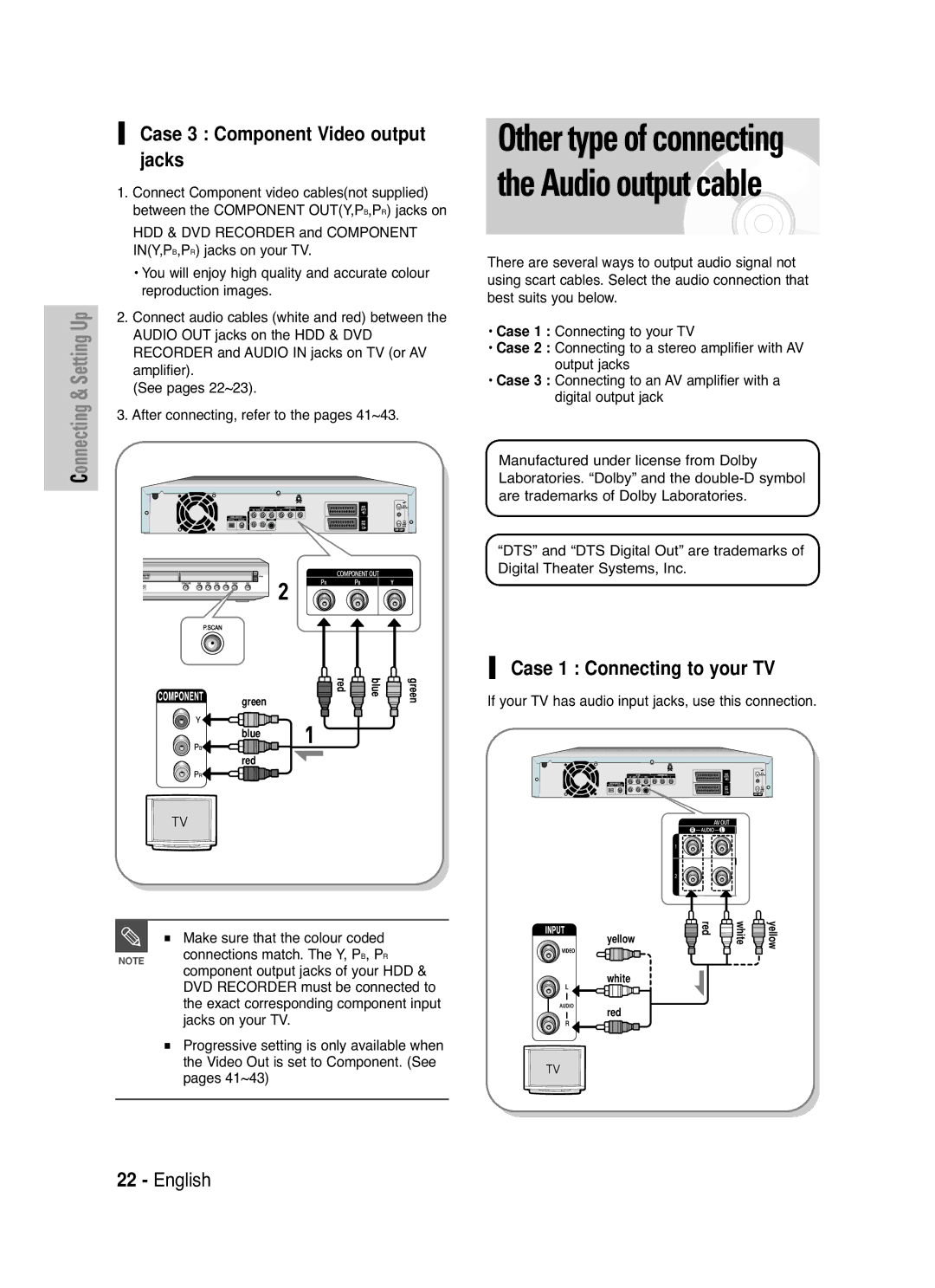DVD-HR710 DVD-HR721
Getting Started
No rights are granted for commercial use
Maintenance of Cabinet
Precaution
Important Safety Instructions
Handling Cautions
Disc Handling
Disc Specifications
Disc Storage
Copy Once Title
Contents Copy Specifications
Disc Copy
JPEGphoto
Disc Format
Protection
Do not use the following discs
Disc compatibility
Contents
Recording from external equipment
Copying MP3 or Jpeg Files
General Features
How to use
Before Reading User’s Manual
You can change the DVD-RW to format
Be lost when changing formats
Same time
To another format by reinitializing. It
Setting the Remote Control
Accessories
Preparing the Remote Control
Unpacking
06, 49
Appropriate number buttons
01, 02, 03, 04, 05, 06, 07, 08
49, 52
Front Panel
Description
Front Panel Display
DVD/HDD playback your TV, you must
Rear Panel
Connects to equipment having Component video input
Connect audio/video or Scart cables
Tour of the Remote Control
Quick Overview
Connecting the HDD & DVD Recorder
Antenna + HDD & DVD Recorder +
Set Input mode on AV2 TV mode
Connecting
Control, then TV appear on Front LED
Antenna + HDD & DVD Recorder + External decoder box + TV
Video, Component video and Progressive Output Modes
Case 2 Connecting to an S-Video output jack
See pages 22~23
Jacks on your TV
Case 1 Connecting to your TV
Case 3 Component Video output jacks
If your TV has audio input jacks, use this connection
Case 2 Connecting to a stereo amplifier with AV output jacks
This allows you to connect your HDD & DVD
Proper input Copy protected content cannot be recorded
To the AV3 in jacks
Record their outputs
…†, œ √ Buttons
On-Screen Menu Navigation
Menu Button
OK Button
Select your country
Plug & Auto Setup
Select Country using the …† œ √ buttons to
Or Menu
Now, HDD & DVD Recorder is ready
Auto setup function can be performed by
Press the …† buttons to select Setup , then press
9Check the date and time
Press the …† buttons to select On for the Auto
You must have the RF cable connected
To set the Auto Clock. See
Clock
Refer to following table when selecting your country
Press the OK button, then press the …†œ √
MFTManual Frequency Tunning You can tune
Select Edit
Button
Then press the OK Or √ button
Press the Return or œ button to return
Auto Power Off Setting
Scene is played
Title is played from the beginning
Remaining time of a play list, the next
Mode
Press the …† buttons to select EP Mode Time
With the unit in Stop mode, press the Menu
Dim Makes the Front Panel Display dim
Powered off
Bright Makes the Front Panel Display bright
Auto Dim
OK or √ button
Setting up Nicam Options
Press the Stop button to stop recording
DivXR Registration
Setting up the Audio Options
Or œ button to return To the previous menu Press the Menu
Digital Output
Mode Compatibility
Output setting
Dynamic Compression
Or œ button to return
TV Aspect
Press the Menu Button to exit the menu
Setting up Video Output Options
Available Video Output Jack
Setting up Progressive scan
If the P.SCAN button on the HDD & DVD
Canceling
Press the OK or √ button to select Password
Setting up the Parental Control
If you forgot your password
Press the Return Or œ button to return To the previous menu
Changing the Password
Setting the Rating Level
See page 44 if you forgot your password
Disc types that can be played
Before Playing
Region code DVD-Video only
RW/-R
Playing a Disc
Discs that cannot be played
For DVD-VIDEO Disc
Title Menu
Functions
For HDD/DVD-RAM/-RW/-R Disc
Slow Motion Play
Slow Motion Play Step Motion Play
Skipping Chapters, Tracks or Markers
Direction on MPEG4 discs
Step Motion Play
Moving to a scene directly using
About Anykey
Frame will be activated
Time Search function does not
An audio CDCD-DA or an MP3 disc is
Information display may not appear
Operate in some discs
Playing the Title List
Using the Title List button
About Info button
Scene Navigation
VR mode
Navigation Menu
Then press the OK or √ button twice
Time Navigation
Using the Anykey button
Scene Navigation will not operate if a
An edited title may not display the exact
Device
Search time
Using Markers
Using the Marker button
Button to delete the selected
Mark
When the disc tray is opened and then
Closed, bookmarks will disappear
Press the Cancel Button to delete the selected Bookmark
From the selected scene
Language
Using the Subtitle button
Or Return
Soundtracks or Audio channel may be
Using the Audio button
Selecting the Audio
Different because they are disc-specific
Angle
Using the Repeat button
Changing the Camera
Playing RepeatedlyRepeat Playback
Repeat A-B
Using the Repeat A-B button
Or √ button
Will appear
Zooming-In
If you set point B before five seconds
You can also activate Normal Playback by
Select Media
Playing an Audio
Playing an Audio CDCD-DA
Skip
Playing an MP3 Disc
If a disc contains only MP3 files or only
Go To Playlist
Repeat CD CD-DA & MP3
New Playlist
New Playlist
Plays a disc’s tracks in random order
Press the …† buttons to select the Go To
OK or Cancel
To store the Playlist, press the Anykey Button
Button New Playlist Will be created
Go To Edit Playlist
Delete the Playlist
5Playlist
Press the Anykey button during the Playlist Playback
Go To Music List
Press the …† buttons to select tracks in the order
Into the disc tray
Press the Anykey Button
Press the …† buttons to select HDD
5then press the OK or √ button
Slide Show
Press the Anykey Button
Press the …† buttons to select the slide show
Zoom
To setup, follow steps 1 to 3
Rotate
To see, then press the Anykey Button
Go To Photo List
Using the Menu button
Playing an MPEG4
Press the …† buttons to select DivX List
DivX Subtitle Encoding
Finalise This closes the DVD-RW/-R so no
Before Recording
Recordable Discs
Unfinalise
Recording Formats
Recording Mode
DVD-RAM/-RWVR mode
DVD-RWV mode/-R
Content Protection for Recordable Media Cprm
Concerning Copy Control Signals
Unrecordable pictures
To pause recording
To stop recording
Before you start
Button repeatedly to select
Enables camcorder control appears on the top of the screen
Disappears from the front panel display
Recording speedquality
About Info button
Timer counter decreases by
DVD Recorder stops recording
Stopping Playback / Recording
Chasing Play
While Recording
Button Title List screen is displayed Press the …†/SKIP
Press the …† / Skip
List button Title List screen is displayed
Selected title list will be played back
Making a Timer Recording
Using the Timer button
To exit without saving the current setting
Recording Mode Recording Mode
If the timer settings overlap
Set time depending on disc status
Flexible Recording
Editing the Timer Record List
Timer
Menu Button
Add
Deleting a Timer Record List
Timer Record Input item is displayed
Items
Items are displayed
Go To History List
OK button Selected entry will be deleted from the list
Items is
Information about History List
Delete History List
Press the …† buttons to select the number
OK or √ button
Go To Timer Rec List
Clear History List
Clears all History Lists at once
Title List
Play List
With the unit in Stop mode/Playback mode, press
RenamingLabeling a Title
Press the …† buttons to select Title
Rename from the Title List, then press the Anykey
Then press
Locking Protecting a Title
For the selected entry changes to the locked status
Deleting a Title
Then press the OK Or √ button twice
Off in the Title Protection menu. See
Splitting a Section of a Title Split
Want to delete a protected entry, select
You cannot delete a protected entry. If you
Splitting. Do you want to split? is displayed
Message This title cannot be recovered after
Button to select Split
OK button
Press the OK button at the starting point
Deleting a Section of a Title Partial Delete
OK or √ button Edit Title List screen is displayed
Section deletion starting point window
Playback related buttons
Edit Title List Screen Elements
OK button. The selected section has been deleted
Creating a Playlist
Playlist
Or √ button twice
Using the Play List button
Playing Entries in the Playlist
Button Edit Playlist screen is displayed
Renaming a Playlist Entry
Rename from the Playlist, then press the Anykey
Editing a Scene for the Playlist
Edit Scene screen is displayed
OK or √ button Modify Scene screen is displayed
To setup, follow steps 1 to 3
Related buttons Play , Search
Image and ending point time is displayed in the End window
Selected scene should be inserted
You cannot move the selected scene to
Position of the next scene, because
Before that position, which requires no
OK or √ button Add Scene screen is displayed
Related buttons Play , Skip
Press the …† œ √ buttons to select the scene that
Image and end point time are displayed in the End window
Deleting a Playlist Entry from
Press the …† œ √ buttons to select the scene you
About the Copy Screen
Copying from HDD to
Message Do you want to delete?
OK or √ button Copy screen is displayed
To cancel the copying in progress, press
High speed copy This means that you
Changing the Record Mode
Copying Multiple Titles at One Time
If copy list contains at least one title that
Press the Anykey button. Press the …† buttons to
Deleting an Undesired Title from Copy List
Previewing a Selected Title from Copy List
Selected title is deleted
Button. Press the …† buttons to
Selecting Record Mode of Each Title from the Copy List
Mode
Previous page of title list
Copy
Buttons
Next page of title list
File Copy
Folder Copy
OK or √ button Folder copy begins
Files having an existing name
Disc Manager
Editing the Disc Name
Follow these instructions to give a name to a disc
You may need to clear disc protect before beginning editing
Disc Protection
Press the OK or √ button
With the unit in Stop mode, press the Anykey
Formatting a Disc
Button. The disc is formatted
Music
Delete All Title Lists/Music Lists/Photo Lists
Photo , then press the OK button Title
Photo
Deleted from a disc
Delete All Title Lists
For it on the Lock item
All title lists are deleted
Entries from the record list
Finalising a Disc
Once a disc is finalised, you cannot delete
Press the …† œ √ buttons to select Finalise , then
DVD-RW can be finalised or unfinalised in VR mode
Unfinalising a Disc V/VR mode
DVD-RW can be finalised or unfinalised Video mode
Disc is unfinalised
Power
Troubleshooting
Recording
Playback
Discs. See pages 40~41
Video
Timer Recording
Sound
Remote Control Unit
Other
Specifications
Audio Output
Ellas Greece
Contact Samsung World Wide