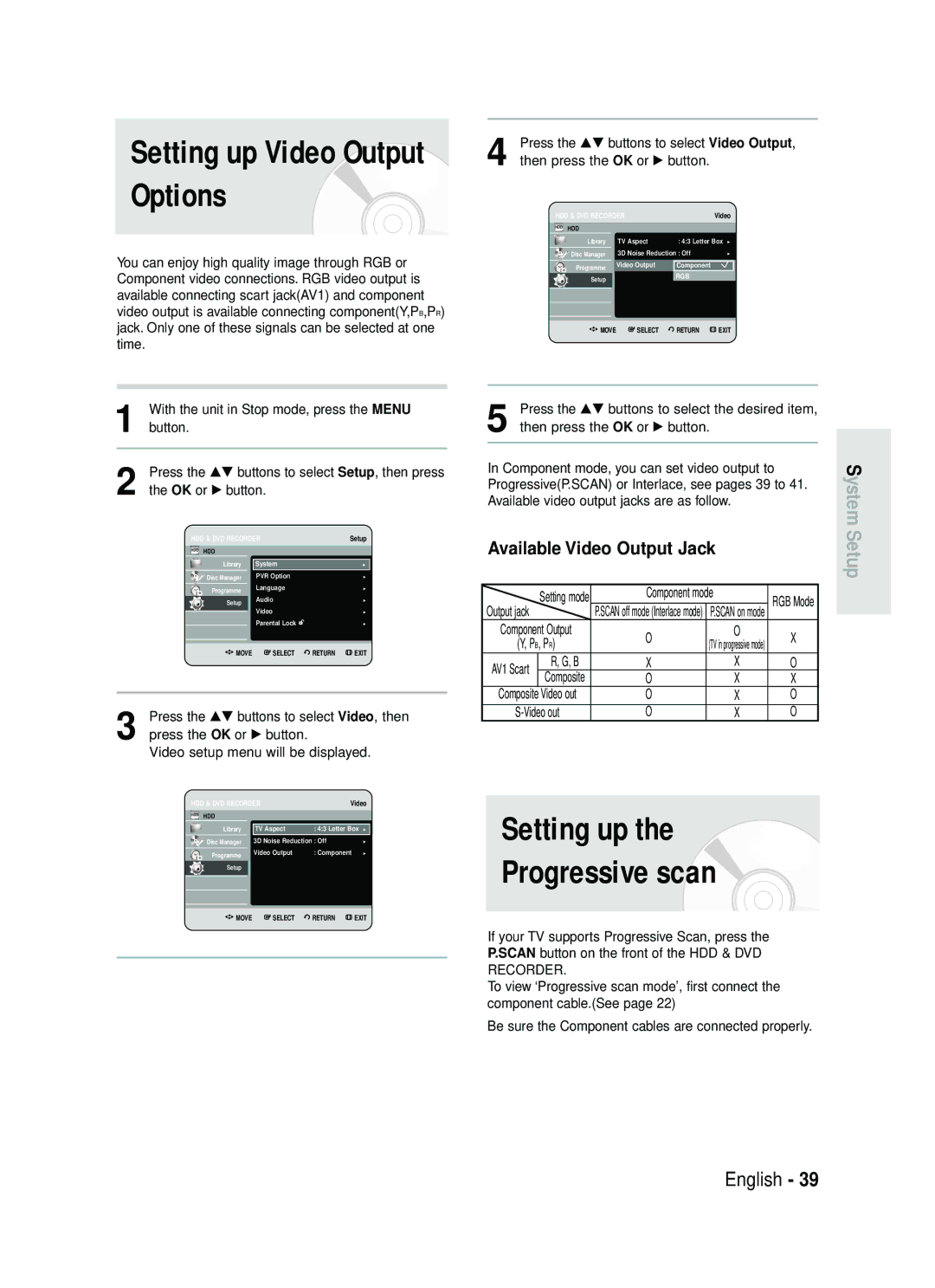DVD-HR730 DVD-HR734
No rights are granted for commercial use
Getting Started
Handling Cautions
Precaution
Important Safety Instructions
Maintenance of Cabinet
Disc Specifications
Disc Handling
Disc Storage
JPEGphoto
Contents Copy Specifications
Disc Copy
Copy Once Title
Protection
Disc Format
Disc compatibility
Do not use the following discs
Contents
Recording from external equipment
Selecting Record Mode of Each Title from
Changing Record Mode of All Titles from
Recording the current TV programme
General Features
Before Reading User’s Manual
How to use
It should be noted that the discs data will
Be lost when changing formats
Another format by reinitializing
You can change the DVD-RW to format to
Unpacking
Accessories
Preparing the Remote Control
Setting the Remote Control
Controllable TV Codes
Front Panel
Description
Connects to equipment having Component video input
Rear Panel
Front Panel Display
Antenna connection does not pass
Tour of the Remote Control
Antenna + HDD & DVD Recorder +
Connecting the HDD & DVD Recorder Additional connections
Connecting the HDD & DVD Recorder
Quick Overview
Set Input mode on AV2 TV mode
Connecting
Video, Component video and Progressive Output Modes
Connect RF antenna cables as shown
Refer to pages 28~30
Case 2 Connecting to an S-Video output jack
Case 1 Connecting to a Video Composite output jack
See pages 22~23
DVD Recorder must be connected to
Case 1 Connecting to your TV
Case 3 Component Video output jacks
Jacks on your TV
Case 2 Connecting to a stereo amplifier with AV output jacks
Case 2 Connecting a Camcorder to the DV in jack
To the AV3 in jacks
If the input is not selected automatically
On-Screen Menu Navigation
System Setup
Press a number button to select the language
Plug & Auto Setup
Select Country using the …† œ √ buttons to
Press the OK button to start the auto setup
Button
Auto setup function can be performed by
Now, HDD & DVD Recorder is ready
With the unit in Stop mode, press the Menu
Press the …† buttons to select Channel Set
Press the …† buttons to select On for the Auto
Clock
Press the …† buttons to select System
Refer to following table when selecting your country
Manual Setup function
Anykey button Select Edit , Delete or Swap
Press the …† buttons to select Manual Setup
Before setting on, refer to connecting external decoder box
Press the …† buttons to select a PRprogramme
Auto Power Off Setting
Press the Return or œ button to return
Press the …† buttons to select Language
Press the OK or √ button
Setting up
Will be increased when the unit power off
Press the …† buttons to select System, then
Automatic Chapter Creator
Mode
Press the OK or √ button System menu will be displayed
DivXR Registration
CM Skip Time Setting
Press the OK or √ button PVR Option menu will be displayed
EP Mode Time Setting
CM Skip may not operate with some DVD-Video discs
Press the …† buttons to select PVR Option, then
Digital Output
Setting up the Audio
Ystem Setup
Options
DTS
Mode Compatibility
3D Noise Reduction motion adaptive noise reduction
Setup
Ystem
TV Aspect
Press the …† buttons to select Video Output
Setting up Progressive scan
Component mode
Available Video Output Jack
Canceling Progressive scan
Setting up the Parental Lock
System
If you forgot your password
Setting the Rating Level
Changing the Password
Or minute
Before Playing
Region code DVD-Video only
Disc types that can be played
Playing a Disc
Playback
Discs that cannot be played
For HDD/DVD-RAM/-RW/-R Disc
Title Menu
Functions
For DVD-VIDEO Disc
Step Motion Play
Skipping Chapters, Tracks or
Markers
Slow Motion Play
Press the OK button or √ button
Moving to a scene directly using
About Anykey
Press the …† buttons to select Search, then
Playing the Title List
Using the Title List button
About Info button
VR mode
Navigation Menu
Scene Navigation
Scene Navigation will not operate if a
Using the Anykey button
Layback
Time Navigation
OK or Play
Device
An edited title may not display the exact
Search time
Playing back a marker
Using Markers
Using the Marker button
LaybackP
Press the œ √ buttons to select a marked scene
Clearing a marker
Closed, bookmarks will disappear
Using the Marker button
When the disc tray is opened and then
Playing back a bookmark
Press the Subtitle button during playback
Using the Subtitle button
Press the Cancel button to delete the selected bookmark
Clearing a bookmark
Press the Audio button during playback
Using the Audio button
Selecting the Audio
Press the …† buttons to select Subtitle
Press the …† buttons to select Audio
Changing the Camera Angle
Soundtracks or Audio channel may be
Different because they are disc-specific
Repeat A-B
Playing RepeatedlyRepeat Playback Using the Repeat button
Using the Repeat A-B button
Repeat Play
To return to normal playback
Zooming-In
Audio CDCD-DA Screen Elements
Playing an Audio CD/ MP3
Select Media
Playing an Audio CDCD-DA
Menu is displayed
OK button, Play button Plays the selected track song
Press the Search buttons Fast Play X2, X4
Insert an MP3 disc into the disc tray
Repeat CD CD-DA & MP3
Buttons on the Remote Control used for MP3 playback
New Playlist
Press the Anykey button during the Music List
Playback
Go To Playlist
Press the …† buttons to select the Delete
Delete the Playlist
Press the …† buttons to select the Playlist you
Want to delete Press the Anykey button
Press the Anykey button in playlist mode
Go To Edit Playlist
Press the …† buttons to select Edit Playlist
Insert a Jpeg disc into the disc tray
Viewing a Picture
Select Media
Press the Anykey button
To see the next 8 pictures, press the Skip
Slide Show
To stop the Slide Show
Press the …† œ √ buttons to select a picture
Press the …† buttons to select Rotate, then
Rotate
Zoom
To stop the Rotate
Go To Photo List
To stop the Zoom
X2 X4 X2 Normal
Compression formats
Using the Menu button
Playing an MPEG4
This unit can play the following video
Format is not supported
DivX Subtitle Encoding
If the subtitle language is displayed
Broken fonts, change DivX Subtitle to
Unfinalise
Before Recording
Recordable Discs
Finalise This closes the DVD-RW/-R so no
DVD-RWV mode/-R
Recording Mode
DVD-RWVR mode
Recording Formats
Unrecordable pictures
Concerning Copy Control Signals
Recording
To pause recording
To stop recording
Before you start
PR Number AV1 AV2 AV3 DV
SP LP EP XP
To display playback related icons on
To stop recording
Timer counter decreases by
About Info button
030 100 .. Off
Stopping Playback / Recording
EcordingR Using the Title List button
Simultaneous
While Recording
Using the Timer button
Making a Timer Recording
More disc memory
Timer recording time may differ from
Mode Recording Mode
If the timer settings overlap
Editing the Scheduled List
Deleting a Scheduled List
Go To Recorded List
Information about Recorded List
Recorded List screen will disappear
Delete Recorded List
Clear Recorded List
Go to Scheduled List
Editing
Title List
Play List
Press the OK button
RenamingLabeling a Title
Rename from the Title List, then press the Anykey
Buttons, press the OK button
Locking Protecting a Title
Deleting a Title
Diting
See
Splitting a Section of a Title Split
Want to delete a protected entry, select
Off in the Title Protection menu
Splitting. Do you want to split? is displayed
Message This title cannot be recovered after
Deleting a Section of a Title Partial Delete
Splitting and press the OK button
Section deletion ending point window
Press the OK button at the starting point
Press the OK button at the end point
Image and end point time is displayed
Press the …† buttons to select Playlist, then
Creating a Playlist
Difference
You can create up to 99 playlist entries
Depending on the kind of disc,
Displayed screen may have a slight
Using the Play List button
Playing Entries in the Playlist
Renaming a Playlist Entry
Editing a Scene for the Playlist
OK button
Selected playlist entry
To setup, follow steps 1 to 3 in page 97~98
OK or √ button Modify Scene screen is displayed
Buttons Play , Search
Press the OK button at the end point of the scene
Moving a Scene Changing the Position of a Scene
Before that position, which requires no
You cannot move the selected scene to
Position of the next scene, because
Selected scene should be inserted
Deleting a Scene
HDDPlaylist
Deleting a Playlist Entry from the Playlist
About the Copy Screen
About Using Copy button
Copying a Title that has been edited once before
Copying an Unedited title
Changing the Record Mode
Next page of title list
Copying Multiple Titles at One Time
Copy To move to other pages, press the Skip Buttons
Previous page of title list
Press the Anykey button. Press the …† buttons to
Deleting an Undesired Title from the Copy List
If copy list contains at least one title that
Press the …† buttons to select an additional title
Selecting Record Mode of Each Title from the Copy List
Previewing a Selected Title from the Copy List
Window located at the centre of the screen
Changing Record Mode of All Titles from the Copy List
Screen using the …†œ √ buttons, then press
Copying from DVD to
Same as an HDD operationSee
DVD-R and DVD-RWV mode mode
Mode is available
HDD operationSee
File Copy
Copying MP3, Jpeg or DivX
Subfolders and files in the selected folder are copied
Pressing the Cancel button during folder
Folder Copy
Press the …† buttons to select Copy, then press
Press the …† œ √ buttons to select Save
Disc Manager
Editing the Disc Name
Beginning editing
Formatting a Disc
Disc Protection
DVD-RW
Delete All Title Lists/DivX Lists /Music Lists/Photo Lists
Delete All Title Lists
Finalising time may be different depending
Finalising a Disc
Finalise disc?
Disc is finalised
OK button Disc is unfinalised
Unfinalising a Disc V/VR mode
DVD-RW can be finalised or unfinalised Video mode
DVD-RW can be finalised or unfinalised in VR mode
Troubleshooting
Power
Recording
Playback
Video
Timer Recording
Timer lamp flickers
Reference
Other
Remote Control Unit
Audio Output
Specifications
Ellas Greece
Page
AK68-01176A
DVD-HR730 DVD-HR734
Δεν παρέχονται δικαιώματα επαγγελματικής χρήσης
Προειδοποίηση
Ναρξη
Ελληνικά
Έναρξη
Προφυλάξεις
Χειρισμός των δίσκων
Αποθήκευση δίσκων
Προδιαγραφές δίσκων
Περιεχόμενα
Αντιγραφή δίσκου
Προδιαγραφές αντιγραφής περιεχομένου
Συσκευή αναπαράγει δίσκους CD-R και CD-RW μορφής CD-DA
Προστασία
Διαμόρφωση δίσκου
Συμβατότητα δίσκων
Μη χρησιμοποιείτε τους παρακάτω δίσκους
Περιεχόμενα
Διαγραφή μιας ενότητας τίτλουΤμηματική
Εγγραφή του τρέχοντος προγράμματος
Εγγραφή από εξωτερικές συσκευές
Εκτέλεση εγγραφής με το πάτημα ενός
DVD-HR734
Γενικά χαρακτηριστικά
10 Ελληνικά
DVD-HR730
Χρήση του σκληρού δίσκου
Χρήση ενός DVD-RW
Χρήση ενός DVD-R
Αλλάζετε μορφή
12 Ελληνικά
Όχι και τους δύο ταυτόχρονα
Ότι τα δεδομένα του δίσκου θα χαθούν όταν
Ρύθμιση του τηλεχειριστηρίου
Αποσυσκευασία
Εξαρτήματα
Προετοιμασία του τηλεχειριστήριου
14 Ελληνικά
Δεν εκτελούνται απαραίτητα σε όλες τις
Χειριστείτε την τηλεόραση άμεσα
Περιγραφή
Πρόσοψη
DVD-HR730 DVD-HR734 Κουμπί STANDBY/ON
Πίσω όψη
Οθόνη πρόσοψης
16 Ελληνικά
Τηλεχειριστήριο
Σύνδεση της συσκευής
Γρήγορη επισκόπηση
Πρόσθετες συνδέσεις
18 Ελληνικά
Μπορείτε να παρακολουθήσετε προγράμματα
Πρόσθετες συνδέσεις
Τρόπος λειτουργίας DVD
Τρόπος λειτουργίας TV
Συνδέστε τα καλώδια της κεραίας RF όπως φαίνεται
20 Ελληνικά
Εγγραφής DVD, μπορείτε να κάνετε εγγραφές από
Εγγραφής DVD δέκτη
Συνδέστε ένα καλώδιο βίντεο κίτρινο μεταξύ της
Περίπτωση 2 Σύνδεση σε υποδοχή εξόδου S-Video
22 Ελληνικά
Περίπτωση 1 Σύνδεση με την τηλεόραση
Περίπτωση 1 Σύνδεση με την τηλεόραση
Κόκκινο λευκό
24 Ελληνικά
Εισόδου AV3 IN, DV
Κουμπί Return
Ρύθμιση συστήματος
Κουμπί Menu
Κουμπί OK
Ένδειξη Auto θα αρχίσει να αναβοσβήνει στην
26 Ελληνικά
Κεραίας και του καλωδίου Scart
Βάλτε τη συσκευή εγγραφής DVD στην πρίζα
Ρύθμιση της ώρας
Ρύθμιση της ώρας, πατήστε το κουμπί Menu
Ελέγξτε την ημερομηνία και την ώρα
Κουμπί
28 Ελληνικά
Ρύθμιση
Διαβάστε τη σελίδα
Προσθήκη/ Διαγραφή
Πατήστε το κουμπί OK. Για έξοδο, πατήστε το κουμπί Menu
Κουμπί
30 Ελληνικά
Ήχος Για τη γλώσσα διαλόγων του δίσκου
Εμφανιστεί το μενού ρύθμισης γλώσσας
Αυτή η λειτουργία θέτει αυτόματα τη συσκευή εγγραφής
Με τη συσκευή σε τρόπο λειτουργίας διακοπής
32 Ελληνικά
Τρόπος λειτουργίας
Καταχώριση DivXR
Ρύθμιση χρόνου παράλειψης CM
34 Ελληνικά
Ρύθμιση χρόνου τρόπου λειτουργίας ΕΡ
36 Ελληνικά
Ήχου
Ύθμιση συστήματος
Ψηφιακή Έξοδος
DTS
Mode Compatibility
Λόγος πλευρών εικόνας στην τηλεόραση
38 Ελληνικά
Επιστρέψετε στο προηγούμενο μενού
Οι διαθέσιμες υποδοχές εξόδου βίντεο είναι οι εξής
Διαθέσιμη υποδοχή εξόδου βίντεο
Σε τρόπο λειτουργίας συνιστωσών, μπορείτε να
Interlace δείτε τις σελίδες 39 ως
Θα εμφανιστεί το μήνυμα Σταδιακή σάρωση, θέση Εξόδου Βίντεο
Συστήματος
ΎθμισηΡ
40 Ελληνικά
Ρύθμιση του γονικού ελέγχου
Τον κωδικό πρόσβασης
Πρόσβασης
Χρησιμοποιώντας τα αριθμητικά κουμπιά στο τηλεχειριστήριο
Αν ξεχάσετε τον κωδικό πρόσβασης
Αλλαγή του κωδικού πρόσβασης
42 Ελληνικά
RW/-R
Κωδικός περιοχής μόνο για DVD-Video
Τύποι δίσκων που μπορούν να αναπαραχθούν
160
Play
Αναπαραγωγή ενός δίσκου
Αναπαραγωγή
44 Ελληνικά
Για τους δίσκους DVD-Video
Για δίσκους HDD/DVD-RAM/-RW/-R
Αναζήτηση σε κεφάλαιο ή κομμάτι
Αναπαραγωγή σε αργή κίνηση
Παράλειψη κεφαλαίων, κομματιών ή
Δεικτών
46 Ελληνικά
Τίτλος ή Κεφάλαιο
Σχετικά με το κουμπί
Μετακίνηση απευθείας σε μια σκηνή με το Anykey
Το κουμπί
Χρήση του κουμπιού Τίτλος Λίστας
48 Ελληνικά
Σχετικά με το κουμπί Info
Μενού πλοήγησης
Πλοήγηση σε σκηνές
Χρήση του κουμπιού Title List
Πλοήγηση στο χρόνο
50 Ελληνικά
Χρήση του κουμπιού Anykey
Anykey
Χρήση του κουμπιού Marker
Χρήση δεικτών
Αναπαραγωγή από ένα δείκτη
52 Ελληνικά
Όταν διαγράφεται ένας δείκτης κατά την
Διαγραφή ενός δείκτη
Τρόπος λειτουργίας VR
Διαγραφεί μετά την καταχώριση δέκα δεικτών
Εάν η θήκη του δίσκου ανοίξει και μετά
Χρήση σελιδοδεικτών
Αναπαραγωγή από ένα σελιδοδείκτη
54 Ελληνικά
Διαγραφή σελιδοδείκτη
Χρήση του κουμπιού Subtitle
Πατήστε το κουμπί Subtitle κατά την αναπαραγωγή
Εμφάνιση των υποτίτλων μπορεί να
Επιλογή της γλώσσας διαλόγων
56 Ελληνικά
Χρήση του κουμπιού Audio
Πατήστε τα κουμπιά για να επιλέξετε την επιθυμητή γωνία
Αυτή η λειτουργία εξαρτάται από το δίσκο και
Μπορεί να μην εκτελείται σε όλα τα DVD
Επανάληψη αποσπάσματος
Επαναλαμβανόμενη Αναπαραγωγή
ΝαπαραγωγήΑ
Επαναλαμβανόμενη αναπαραγωγή
Μεγέθυνση
Για επιστροφή στην κανονική
Αναπαραγωγή
60 Ελληνικά
Αναπαραγωγή ενός CD ήχου/MP3
Αναπαραγωγή ενός CD CD-DA ήχου
Στοιχεία οθόνης CDCD-DA ήχου
Κουμπιά Step Μετακινήστε τη σελίδα επάνω/ κάτω
Αναπαραγωγή ενός δίσκου MP3
Επιλέγει ένα κομμάτι τραγούδι
Κουμπί Skip Αναπαράγει το επόμενο κομμάτι
Λειτουργίας επανάληψης που θέλετε
62 Ελληνικά
Επανάληψη CD CD-DA και MP3
Για επιστροφή στην κανονική αναπαραγωγή
Νέα λίστα αναπαραγωγής
Εγγραφεί στο δίσκο
Κομματιών ενός δίσκου με τυχαία σειρά
Μετάβαση στη λίστα αναπαραγωγή
64 Ελληνικά
Φάκελο της επιθυμητής λίστας αναπαραγωγής
Αναπαραγωγής
Διαγραφή της λίστας
66 Ελληνικά
Μετάβαση στην επεξεργασία λίστας αναπαραγωγής
Επιλογή μέσων
Μετάβαση στη λίστα μουσικής
Διαδοχική προβολή φωτογραφιών
68 Ελληνικά
Για να διακόψετε τη διαδοχική προβολή των φωτογραφιών
Φωτογραφία που θέλετε να δείτε και μετά πατήστε το
Περιστροφή
Ζουμ
Για να διακόψετε την περιστροφή
Μετάβαση στη λίστα φωτογραφιών
70 Ελληνικά
X2 X4 X2 Κανονικό Για να διακόψετε το ζουμ
Αναπαραγωγή MPEG4
Χρήση του κουμπιού Μενu
Περιγραφή λειτουργίας MPEG4
Κωδικοποίηση υπότιτλων DivX
72 Ελληνικά
Πατήστε το κουμπί Anykey στον κατάλογο αρχείων
Εγγράψιμοι δίσκοι
Πριν από την εγγραφή
DVD-RW τρόπος λειτουργίας V/-R
Μορφές εγγραφής
74 Ελληνικά
Τρόπος λειτουργίας εγγραφής
Μέσο
Μη εγγράψιμες εικόνες
Σχετικά με σήματα ελέγχου αντιγραφής
Copy-Free
Για να διακόψετε την εγγραφή
Εγγραφή
76 Ελληνικά
Για παύση της εγγραφής
SP LP EP XP
Προτού ξεκινήσετε
Για παύση της εγγραφής
PR Number AV1 AV2 AV3 DV
78 Ελληνικά
Συνδέστε την υποδοχή της εξόδου DV της
Καλώδιο DV Πατήστε το κουμπί HDD ή το κουμπί DVD
Αν πατήσετε το κουμπί Info τρεις φορές Θα εμφανιστεί μια
Για το κουμπί Info
Συσκευή εγγραφής DVD διακόπτει την εγγραφή
030 100 .. Off
Πατήστε το κουμπί OK ή το κουμπί Play Στιγμή, από την αρχή
Ενώ γίνεται εγγραφή
80 Ελληνικά
Διακοπή αναπαραγωγής / Εγγραφής
Χρήση του κουμπιού Μενu
Χρήση του κουμπιού Timer
82 Ελληνικά
Αν οι ρυθμίσεις του χρονοδιακόπτη επικαλύπτονται
Για έξοδο χωρίς την αποθήκευση της τρέχουσας ρύθμισης
Επεξεργασία της λίστας προγραμματισμού
84 Ελληνικά
Διαγραφή της λίστας προγραμματισμού
Πληροφορίες και μετά πατήστε το κουμπί OK ή το
Μετάβαση στη λίστα εγγραφών
Πληροφορίες για τη Recorded List Λίστα εγγραφών
Εμφανίζεται η οθόνη Αποθηκευμένη λίστα
86 Ελληνικά
Διαγραφή Λίστας εγγραφών
Eπεξεργασία
Λίστα τίτλων
Λίστα αναπαραγωγής
Συνέχεια, πατήστε το κουμπί OK
Μετονομασία ενός τίτλου
88 Ελληνικά
OK ή το κουμπί Εμφανίζεται η οθόνη Μετονομασία
Και, στη συνέχεια, πατήστε το κουμπί Anykey
Κλείδωμα Προστασία ενός τίτλου
90 Ελληνικά
Διαγραφή ενός τίτλου
Χωρισμός τμήματος τίτλου Χωρισμός
Στη συνέχεια, πατήστε το κουμπί Anykey
OK ή το κουμπί Εμφανίζεται το μενού Επεξεργάζομαι
Μετά τον διαχωρισμό. Θέλετε να διαχωρίσετε τον τίτλο
92 Ελληνικά
Στοιχεία οθόνης τμηματικής διαγραφής της λίστας τίτλων
Πατήστε το κουμπί OK στο σημείο έναρξης
94 Ελληνικά
Δημιουργία λίστας αναπαραγωγής
Κίτρινη γραμμή επιλογής μετακινείται προς το κουμπί End
Πατήστε το κουμπί OK στο σημείο διακοπής
Της λειτουργίας
Χρήση του κουμπιού Play List
Αναπαραγωγή εγγραφών από τη λίστα αναπαραγωγής
96 Ελληνικά
Μετονομασία μιας εγγραφής της λίστας αναπαραγωγής
Επεξεργασία μιας σκηνής για τη λίστα αναπαραγωγής
ΕπξργσΛίστΠξμ
98 Ελληνικά
Πατήστε το κουμπί OK στο σημείο διακοπής της σκηνής
Για ρύθμιση, ακολουθήστε τα βήματα 1 έως 3 στη σελίδα 97~98
Το κουμπί Εμφανίζεται η οθόνη Προσθήκη Σκηνής
100 Ελληνικά
Διαγράψετε την επιλεγμένη σκηνή
Και, στη συνέχεια, πατήστε το κουμπί OK για να
HDDΛίστΠαιζ
102 Ελληνικά
Προηγούμενη σελίδα λίστας τίτλων
Πληροφορίες σχετικά με την οθόνη αντιγραφής
Προδιαγραφές αντιγραφής περιεχομένων
Επόμενη σελίδα λίστας τίτλων
Πληροφορίες σχετικά με τη χρήση του κουμπιού Copy
Αντιγραφή ενός μη επεξεργασμένου τίτλου
104 Ελληνικά
Αντιγραφή τίτλου που έχει ήδη υποστεί επεξεργασία μία φορά
Αντιγράφετε μια λίστα αναπαραγωγής
Αλλαγή του τρόπου λειτουργίας εγγραφής
106 Ελληνικά
Και, στη συνέχεια, πατήστε το κουμπί OK ή το κουμπί
Πατήστε το κουμπί OK Εμφανίζεται η οθόνη +ΛίστΑντγρφής
Διαγραφή ανεπιθύμητου τίτλου από τη λίστα αντιγραφής
Εάν η λίστα αντιγραφής περιέχει τουλάχιστον
Το κουμπί OK ή το κουμπί
108 Ελληνικά
Προεπισκόπηση επιλεγμένου τίτλου από τη λίστα αντιγραφής
Τίτλος ΘέσηΕγφή
Στη συνέχεια, πατήστε το κουμπί OK
Κουμπιού Copy
110 Ελληνικά
Αντιγραφή αρχείου
Προδιαγραφές αντιγραφής περιεχομένου
Ξεκινά η αντιγραφή αρχείων
112 Ελληνικά
Αντιγραφή φακέλου
Δίνεται ένα όνομα στο δίσκο
Επεξεργασία του ονόματος του δίσκου
Προστασία δίσκου
Διαμόρφωση ενός δίσκου
114 Ελληνικά
Μουσική Φωτο
Διαμόρφωση στο δίσκο
Διαγραφή όλων των λιστών τίτλων
116 Ελληνικά
Κουμπί OK
DVD-RW τρόπος λειτουργίας video
Ολοκλήρωση δίσκου
Λίστα εγγραφών
Μετά την ολοκλήρωση, ο δίσκος DVD
Οριστικοποίηση του δίσκου
118 Ελληνικά
Πατήστε τα κουμπιά για να επιλέξετε Μη
Θα εμφανιστεί το μήνυμα Θέλετε την μη
Εγγραφή
Αντιμετώπιση Προβλημάτων
Παραπομπές
Λειτουργία
Δεν μπορείτε να αλλάξετε το λόγο πλευρών
Αναπαραγωγή
120 Ελληνικά
Δε γίνεται αναπαραγωγή του δίσκου
Ήχος
Αραπομπές
Σήμα βίντεο
Εγγραφή με χρονοδιακόπτη
122 Ελληνικά
Άλλα
Έξοδος ήχου
Τεχνικές προδιαγραφές
Kruonerivou 112 145 68 Kruonevri, Apikhvı Thl
Fourlis Trade A.E.B.E
Επικοινωνήστε με τη Samsung World Wide
AK68-01176A

![]()
![]()
![]() MOVE
MOVE ![]() SELECT
SELECT ![]() RETURN
RETURN ![]() EXIT
EXIT