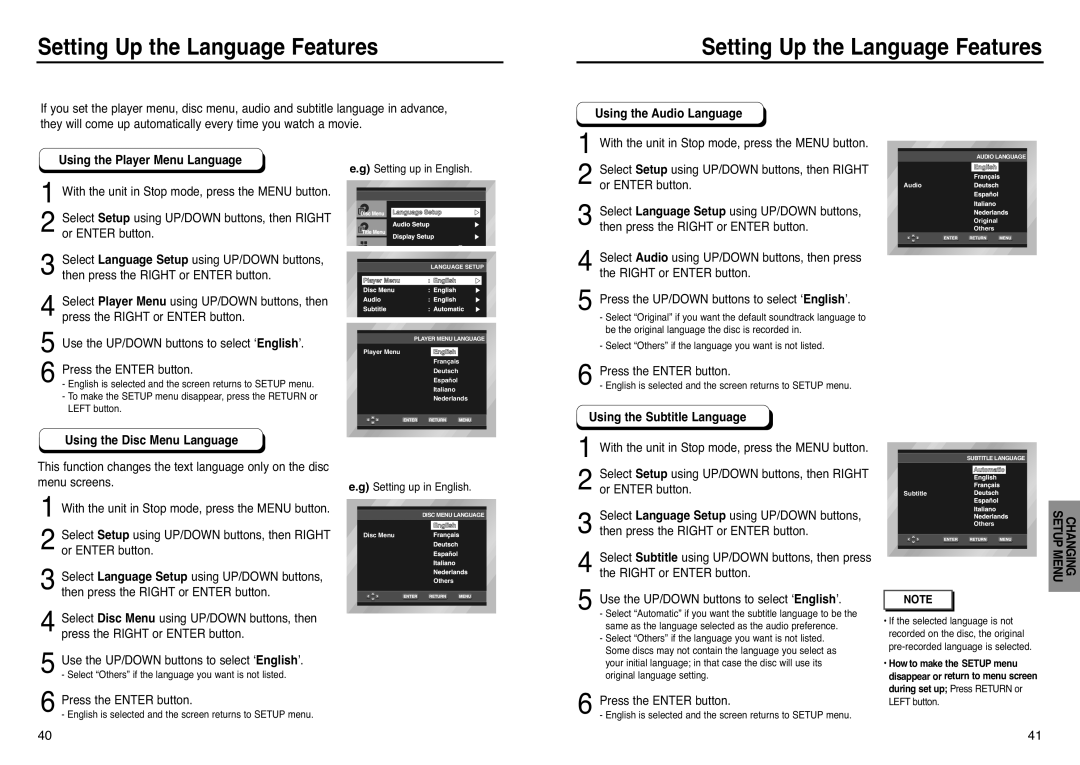Setting Up the Language Features
If you set the player menu, disc menu, audio and subtitle language in advance, they will come up automatically every time you watch a movie.
Setting Up the Language Features
Using the Audio Language
1With the unit in Stop mode, press the MENU button.
Using the Player Menu Language
1With the unit in Stop mode, press the MENU button.
2Select Setup using UP/DOWN buttons, then RIGHT or ENTER button.
3Select Language Setup using UP/DOWN buttons, then press the RIGHT or ENTER button.
4Select Player Menu using UP/DOWN buttons, then press the RIGHT or ENTER button.
5Use the UP/DOWN buttons to select ‘English’.
e.g) Setting up in English.
LANGUAGE SETUP
PLAYER MENU LANGUAGE
Player Menu | English |
2Select Setup using UP/DOWN buttons, then RIGHT or ENTER button.
3Select Language Setup using UP/DOWN buttons, then press the RIGHT or ENTER button.
4Select Audio using UP/DOWN buttons, then press the RIGHT or ENTER button.
5Press the UP/DOWN buttons to select ‘English’.
-Select “Original” if you want the default soundtrack language to be the original language the disc is recorded in.
-Select “Others” if the language you want is not listed.
AUDIO LANGUAGE
Audio
Original
Others
6Press the ENTER button.
-English is selected and the screen returns to SETUP menu.
-To make the SETUP menu disappear, press the RETURN or LEFT button.
Français
Deutsch
Español
Italiano
Nederlands
6Press the ENTER button.
- English is selected and the screen returns to SETUP menu.
Using the Subtitle Language
Using the Disc Menu Language
This function changes the text language only on the disc menu screens.
1With the unit in Stop mode, press the MENU button.
2Select Setup using UP/DOWN buttons, then RIGHT or ENTER button.
3Select Language Setup using UP/DOWN buttons, then press the RIGHT or ENTER button.
4Select Disc Menu using UP/DOWN buttons, then press the RIGHT or ENTER button.
5Use the UP/DOWN buttons to select ‘English’.
- Select “Others” if the language you want is not listed.
6Press the ENTER button.
- English is selected and the screen returns to SETUP menu.
e.g) Setting up in English.
DISC MENU LANGUAGE
Disc Menu
Others
1With the unit in Stop mode, press the MENU button.
2Select Setup using UP/DOWN buttons, then RIGHT or ENTER button.
3Select Language Setup using UP/DOWN buttons, then press the RIGHT or ENTER button.
4Select Subtitle using UP/DOWN buttons, then press the RIGHT or ENTER button.
5Use the UP/DOWN buttons to select ‘English’.
-Select “Automatic” if you want the subtitle language to be the same as the language selected as the audio preference.
-Select “Others” if the language you want is not listed. Some discs may not contain the language you select as your initial language; in that case the disc will use its original language setting.
6Press the ENTER button.
- English is selected and the screen returns to SETUP menu.
SUBTITLE LANGUAGE
Automatic
Subtitle
Others
NOTE |
•If the selected language is not recorded on the disc, the original
•Howto make the SETUP menu disappear or return to menu screen during set up; Press RETURN or LEFT button.
CHANGING SETUP MENU
40 | 41 |