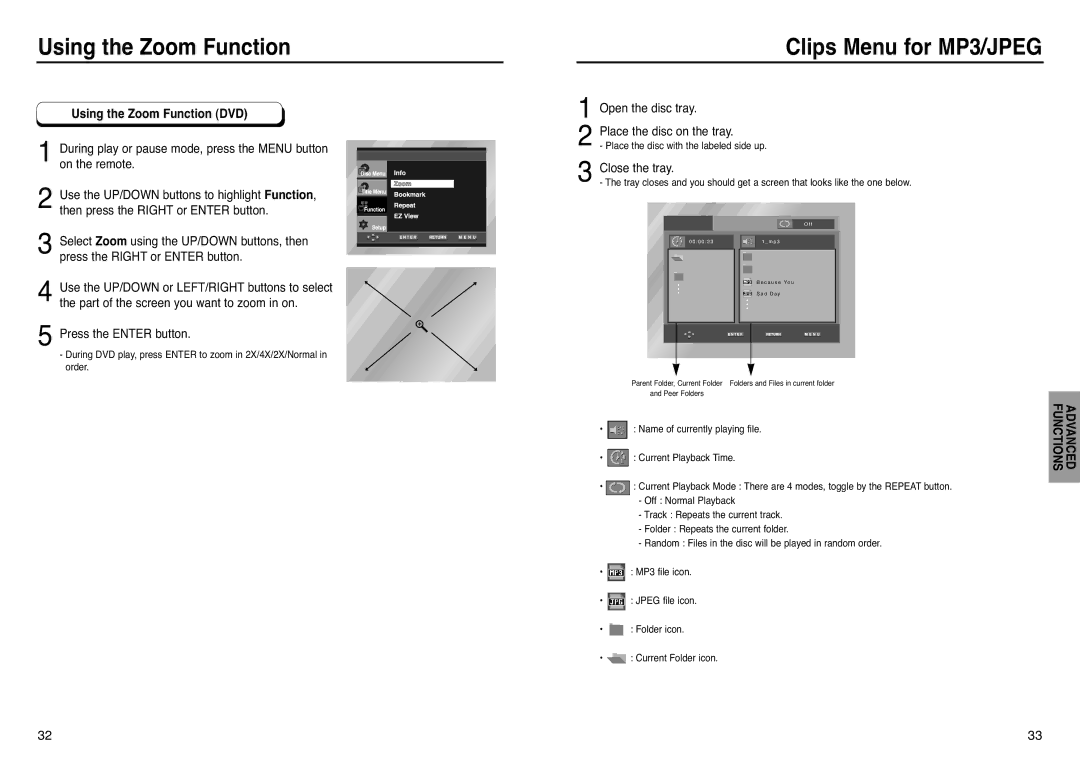Using the Zoom Function |
| Clips Menu for MP3/JPEG |
Using the Zoom Function (DVD)
1During play or pause mode, press the MENU button on the remote.
2Use the UP/DOWN buttons to highlight Function, then press the RIGHT or ENTER button.
3Select Zoom using the UP/DOWN buttons, then press the RIGHT or ENTER button.
4Use the UP/DOWN or LEFT/RIGHT buttons to select the part of the screen you want to zoom in on.
5Press the ENTER button.
-During DVD play, press ENTER to zoom in 2X/4X/2X/Normal in order.
1Open the disc tray.
2Place the disc on the tray.
- Place the disc with the labeled side up.
3Close the tray.
- The tray closes and you should get a screen that looks like the one below.
O f f
0 0 : 0 0 : 2 3 | 1 _ m p 3 |
B e c a u s e Yo u
S a d D a y
Parent Folder, Current Folder Folders and Files in current folder and Peer Folders
•![]() : Name of currently playing file.
: Name of currently playing file.
•![]() : Current Playback Time.
: Current Playback Time.
•![]() : Current Playback Mode : There are 4 modes, toggle by the REPEAT button.
: Current Playback Mode : There are 4 modes, toggle by the REPEAT button.
-Off : Normal Playback
-Track : Repeats the current track.
-Folder : Repeats the current folder.
-Random : Files in the disc will be played in random order.
•![]() : MP3 file icon.
: MP3 file icon.
•![]() : JPEG file icon.
: JPEG file icon.
•![]() : Folder icon.
: Folder icon.
•![]() : Current Folder icon.
: Current Folder icon.
FUNCTIONS | ADVANCED |
|
|
32 | 33 |