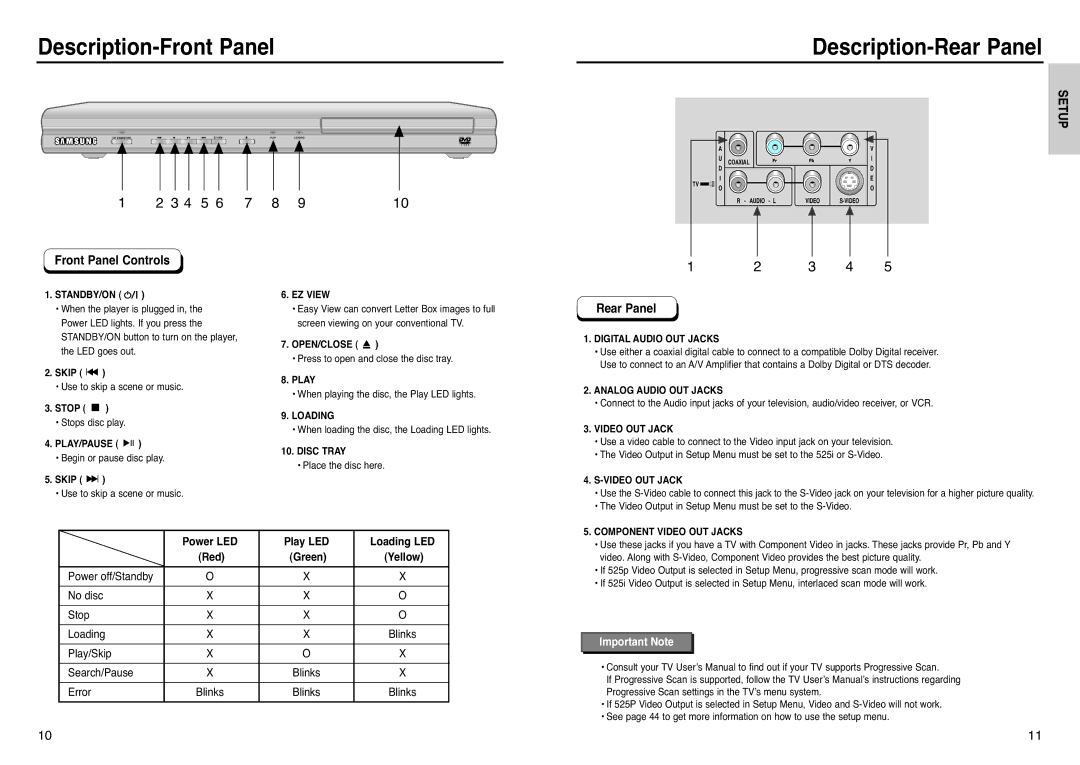Description-Front Panel
Description-Rear Panel
STANDBY/ON | EZ VIEW | PLAY | LOADING |
1 | 2 3 4 | 5 6 | 7 | 8 | 9 | 10 |
TV ![]()
![]()
A
U COAXIAL
D
I
O
R - AUDIO - L
SETUP
V
I
D
E
O
VIDEO
Front Panel Controls
1.STANDBY/ON ( 

 )
)
•When the player is plugged in, the Power LED lights. If you press the STANDBY/ON button to turn on the player, the LED goes out.
2.SKIP ( ![]() )
)
•Use to skip a scene or music.
3.STOP ( ![]() )
)
•Stops disc play.
4.PLAY/PAUSE ( ![]()
![]()
![]() )
)
•Begin or pause disc play.
5.SKIP ( ![]()
![]() )
)
•Use to skip a scene or music.
6.EZ VIEW
•Easy View can convert Letter Box images to full screen viewing on your conventional TV.
7.OPEN/CLOSE ( ![]() )
)
•Press to open and close the disc tray.
8.PLAY
•When playing the disc, the Play LED lights.
9.LOADING
•When loading the disc, the Loading LED lights.
10.DISC TRAY
• Place the disc here.
1 | 2 | 3 | 4 | 5 |
Rear Panel
1. DIGITAL AUDIO OUT JACKS |
• Use either a coaxial digital cable to connect to a compatible Dolby Digital receiver. |
Use to connect to an A/V Amplifier that contains a Dolby Digital or DTS decoder. |
2. ANALOG AUDIO OUT JACKS |
• Connect to the Audio input jacks of your television, audio/video receiver, or VCR. |
3. VIDEO OUT JACK |
• Use a video cable to connect to the Video input jack on your television. |
• The Video Output in Setup Menu must be set to the 525i or |
4. |
• Use the |
• The Video Output in Setup Menu must be set to the |
5. COMPONENT VIDEO OUT JACKS |
| Power LED | Play LED | Loading LED |
| (Red) | (Green) | (Yellow) |
|
|
|
|
Power off/Standby | O | X | X |
|
|
|
|
No disc | X | X | O |
|
|
|
|
Stop | X | X | O |
|
|
|
|
Loading | X | X | Blinks |
|
|
|
|
Play/Skip | X | O | X |
|
|
|
|
Search/Pause | X | Blinks | X |
|
|
|
|
Error | Blinks | Blinks | Blinks |
• Use these jacks if you have a TV with Component Video in jacks. These jacks provide Pr, Pb and Y |
video. Along with |
• If 525p Video Output is selected in Setup Menu, progressive scan mode will work. |
• If 525i Video Output is selected in Setup Menu, interlaced scan mode will work. |
Important Note |
• Consult your TV User’s Manual to find out if your TV supports Progressive Scan. |
If Progressive Scan is supported, follow the TV User’s Manual’s instructions regarding |
Progressive Scan settings in the TV’s menu system. |
• If 525P Video Output is selected in Setup Menu, Video and |
• See page 44 to get more information on how to use the setup menu. |
10 | 11 |