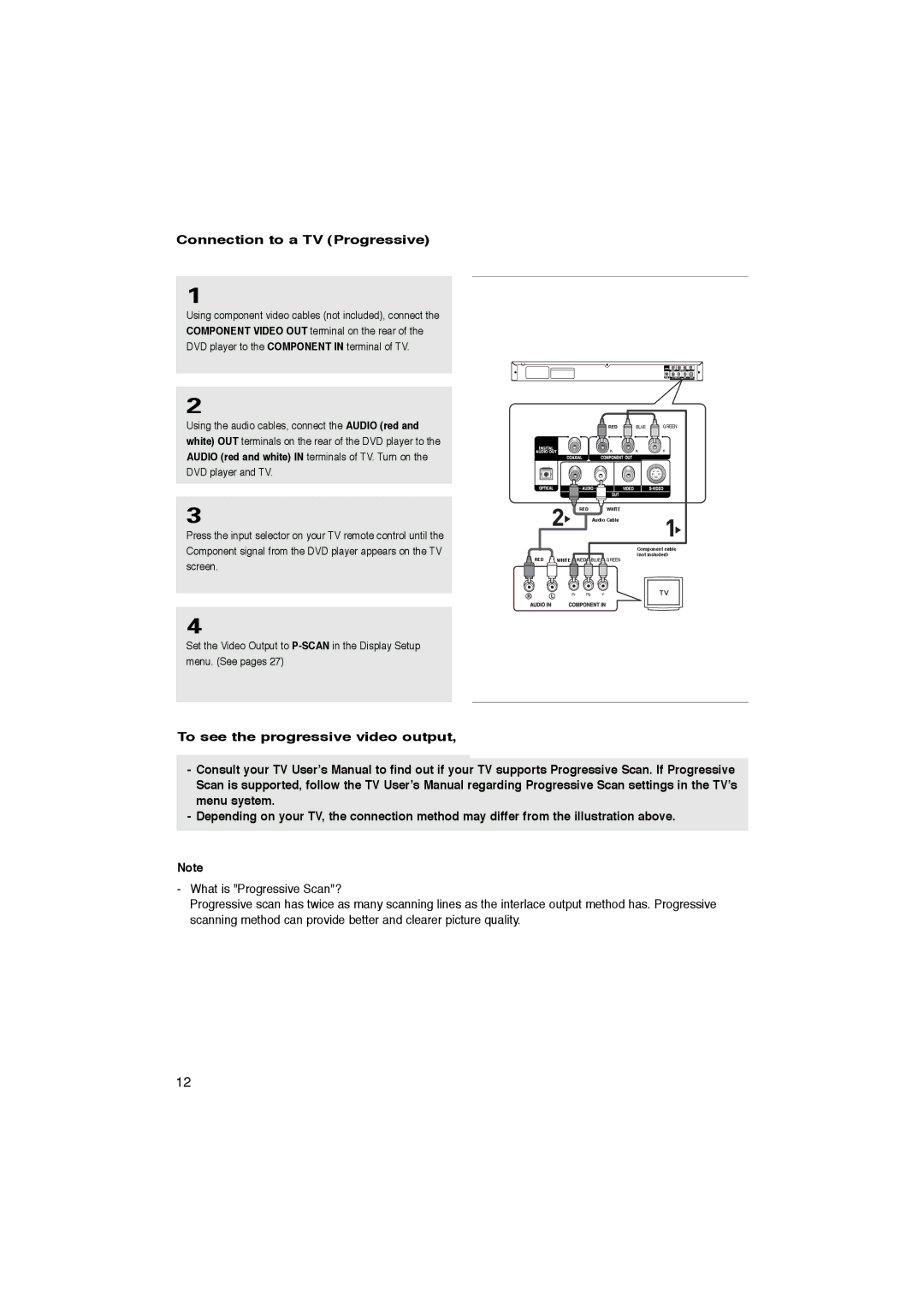Connection to a TV (Progressive)
1
Using component video cables (not included), connect the COMPONENT VIDEO OUT terminal on the rear of the DVD player to the COMPONENT IN terminal of TV.
2
Using the audio cables, connect the AUDIO (red and white) OUT terminals on the rear of the DVD player to the AUDIO (red and white) IN terminals of TV. Turn on the DVD player and TV.
3
Press the input selector on your TV remote control until the Component signal from the DVD player appears on the TV screen.
|
|
|
| RED | BLUE | GREEN |
|
| RED |
| WHITE |
|
|
|
|
| Audio Cable |
|
| |
|
|
|
|
| Component cable | |
RED |
|
|
|
| (not included) | |
WHITE | RED | BLUE | GREEN |
|
| |
4
Set the Video Output to
To see the progressive video output,
-Consult your TV User’s Manual to find out if your TV supports Progressive Scan. If Progressive You need a TV set suppo ting the progressive scan
Scan is | follow the TV User’s Manual regarding Progressive Scan settings in the TV’s | |
input | function.supported,And you have to set up the TV | |
menu system.
- Depending on your TV, the connection method may differ from the illustration above.
Note
-What is "Progressive Scan"?
Progressive scan has twice as many scanning lines as the interlace output method has. Progressive scanning method can provide better and clearer picture quality.
12