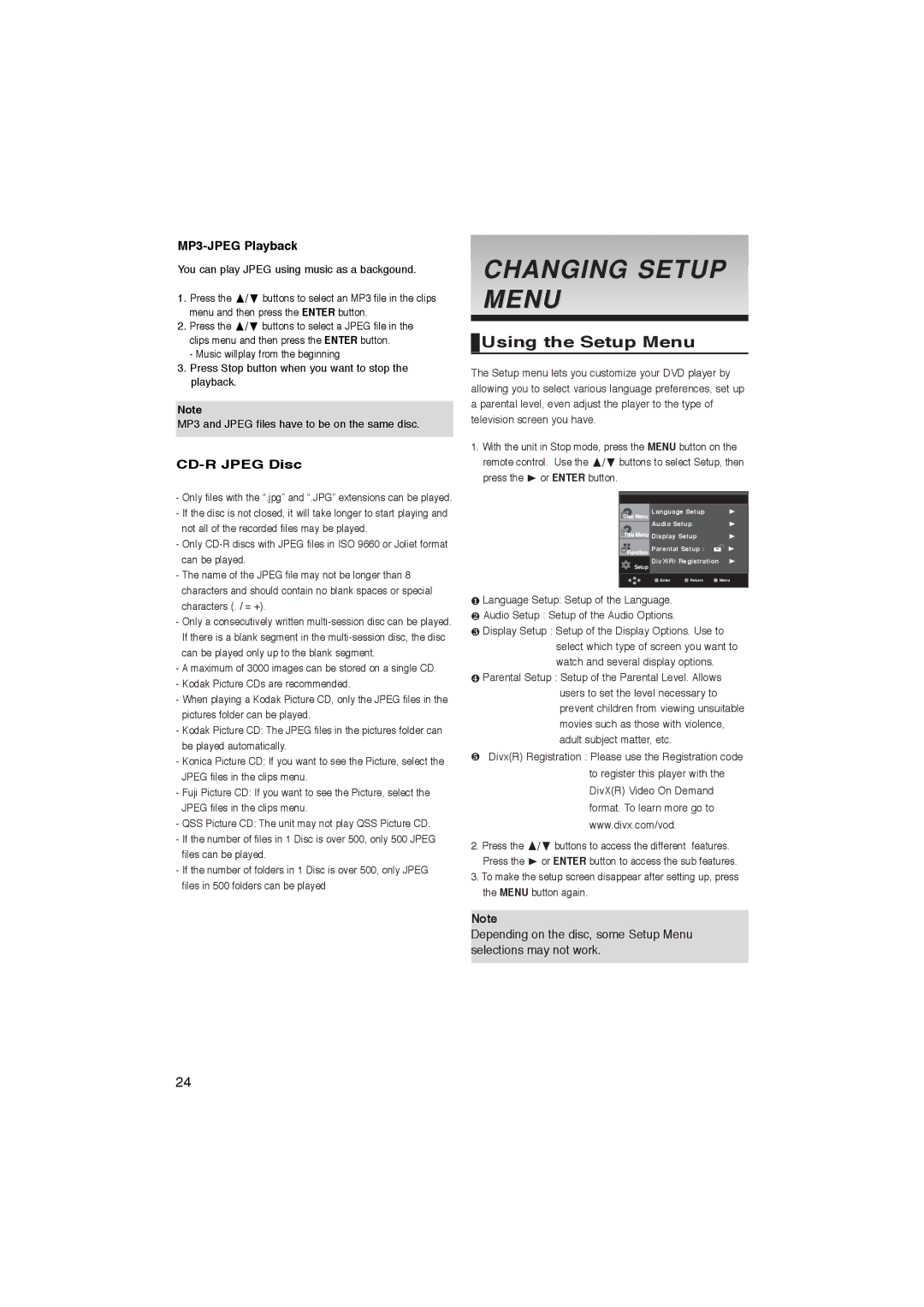MP3-JPEG Playback
You can play JPEG using music as a backgound.
1. Press the | / buttons to select an MP3 file in the clips |
menu and then press the ENTER button. | |
2. Press the | / buttons to select a JPEG file in the |
clips menu and then press the ENTER button.
-Music willplay from the beginning
3.Press Stop button when you want to stop the playback.
Note
MP3 and JPEG files have to be on the same disc.
CD-R JPEG Disc
-Only files with the “.jpg” and “.JPG” extensions can be played.
-If the disc is not closed, it will take longer to start playing and not all of the recorded files may be played.
-Only
-The name of the JPEG file may not be longer than 8 characters and should contain no blank spaces or special characters (. / = +).
-Only a consecutively written
-A maximum of 3000 images can be stored on a single CD.
-Kodak Picture CDs are recommended.
-When playing a Kodak Picture CD, only the JPEG files in the pictures folder can be played.
-Kodak Picture CD: The JPEG files in the pictures folder can be played automatically.
-Konica Picture CD: If you want to see the Picture, select the JPEG files in the clips menu.
-Fuji Picture CD: If you want to see the Picture, select the JPEG files in the clips menu.
-QSS Picture CD: The unit may not play QSS Picture CD.
-If the number of files in 1 Disc is over 500, only 500 JPEG files can be played.
-If the number of folders in 1 Disc is over 500, only JPEG files in 500 folders can be played
CHANGING SETUP MENU
 Using the Setup Menu
Using the Setup Menu
The Setup menu lets you customize your DVD player by allowing you to select various language preferences, set up a parental level, even adjust the player to the type of television screen you have.
1. With the unit in Stop mode, press the MENU button on the remote control. Use the / buttons to select Setup, then
press the | or ENTER button. |
|
|
|
| ||
|
|
|
|
|
|
| |
|
|
|
|
|
|
|
|
|
|
| Language Setup |
|
| ||
|
|
| Audio Setup |
|
| ||
|
|
|
|
| |||
|
|
| Display Setup |
|
| ||
|
|
| Parental Setup : |
|
|
| |
|
|
|
|
|
| ||
|
| Setup | DivX(R) Registration |
|
| ||
|
|
|
|
|
|
| |
|
|
| Enter | Return | Menu | ||
|
|
|
|
|
|
|
|
❶Language Setup: Setup of the Language.
❷ Audio Setup : Setup of the Audio Options.
❸ Display Setup : Setup of the Display Options. Use to
select which type of screen you want to watch and several display options.
❹Parental Setup : Setup of the Parental Level. Allows users to set the level necessary to prevent children from viewing unsuitable movies such as those with violence, adult subject matter, etc.
❺Divx(R) Registration : Please use the Registration code to register this player with the DivX(R) Video On Demand format. To learn more go to www.divx.com/vod.
2. Press the | / buttons to access the different features. |
Press the | or ENTER button to access the sub features. |
3.To make the setup screen disappear after setting up, press the MENU button again.
Note
Depending on the disc, some Setup Menu selections may not work.
24