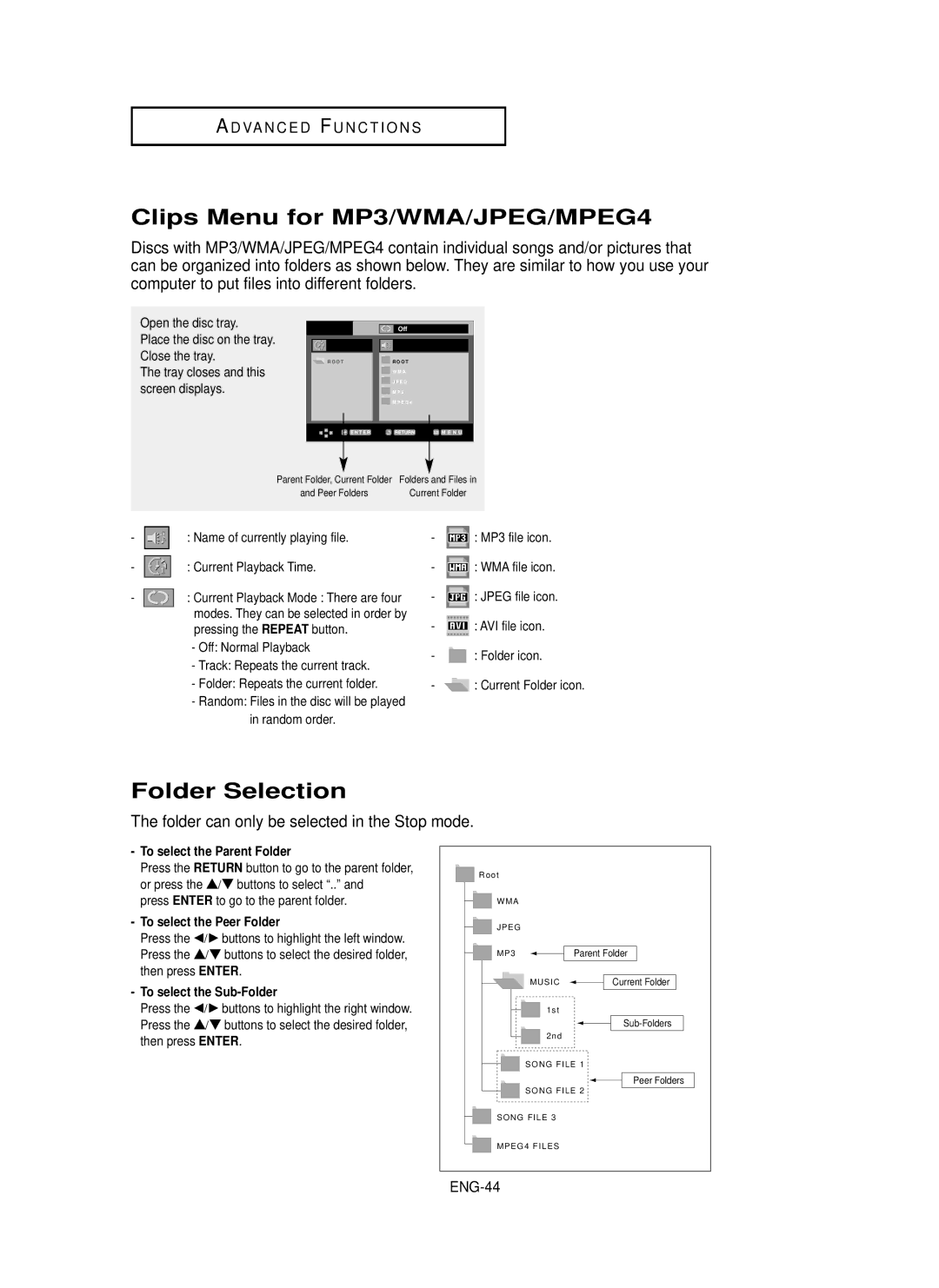DVD Player
Precautions
Setting up
For your safety
Disc
Environmental info
Accessories
Install Batteries in the Remote control
If the remote control doesn’t operate properly
Before you start
Choosing a Connection
Karaoke Functions Reserving a Song Vocal Function
General Features
DVD+RW, -RW V mode
Discs which cannot be played with this player
CDGs play audio only, not graphics
Disc Type and Characteristics
Characteristics
Disc Markings
Region Number
Front Panel Display
Description
Front Panel Controls
Video Output in Setup Menu must be set to
Rear Panel
Use these jacks if you have a TV with Component
Connect to a TV scart input jack
Tour of the Remote Control
ENG-10
Before Connecting the DVD Player
Connecting to a TV Scart
Choosing a Connection
Connection to a TV Video Cvbs
Video in terminal of your TV
Connecting to your TV using an S-Video cable
Connection to a TV S-Video
Connection to a TV Interlace
Picture element into black and whiteY, blueP
PB , Y
ENG-13
ENG-14
What is Progressive Scan?
Connection to a TV Progressive
Connection to an Audio System 2 Channel Amplifier
ENG-15
External
Audio input
Turn on the DVD player, TV, and Amplifier
Audio input
Connection to a 5.1CH Analog Amplifier
Setting up EZ-Setup
Playing a Disc
Before Play
ENG-18
ENG-19
Enter to
Automatic Power-Off Function ENG-20
Playback
Resume function
Button twice
Screen stops, no sound
Once again
Normal play
This
Using the Search and Skip Functions
Skip
Searching through a Chapter or Track
Skipping Tracks
Using the Display Function
When Playing a DVD/VCD/CD/MPEG4
During play, press the Info button on the remote control
ENG-23
DivX
Using the Title Menu DVD
Using the Disc and Title Menu
Using the Disc Menu DVD
Using the Function Menu
Using the Function Menu DVD/VCD
Control
Disc Menu button ENG-26
When playing a DVD/VCD/CD
Repeat Play
When playing a DVD/VCD
Slow Repeat Play
ENG-28
During play, press
Program Play & Random Play
Random Play plays a discs tracks in random order
Random Play CD
ENG-29
Adjusting the Aspect Ratio EZ View
To play back using aspect ratio DVD
If you are using a 169 TV
ENG-30
If you are using a 43 TV
ENG-31
For 169 aspect ratio discs 43 Letter Box
Pan & Scan
Using the Audio button DVD/VCD/CD/MPEG4
Selecting the Audio Language
ENG-32
DVD disc can contain up to 8 audio languages
Using the Subtitle button DVD/MPEG4
Refer to Using the Subtitle Language on ENG-33
Selecting the Subtitle Language
Depending on DVDs, you can change
Using the Instant Replay/Skip Function
Using the Angle button DVD
Using the Instant Replay function DVD
Using the Instant Skip function DVD
Using the Bookmark Function
Using the Bookmark Function DVD/VCD
Using the Menu button
ENG-35
Recalling a Marked Scene
Clearing a Bookmark
ENG-36
Bookmark button on
Using the Zoom Function
Using the Zoom Function DVD/VCD
2X/Normal in order
ENG-37
DVD Audio Playback
ENG-38
ENG-39
Bonus Group playback
√ button
Repeat Play
Audio Format Display
Format
ENG-40
Super Audio CD Playback
Super Audio CD Clips Menu On Play Function
Press the SACD/CD button
Channel audio format
Super Audio CD Clips Menu Off Play Function
ENG-42
Stop mode, press Disc Menu button until Clips menu is off
Select the desired item
CD Layer Play Function
Depending on a disc, this function may not work
ENG-43
During Super Audio CD Playback, press
ENG-44
Clips Menu for MP3/WMA/JPEG/MPEG4
Folder Selection
MP3/WMA Playback
Repeat/Random playback
Play, not both
ENG-45
CD-R MP3/WMA file
ENG-46
MPEG4 Playback
MPEG4 Play Function
Repeat Playback
ENG-47
MPEG4 Function Description
These functions may not work depending on MPEG4 file
CD-R AVI file
DivX5
Picture CD Playback
Press the Stop button to return to the clips menu
Rotation
Zoom
CD-R Jpeg Discs
ENG-50
= +
Can
When the MIC is connected, Digital Out does not work
Karaoke Functions
Operation Sequence
Key Control
Cancellation of reservation
Reserving a Song
Sequence of reservation
At the last song
CVD, VCD, CD Karaoke Disc
Vocal Function
CD, VCD Karaoke Disc
Using the Setup Menu
Sub features
Access the different Features. Press
ENG-54
Press the …/† buttons to select the desired TV
Setting up EZ-Setup
ENG-55
ENG-56
Press the …/† buttons to select the PCM Down
Setting Up the Language Features
Using the Player Menu Language
Select Language Setup
ENG-57
Select Others if the language you want is not listed
Using the Disc Menu Language
ENG-58
Using the Audio Language
ENG-59
Using the Subtitle Language
ENG-60
Using the DivX Subtitle Language
Returns to setup menu
Menu button
ENG-61
Setting Up the Audio Options
ENG-62
DVD-AUDIO
ENG-63
Surround Sound Speaker Setup
Select Speaker Setup
ENG-64
Desired item, then press Enter button to set the speaker
Front FL, FR Large Normally select this
ENG-65
Setting Up the Display Options
ENG-66
Ntsc Disc In case of using Ntsc disc
PAL Disc In case of using PAL disc
Use to turn on-screen messages On or Off
Video
Picture Quality
ENG-68
Setting Up the Parental Control
Password again
ENG-69
Enter button Press
Setting Up the Rating Level
Enter your password
Setting up
ENG-70
Changing the Password
ENG-71
Controlling a TV with the Remote control
Firmware upgrade
How to make an upgrade disc
Upgrade procedure
Introduction
Troubleshooting
ENG-74
Specifications
Weight and dimensions are approximate
Disc
ENG-75
M o
M o
M o
United Kingdom Republic of Ireland
Electronics
AK68-00634A-00

![]() : MP3 file icon.
: MP3 file icon.![]() : WMA file icon.
: WMA file icon.![]() : JPEG file icon.
: JPEG file icon.![]() : AVI file icon.
: AVI file icon.![]() : Folder icon.
: Folder icon.![]() : Current Folder icon.
: Current Folder icon.