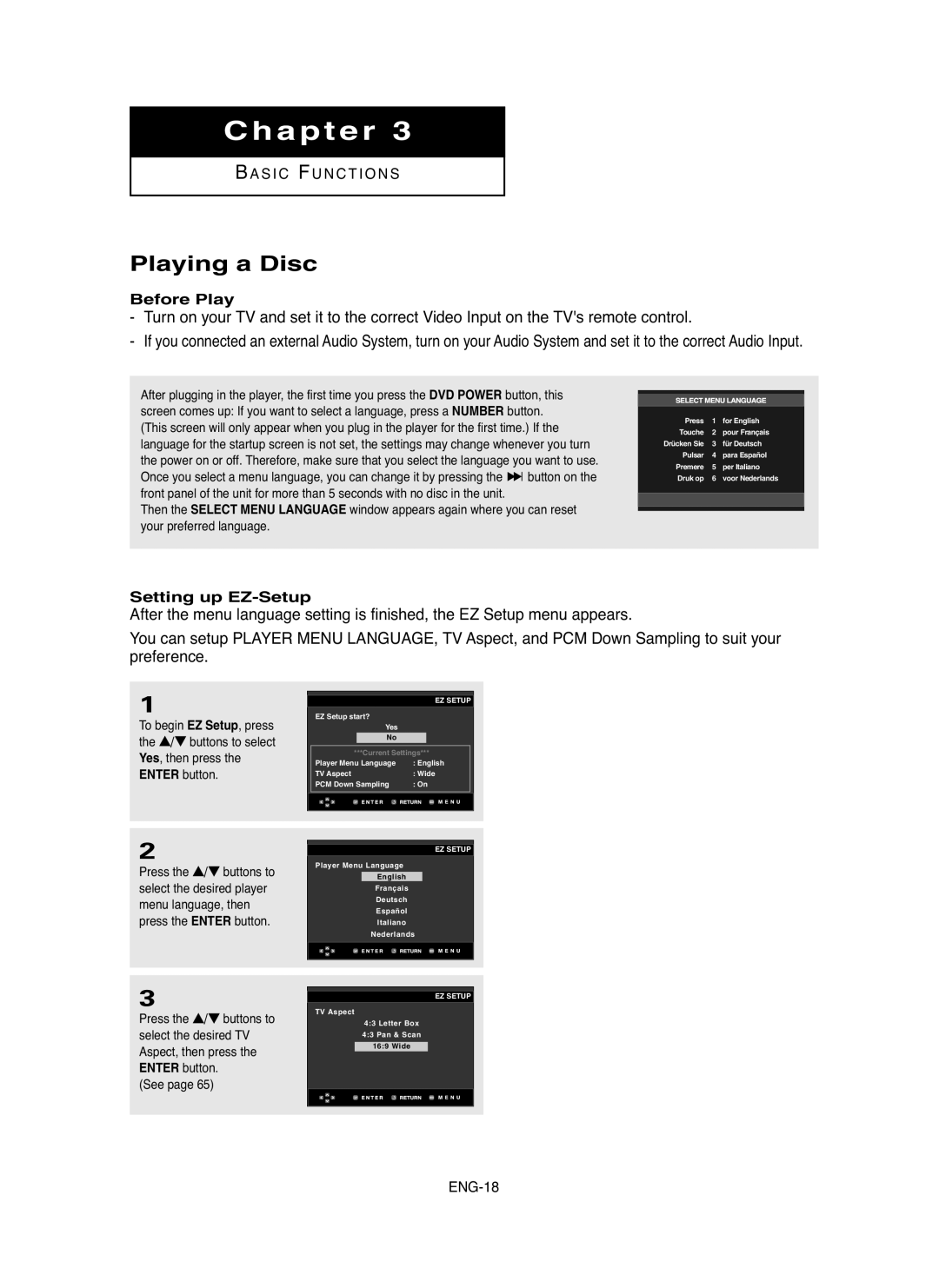DVD Player
For your safety
Precautions
Setting up
Disc
Environmental info
If the remote control doesn’t operate properly
Accessories
Install Batteries in the Remote control
Before you start
Connections
Setup
Changing Setup Menu
Basic Functions
General Features
Disc Markings
Disc Type and Characteristics
Characteristics
Region Number
Description
Front Panel Controls
Front Panel Display
Rear Panel
Connect to a TV scart input jack
Tour of the Remote Control
Choosing a Connection
Before Connecting the DVD Player
Connecting to a TV Scart
Connection to a TV Video Cvbs
Connection to a TV S-Video
Connection to a TV Interlace
What is Progressive Scan?
Connection to a TV Progressive
Connection to an Audio System 2 Channel Amplifier
Turn on the DVD player, TV, and Amplifier
Dolby digital or DTS amp
Connection to a 5.1CH Analog Amplifier
Setting up EZ-Setup
Playing a Disc
Before Play
Press the …/† buttons to
Press the Enter to finish Press the Menu button to exit
Stopping Play
Playback
Resume function
Removing Disc
Pausing Play
Press the PLAY/PAUSE
Step Motion Play Except
Skipping Tracks
Using the Search and Skip Functions
Searching through a Chapter or Track
Shuttle Dial or press
Using the Display Function
When Playing a DVD/VCD/CD/MPEG4
During play, press the Info button on the remote control
S I C F U N C T I O N S
Using the Title Menu DVD
Using the Disc and Title Menu
Using the Disc Menu DVD
Basic Functions
Using the Function Menu
Using the Function Menu DVD/VCD
Using the A-B Repeat function
When playing a DVD/VCD/CD
Repeat Play
When playing a DVD/VCD
Slow Repeat Play
During play, press
During play, press Prog button Press the œ/√ buttons to
Program Play & Random Play
Random Play CD
Select Program Press the Enter button
Adjusting the Aspect Ratio EZ View
To play back using aspect ratio DVD
If you are using a 169 TV
For 169 aspect ratio discs 43 Letter Box
If you are using a 43 TV
Displays the content of the DVD title in 43 aspect ratio
Pan & Scan
Using the Audio button DVD/VCD/CD/MPEG4
Selecting the Audio Language
To remove the Audio icon, press the Clear or Return button
Using the Subtitle button DVD/MPEG4
Selecting the Subtitle Language
Using the Instant Replay function DVD
Using the Instant Replay/Skip Function
Using the Angle button DVD
Using the Instant Skip function DVD
Using the Bookmark Function
Using the Bookmark Function DVD/VCD
Using the Menu button
Bookmark button on
Recalling a Marked Scene
Clearing a Bookmark
Press the Clear button to delete a bookmark number
Using the Zoom Function
Using the Zoom Function DVD/VCD
How to insert a Memory Card
When playing a Memory Card
This unit accepts 11 different types of Memory Cards
DVD Audio Playback
Press the …/ † buttons to Select the desired item
Slide
Repeat Play
Audio Format Display
Press the œ/ √ buttons to Select Title, Group, then
Super Audio CD Playback
Super Audio CD Clips Menu On Play Function
Super Audio CD Clips Menu Off Play Function
3SACD
CD Layer Play Function
During Super Audio CD Playback, press
To select the Parent Folder
Clips Menu for MP3/WMA/JPEG/MPEG4
Folder Selection
To select the Peer Folder
MP3/WMA Playback
Repeat/Random playback
Press the …/† or œ/√ buttons to select a song file
When recording WMA files
MP3/WMA file
Your MP3 or WMA files should be ISO 9660 or Joliet format
MPEG4 Playback
MPEG4 Play Function
Repeat Playback
MPEG4 Function Description
These functions may not work depending on MPEG4 file
DivX3.11 & DivX4 & XviD DivX5
Rotation
Picture CD Playback
Album Screen
Zoom
Jpeg Discs
Using the Setup Menu
Setting up EZ-Setup
With the unit in Stop mode, press the Menu button
ENG-54
Using the Player Menu Language
Setting Up the Language Features
Changing Setup Menu
To make the setup menu disappear, press
Using the Disc Menu Language
√ or Enter button
Using the Audio Language
Select Setup, then press
Using the Subtitle Language
Using the DivX Subtitle Language
English, Breton, Catalan, Danish, Dutch
Setting Up the Audio Options
Enter button
DVD-AUDIO
Surround Sound Speaker Setup
Select Speaker Setup
Then press the √ or Enter button
Setting up Test
Frontl Center Subwoofer Frontr Surroundr Surroundl
Setting Up the Display Options
Screen Messages
´ Still Mode
TV Aspect
¨ TV System
Picture Quality
Setting Up the Parental Control
Player is locked
Setting Up the Rating Level
Changing the Password
Controlling a TV with the Remote Control
TV Codes
Upgrade procedure
Firmware upgrade
How to make an upgrade disc
Introduction
Troubleshooting
Problem Action
Specifications
United Kingdom Republic of Ireland
Memo
Electronics
AK68-00635A-00

![]()
![]() button on the front panel of the unit for more than 5 seconds with no disc in the unit.
button on the front panel of the unit for more than 5 seconds with no disc in the unit.